And You Can Dance to It
You've used the keyframe assistant to convert your audio track to keyframes. Now what? The easiest answer (don't be scared) is to write an expression. To get a full grasp of expressions, be sure to look at Chapter 13. Here's a simple expression to tie the scale of a layer to the beat of audio.
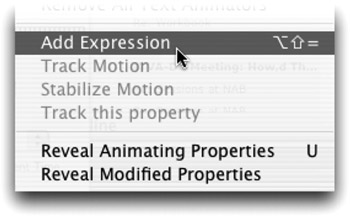
-
Generate audio keyframes, as described in the previous section ”It's Got a Great Beat.
-
Highlight the layer to be animated. Press S for Scale. If it is a Text Layer in AE6, choose Animate>Animate Text>Scale.
-
Enable an expression by selecting Animate>Add Expression or pressing Option+Shift+= (Alt+Shift+=).
-
From the Expressions submenu, choose Property > value. Property>Value.
-
As the text appears to grow, multiply the value by a decimal, such as .25.
-
Expose the keyframes on the Audio Amplitude Layer. Select the Layer, and press U (for user keyframes).
-
Use the Pickwhip (looks like the @ symbol) to drag it to the desired keyframes.
-
Check your expression, which should look like this: value*.25*thisComp.layer("Audio Amplitude").effect("Left Channel")("Slider").
-
Preview the work area to test your animation.
EAN: N/A
Pages: 447