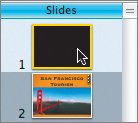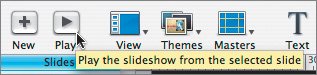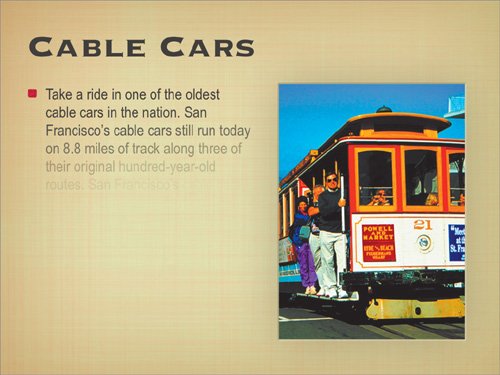Watching the Presentation So Far
| We're not done, but we've accomplished quite a bit. Let's check our progress so far and see how the slides animate. You'll still need to add transitions between slides, but all things in time.
|
EAN: 2147483647
Pages: 171