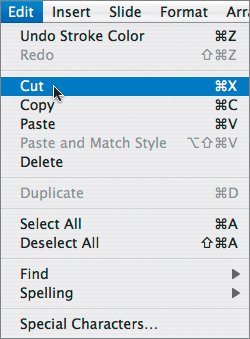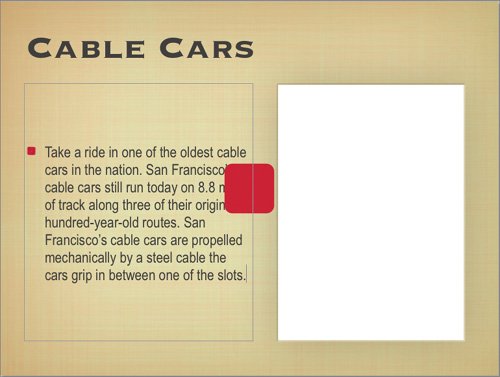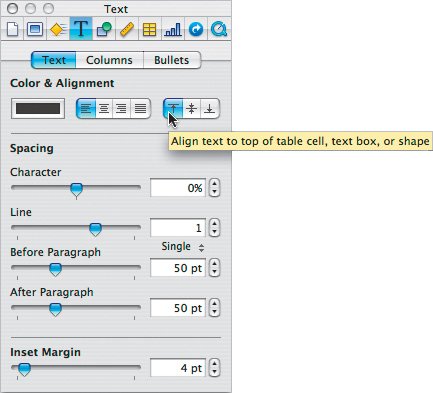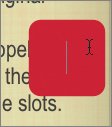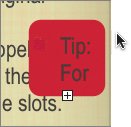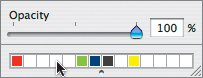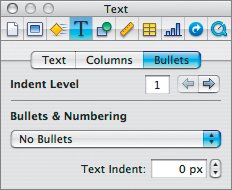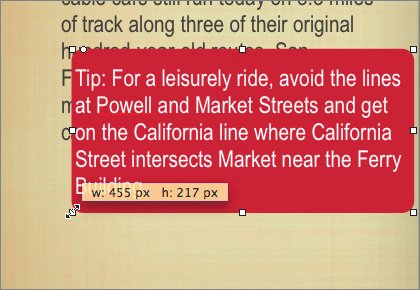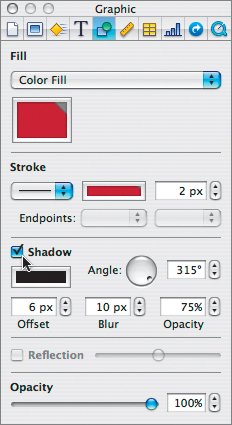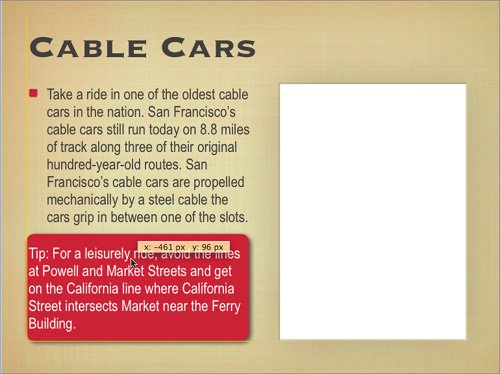One benefit of adding shapes is that they can serve as containers for text. This allows you to place text in a styled shape.
1. | Triple-click the tip text at the bottom of the slide to select it.
|
| |
2. | Choose Edit > Cut to place the text on your clipboard.
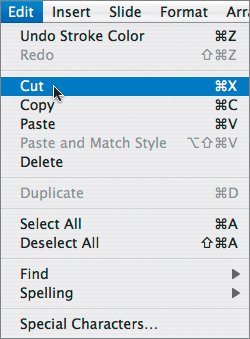 |
3. | Press Delete to remove the second bullet from the layout.
The text block is no longer aligned at the top of the text box. This is because the default alignment for the master slide is set to centered.
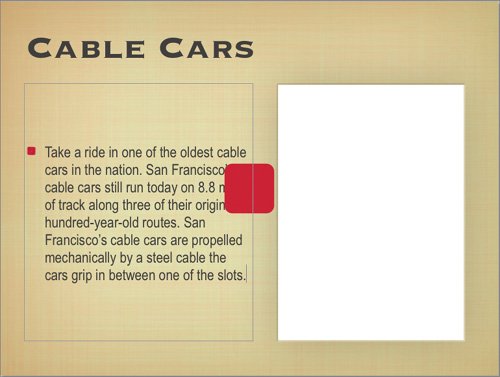 |
| |
4. | Switch to the Text Inspector and click the Align text to top of table cell, text box, or shape button.
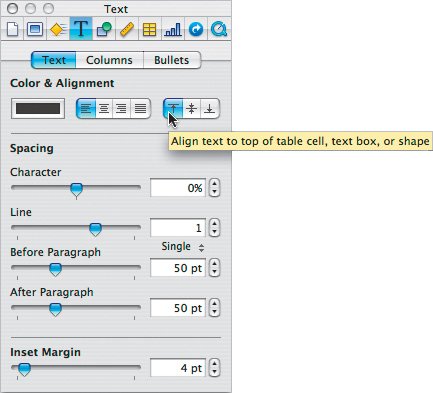 The text is now aligned at the top of the text block.
|
5. | Double-click the rounded rectangle to place the text cursor inside.
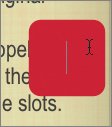 |
| |
6. | Choose Edit > Paste to paste the text from your clipboard.
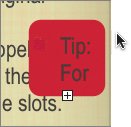 The text is added inside the shape. However, much of it is cut off, and the black text on brown background is hard to read.
Note The plus symbol at the bottom of the shape indicates that there are more characters inside the shape. The block must be made larger or the text must be made smaller, or both, so the text can be seen. |
7. | Press Command-A to select all of the text.
|
8. | In the Colors window, click a white swatch from the bottom of the window.
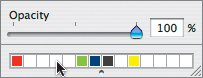 |
9. | Drag the white swatch onto the text to change the text color to white.
|
10. | In the Text Inspector, click the Bullets button.
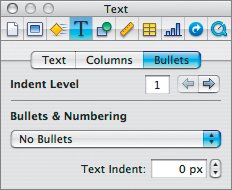 |
11. | Change the following settings:
|
12. | Click outside the text block to deselect it.
|
| |
13. | Click the edge of the rounded rectangle. Drag the edges of the shape to make the shape larger. Resize the block so all of the text is readable.
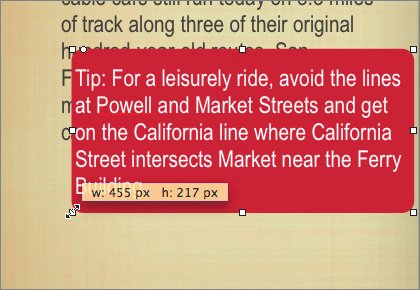 |
14. | Click the Graphic Inspector to activate it.
|
15. | Select the Shadow check box to turn on a drop shadow for the rounded rectangle.
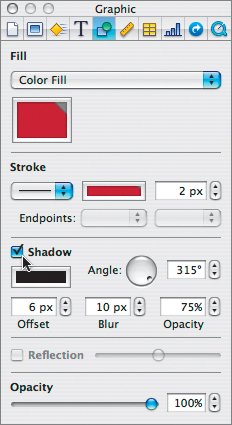 The default Shadow settings are fine for this design.
|
| |
16. | Drag and position the rounded rectangle below your bulleted text block.
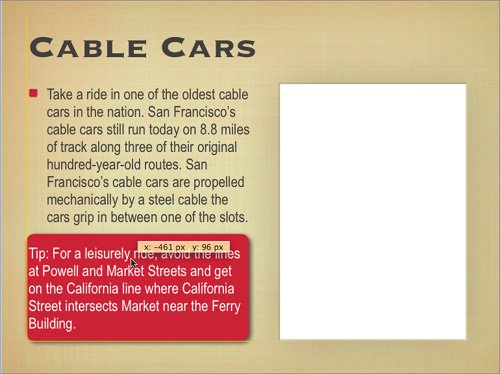 You can use alignment guides to help you position the box accurately.
|