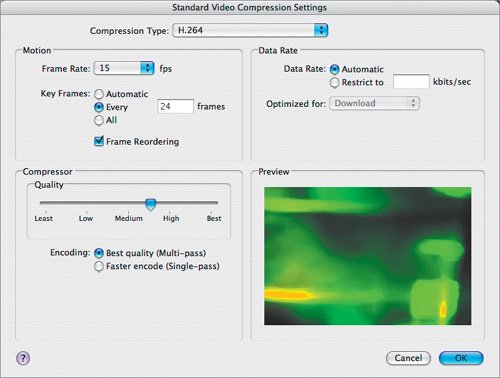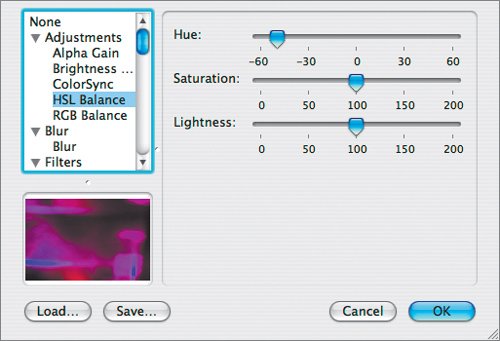Using QuickTime Player to Optimize Content for Keynote
| If you want to embed a video clip into Keynote, you'll need to optimize the file. Video files are often very large and high quality, requiring high-end disk drives and fast computers to play back in real time. However, most video can be optimized for smooth playback within Keynote, as you'll see here. Apple's own QuickTime Player is a good tool to use for optimizing video files. You'll need to have registered QuickTime Pro to use it for that purpose. Note QuickTime Pro is automatically unlocked if you install any of Apple's professional video applications (such as Final Cut Studio). If you don't own any of these programs, you can purchase a QuickTime Pro license from Apple's Web site.
|
EAN: 2147483647
Pages: 171
- Article 100 Definitions
- Article 701 Legally Required Standby Systems
- Tables
- Example No. D2(a) Optional Calculation for One-Family Dwelling Heating Larger than Air Conditioning [See Section 220.82]
- Example No. D8 Motor Circuit Conductors, Overload Protection, and Short-Circuit and Ground-Fault Protection
 You can use the file
You can use the file