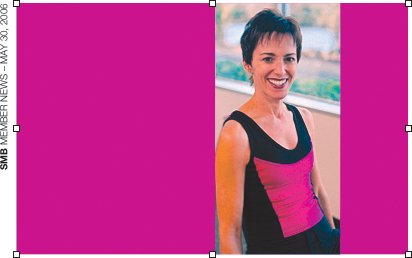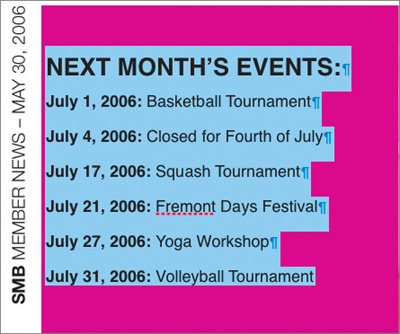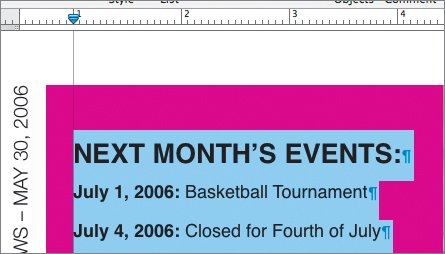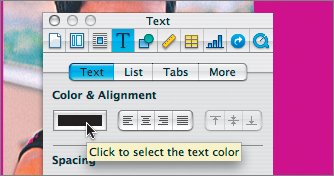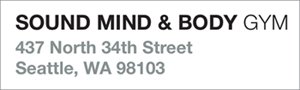You have successfully completed three of the four pages of the newsletter. The fourth page is a mailer page, which is meant to be used for addressing the newsletter for mailing. It's time to finish the layout and then explore PDF output.
1. | Select the thumbnail for page 4 to switch to that page.
|
2. | Double-click the edge text that identifies the newsletter and date.
|
3. | Add the title SMB MemberNews May 30, 2006 and change the first word to bold.
|
4. | Select the picture of the woman and choose Insert > Choose. Then navigate to the Lesson 07 folder. Open the Artwork folder, choose the file 08 Instructor.tif, and click Insert.
 The new picture replaces the placeholder image.
|
5. | Select the orange box and then change its color to match the pink of the instructor's shirt. Use the same technique as discussed earlier in the section "Customizing Colors."
|
6. | Select the text in the colored block and delete it.
You are now going to extend the colored box so that it appears across the page edge to edge.
|
| |
7. | Select the pink box; then grab the handle in the middle of the left edge of the pink box and drag to the left until it snaps to the guide on the left edge of the page.
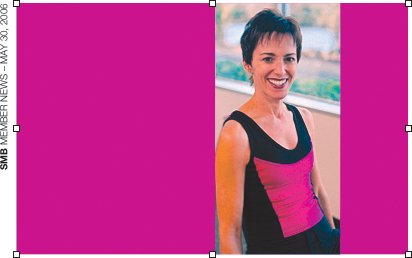 The pink box pushes the text out of the way because text wrapping is turned on.
|
8. | Select the Wrap Inspector and deselect the Object causes wrap check box.
The text disappears behind the pink box.
|
9. | Choose Arrange > Send to Back. The text reappears, because it is now on top of the box.
|
10. | Switch to the source text document and copy the page 4 text to your clipboard.
|
11. | Switch back to the newsletter document; then select the text in the pink box and press Delete.
This time we are going to keep the formatting of the copied text.
|
12. | Press Return to add an extra space; then choose Edit > Paste.
The text needs to be indented.
|
| |
13. | Select the text you just pasted into the pink box.
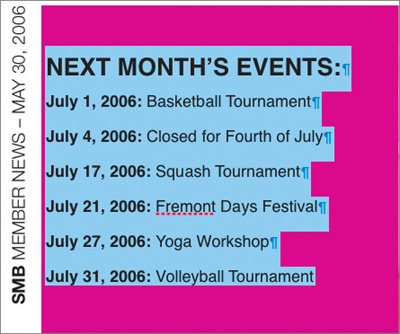 |
14. | Choose View > Show Rulers.
|
15. | Drag the left indent icon (the blue triangle) to the right to the 1-inch mark to move the left edge of the text inward.
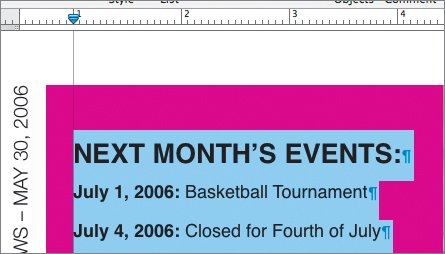 You'll now change the text color to white to improve readability.
|
16. | Open the Text Inspector and click the color well; then in the Colors window choose white.
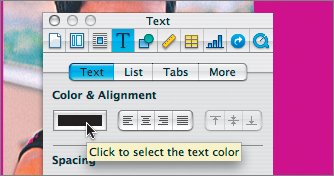 |
| |
17. | Replace the return address in the template with:
Sound Mind & Body Gym
437 North 34th Street
Seattle, WA 98103
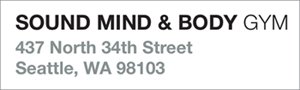 Tip Be sure to replace text one line at a time to preserve formatting. This newsletter is going to be primarily distributed online. Thus, the mailing address area is going to be used only occasionally for sending a few copies.
|
18. | Select the Addressee Name text block and press Delete.
|
19. | Save your document.
|