Some Extensions We Find Particularly Useful
|
|
As we mentioned, there were more than 600 extensions on the Macromedia Exchange at the time of this writing. Needless to say, we've not explored nor can we cover all of them. However, we'd like to point out a few extensions that we hope you'll find useful in your development. These are listed in no particular order, by the way.
Check Form
Check Form, in the Scripting category, was written by Jaro von Flocken. It gives you more flexibility in validating a form in Dreamweaver MX. Figure 24.17 shows some of the many types of validation you can perform. In particular, some of the capabilities this extension adds include the ability to verify e-mail addresses and dates and to require that other fields be checked at the same time. You can even define your own error messages. This is much better than the default Dreamweaver MX Validate Form behavior. We highly recommend this one.
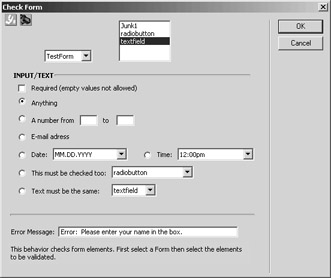
Figure 24.17: Check Form gives you more control over validating your forms.
Author Jaro von Flocken
Category Scripting
URL www.yaromat.com
Platform Windows 98/Me/NT/2000/XP
Features
-
Defining your own error messages
-
Dependent states for radio buttons and check boxes, such that you can create something like "if this radio button is checked, that text field can't be empty"
-
Validating fields with acceptable range values
Cube Stores Designer
Cube Stores Designer, from Cube Stores, is in the E-Commerce category. It provides a suite of tools that let you quickly build online storefronts that interface with Cube Stores online store and e-commerce solutions. Figure 24.18 shows the help system along with tutorials that Cube Stores Designer provides.
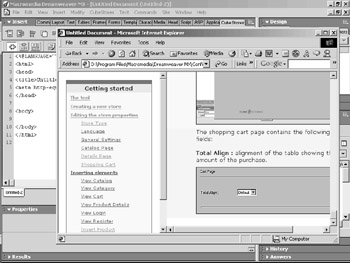
Figure 24.18: Cube Stores installs new menus and object panels, as well as a help system to get you started quickly.
Author Cube Stores
Category E-Commerce
URL www.cubestores.com
Platform Windows 98/Me/NT/2000/XP, Mac OS 9 or later
Features
-
Visual tools to aid in designing e-commerce sites quickly using the Cube Stores tools and e-commerce capabilities
-
Integrated help system and tutorials
Context Help Toolbar
This handy extension, written by Tom Muck, is listed in the Toolbar category. That doesn't mean it helps you build a toolbar on a site you're designing; instead, it builds a toolbar that provides contextual help for your own use in development. It lets you quickly find help on language tags, statements, and functions just by clicking the tag in question and clicking a help button. It's "smart" enough to work with each of Dreamweaver MX's supported languages except JSP (JavaServer Pages). You can see an example of its function in Figure 24.19. Notice the added buttons in the development window? The LiveDocs website popped up by clicking the CFIf tag and clicking the question mark button. We highly recommend this one.
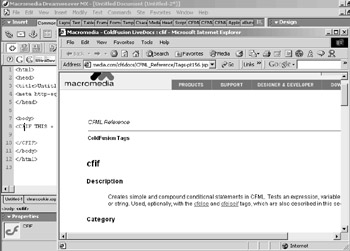
Figure 24.19: Context Help Toolbar is one of the handiest extensions you'll find. It provides contextual help on just about every tag DreamweaverMX can handle.
Author Tom Muck
Category Toolbar
URL www.dwteam.com/Tutorials/contexthelp/
Platform Windows 98/Me/NT/2000/XP, Mac OS 9 or later
Features
-
Context-sensitive help for ColdFusion, VBScript, JScript, C#, VB, and PHP.
-
Provides help directly within Dreamweaver.
-
Searches a number of sources to provide useful information.
-
You get help for whatever tag or keyword that your cursor is on in Code View, but you can also highlight words as help targets.
-
You can add your own help to the extension via XML
Favorites Menu
Favorites Menu, from Macromedia, is found in the Productivity category. This extension adds an item to your Dreamweaver toolbar that anyone familiar with a web browser would recognize-a Favorites list. This Favorites list, however, lets you immediately open a file just by selecting it from your Favorites menu, even across different sites. Favorites you might want to add to this list include Constants pages such as adovbs.inc, a code snippets page, or other references you use in your development. Figure 24.20 shows the Favorites menu in action. You also have complete capability to edit the menu, change its order, and so forth.
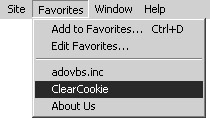
Figure 24.20: Favorites Menu gives you quick access to files you use frequently.
Author Macromedia
Category Productivity
URL www.macromedia.com
Platform Windows 98/Me/NT/2000/XP, Mac OS 9 or later
Features
-
Adds a Favorites list to Dreamweaver MX
-
Works just like your web browser Favorites feature
-
Uses the HTML <Title> tag to name the document if it has anything other than Untitled Document in the tag
Drop Down Menu Builder for IE
This extension, written by Rabi Sunder Raj, is a DHTML/Layers tool that lets you effortlessly build drop-down menus for Internet Explorer. And, unlike most of the extensions we've encountered, you can update this one-you don't have to delete the code and rebuild it if you want to change something. Figure 24.21 shows the Drop Down Menu Builder for IE interface.
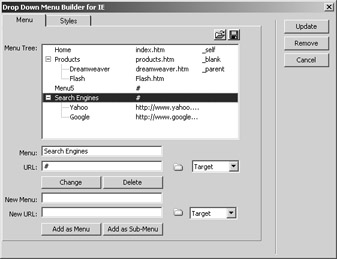
Figure 24.21: Drop Down Menu Builder for IE lets you quickly build drop-down menus for Internet Explorer.
Author Rabi Sunder Raj
Category DHTML/Layers
URL www.dreamweaver-extensions.com/
Platform Windows 98/Me/NT/2000/XP, Mac OS 9 or later
Features
-
Creates a drop-down menu for Internet Explorer.
-
Has an easy-to-use interface that lets you build the drop-down menu.
-
The menu appears as a text link in Netscape, so you don't lose your navigation.
Average Distribute Extension
This extension, written by Myhyli@blueidea.com, is a handy extension in the Tables category that aids your HTML table layout. It adds a series of commands to the Modify ® Table menu, as you can see in Figure 24.22, that lets you evenly distribute among a table's cells the width and height of the table. If you know you want a table a certain height and width, but want the cells distributed evenly within that table, size the table and then select these options. This extension calculates the average width and height of each cell and applies those calculations to your table. Its easy, quick, and cool.
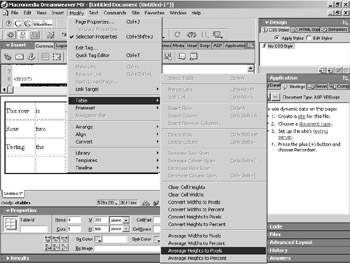
Figure 24.22: You can quickly size your table cells with this extension.
Author Myhyli@blueidea.com
Category Tables
URL www.blueidea.com/user/myhyli
Platform Windows 98/Me/NT/2000/XP, Mac OS 9 or later
Features
-
Quickly distribute table cells among the width and height of your table.
-
You can use percentages or pixels as the distribution calculation.
The CFML Form Tab
This extension, written by Neil Clark and found in the Productivity category, adds a new CFML Form tab to your Insert bar that appears when you're creating CFML pages. This new tab, which you can see in Figure 24.23, let's you quickly insert CFML Form objects such as CFForm, CFApplet, CFInput, CFTree, and so forth. If you use CFForm in your ColdFusion pages, you'll definitely want this extension.
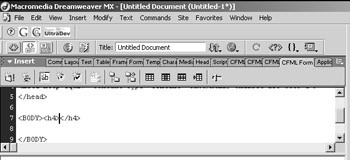
Figure 24.23: This extension adds a tab to the Insert bar that Dreamweaver MX was missing- the CFML Form tab.
Author Neil Clark
Category Productivity
URL www.fluidik.com
Platform Windows 98/Me/NT/2000/XP, Mac OS 9 or later
Features
-
Adds a CFForm object tab to your CFML Insert bar.
-
You can quickly add CFForm objects from the Insert bar.
Go To Line Number
Two extensions in the Productivity category let you jump to a specific line number while you are working in the Code View window. Go To Line Number and Go To Line Number V2, by Public Domain, LTD and Paul R. Boon - DWTeam, respectively. Both apply a new menu option to the right- click pop-up menu. Right-click in the Code window, and you'll see something like that in Figure 24.24.
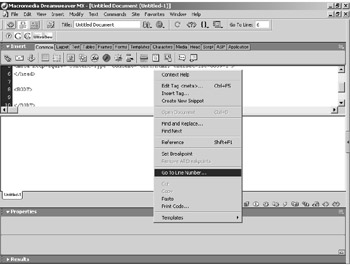
Figure 24.24: Go To Line Number (both versions) lets you immediately jump to a line number in the Code View window.
Choose Go To Line Number to open a pop-up box into which you type the line number you want. Press Enter to jump to that line number in your code. This extension is handy when you need to find an error on a specific line. The difference between the original version and version 2 is the addition of the Go To Line box in the Dreamweaver MX toolbar, which you can also see in Figure 24.24. Version 2 adds this quick access feature, but you might need to hide the Panels column to see it.
Author Original-Public Domain, LTD
Version 2 -Paul R. Boon - DWTeam
Category Productivity
URL Original-www.publicdomain.to
Version 2 -No URL available
Platform Windows 98/Me/NT/2000/XP, Mac OS 9 or later
Features
-
Both versions add an option to the right-click pop-up menu that lets you jump to a code line number in the Code View window.
-
Aids you when trying to debug code.
-
Version 2 also adds an option to the Dreamweaver MX toolbar that lets you enter the line number without having to right-click.
Close All Documents
This extension, written by Katsuyuki Sakai and available in the Productivity category, adds a welcome function to the File menu, a Close All option. Choose this command, shown in Figure 24.25, to close all the windows currently open without closing Dreamweaver MX. This saves time when you're ready to work on a new site or batch of pages. One oddity about this extension, though, is that when you open new pages after using this extension, the pages open in an un-maximized window. But you can restore the familiar maximized window in tab format by simply maximizing one of the newly opened windows.
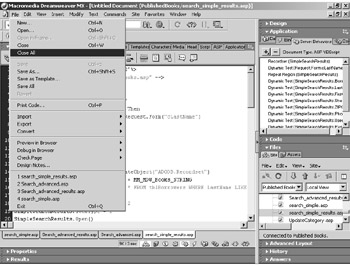
Figure 24.25: This extension closes all open documents.
Author Katsuyuki Sakai
Category Productivity
URL No URL available
Platform Windows 98/Me/NT/2000/XP, Mac OS 9 or later
Features
-
Quickly closes all open documents without closing Dreamweaver MX
-
Clears the workspace so you can start work on a new site
No Right-Click
This extension, written by Paul Davis and found in the Security category, adds a security feature that's becoming popular among web developers. It prevents a right-click on a web page. Many times, developers like to discourage saving of images or viewing of source code that a right-click pop-up menu provides. This extension prevents that menu from popping up, as you can see in Figure 24.26. We right-clicked the web page and received this message. Now, there are ways around the right-click limitation, but the less web-savvy among us probably won't know about them.
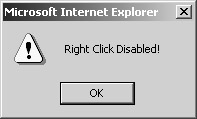
Figure 24.26: Quickly prevent right-clicks in your web pages usingNo Right-Click.
Author Paul Davis
Category Security
URL www.kaosweaver.com
Platform Windows 98/Me/NT/2000/XP, Mac OS 9 or later
Features
-
Intercepts the right-click on a web page and displays an error message to the user
-
Prevents the right-click pop-up menu from appearing, restricting access to saving images and other items
|
|
EAN: 2147483647
Pages: 214
- ERP System Acquisition: A Process Model and Results From an Austrian Survey
- The Effects of an Enterprise Resource Planning System (ERP) Implementation on Job Characteristics – A Study using the Hackman and Oldham Job Characteristics Model
- Distributed Data Warehouse for Geo-spatial Services
- Intrinsic and Contextual Data Quality: The Effect of Media and Personal Involvement
- Relevance and Micro-Relevance for the Professional as Determinants of IT-Diffusion and IT-Use in Healthcare