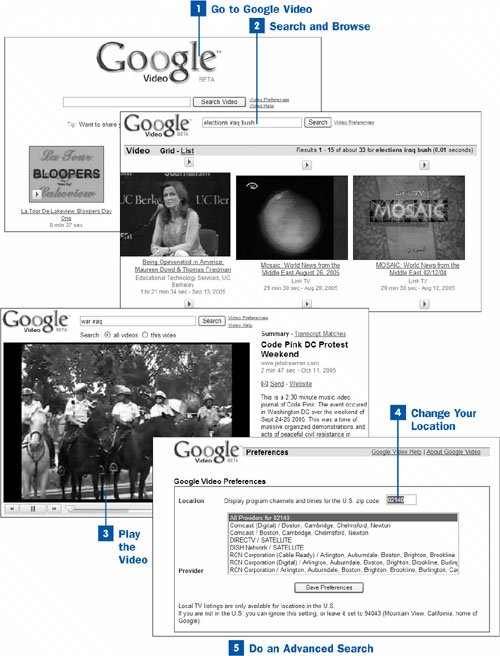Go to Google Video
Go to Google Video
Find Google Video at http://video.google.com. You'll see the familiar Google search box. In addition, you'll see several videos that you can click on and play. The highlighted videos are often created by individuals, rather than news videos, TV shows, or other commercial videos.
 Search and Browse
Search and Browse
Search for videos in the same way you search for anything else on Googletype your search term(s) and press Enter or click Search.
Tip
Have a worthwhile video you want to share with the world? You can upload it and make it available through Google Video. For instructions on how to do it, go to https://upload.video.google.com. You have to include metadata about the video (metadata includes keywords that describe the content of the image or video). If you have a transcript through which you want people to be able to search, you can upload that as well.
A page appears with still images from videos that match your search. Beneath each images is a description of the video, including the source, length, and sometimes a brief description.
You can switch between two views of your search resultsa Grid view (in which the videos are laid out in a grid, several videos across) or a List view (in which they are listed one above the other). The List view has transcript excepts with each video, but the Grid view doesn't. To switch between the views, click either the Grid or List link.
 Play the Video
Play the Video
Click the video or the link beneath it to play the video. You are brought to a page in which the video plays. At the bottom of the video are controls that enable you to fast forward, rewind, pause, and play the video, as well as increase or decrease the volume.
Note
If you want to play the video full screen on your PC, click the small, rectangular button just to the left of the down arrow at the bottom of the screen. The video plays full screen. Click the button again to return to normal viewing mode.
If you'd prefer that the video instead play directly on the search results page, click the arrow above the video, and the video plays right on the page itself. In some instances, you have to go to the page to see the whole thing.
 Change Your Location
Change Your Location
The news and videos you find are localizedyou are able to view results from local TV stations. But the only way that localization can work is if you set your preferences to your local area. Click the Video Preferences link next to the search box, and in the page that appears, enter your ZIP Code in the Location box and press Enter. A list of TV outlets for that ZIP Code appears in the Provider box. If you want to always search through all outlets, choose the All Providers for option in the Provider box. If you want to search through only specific outlets, select them. When you're done making your selection, click Save Preferences.
 Do an Advanced Search
Do an Advanced Search
There is no advanced search page for Google Video, but you can fine-tune your search by using the proper search syntax. You can, for example, search only through a particular network, by typing channel:, the channel you want to search, and then your search term, like this:
Channel:CNN Iraq