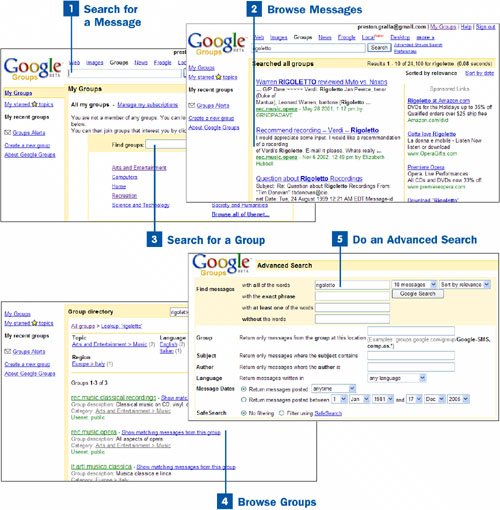15. Search Through Google Groups  BEFORE YOU BEGIN BEFORE YOU BEGIN
|  SEE ALSO SEE ALSO
|
|---|
 Perform a Basic Google Search Perform a Basic Google Search
 Perform an Advanced Google Search Perform an Advanced Google Search
 Browse Through Google Groups Browse Through Google Groups
|  Participate in Google Group Discussions Participate in Google Group Discussions
|
One of the best reasons for using Google Groups to access Usenet discussions is that you can use all of Google's searching power to find the discussion and messages you want. Here's how to do it.  Search Through Google Groups Search Through Google Groups
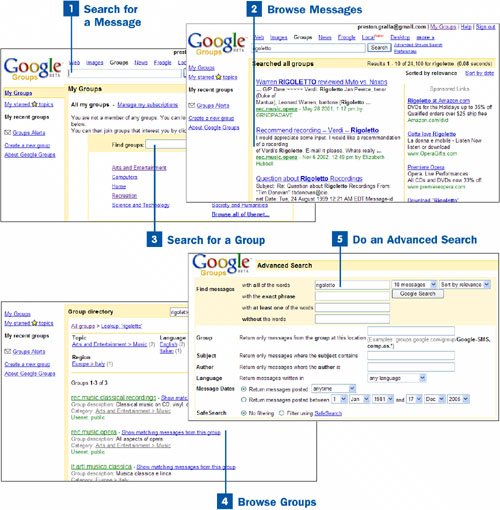
 Search for a Message Search for a Message
The search box at the top of any Google Groups screen enables you to search for individual messages and groups. Type your search term or terms just as you would normally in Google. You'll find the groups, message, or messages that match your search terms.  Browse Messages Browse Messages
The search results display groups or individual messages that match your search term or terms. For each message, you'll see the subject line; the first several lines of the message; the time, date, and author of the message; and the group in which the message appeared. Click any message to read it.  Search for a Group Search for a Group
You might be interested in finding a group that matches your interest, not just an individual message. To search for a group, go to the main Google Groups page by clicking the Google Groups logo on any page, type your search term or terms in the Find groups box, and click the Group lookup button.  Browse Groups Browse Groups
The search results display all the groups that match your search term or terms. For each group, you see the group name, description, category, and typewhether it's a public group in which anyone can participate or a private group in which only members can participate. To visit the group, click the group name. If you prefer to read only matching message within that group, click the Show matching messages from this group link next to the group's name.  Do an Advanced Search Do an Advanced Search
Google Groups' advanced search enables you to easily narrow your search. Click the Advanced Group Search link next to the search box at the top of any Google Groups page to do an advanced search.
The Find messages section works like most Google advanced search pages, and it enables you to enter specific search terms and how to use them. For more details, see  Perform an Advanced Google Search. Perform an Advanced Google Search. The rest of the page enables you to search by group name, subject, author of the message, date, and by language. You can also specify whether to use SafeSearch, which filters out objectionable language and content. Tip It's a good idea to use the SafeSearch filter when doing an advanced search. Usenet is filled with a great deal of pornographic and objectionable content, and the SafeSearch feature filters that out.
|