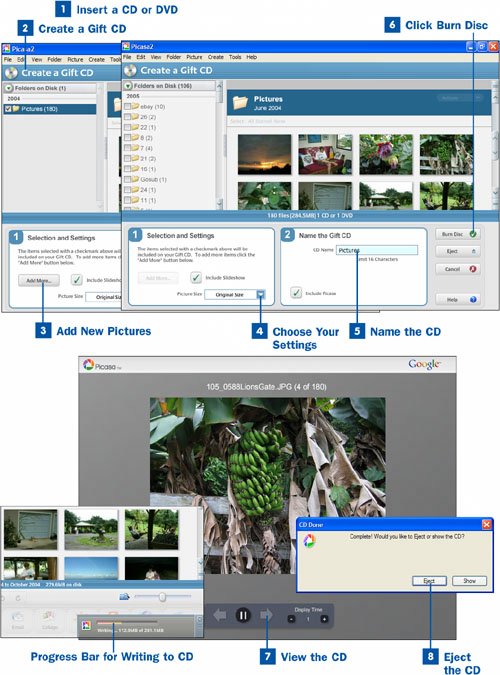The days of showing slides of your most recent vacation using a slide projector in a darkened room are thankfully long behind us. But sharing photos is more popular than ever. A great way to share them is to create a CD full of photos and give the CD to a friend or relative, as you'll see in this task.
 Insert a CD or DVD
Insert a CD or DVD
Before burning a CD or DVD, insert a blank disc into the CD or DVD drive.
Note
Make sure you have a drive capable of burning CDs or DVDs, and not one capable of just reading them.
 Create a Gift CD
Create a Gift CD
Click the Gift CD button at the top of the main Picasa screen. A Create Gift CD dialog box appears. Picasa selects all the photos in the current folder or label to be put onto the CD. You can choose only entire folders or labels, not individual photos. All the pictures in the current folder or label are included. If you want to create a CD with photos from different folders, create a new label as explained in  Organize Your Pictures, and then choose that label for the CD.
Organize Your Pictures, and then choose that label for the CD.
 Add New Pictures
Add New Pictures
You can add other folders or labels to the CD. Click the Add More button in the bottom-left corner of the Create a Gift CD dialog box, and you see a list of all the folders and labels on your hard disk. Enable the check box next to any labels or folders you want to include on the CD.
 Choose Your Settings
Choose Your Settings
In the Selection and Settings section in the bottom-left corner of the dialog box, choose the size you want the pictures to be by clicking the arrow next to the Picture Size box and making your selection. If you want all the pictures on the CD to be shown as a giant slideshow, check the box next to Include Slideshow. If you don't enable this option, you can look at the photos on the CD by browsing through the disc using Windows Explorer.
 Name the CD
Name the CD
In the Name the Gift CD section in the bottom center of the dialog box, type a name for the CD. If you want Picasa to be included on the CD so that whomever you're giving the CD to can install it (the person viewing the slideshow needs Picasa to view the slideshow), enable the Include Picasa check box.
 Click Burn Disc
Click Burn Disc
Click the Burn Disc button on the right side of the dialog box. When you do this, Picasa burns the pictures onto the disc you inserted in the CD or DVD drive. It tells you the progress as it burns the disc. After several minutes, Picasa tells you that the disc is complete.
 View the CD
View the CD
When Picasa is finished burning the CD or DVD, it asks whether you want to view the disk or eject it. If you want to view it before ejecting it, click the Show button. If you choose Show and you opted to include a slideshow, you see the same slideshow of all the pictures on the disc that whomever you give the CD to will see. To escape from the slideshow, press the Esc key.
 Eject the CD
Eject the CD
In the CD Done dialog box, click Eject the CD, and Picasa ejects it from the drive. You can now give it to friends or family.