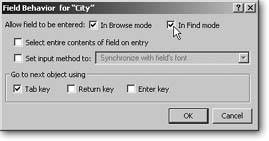Field Behavior
The Field/Control Setup dialog box controls how a field looks and works. FileMaker has another dialog box, called the Field Behavior dialog box, that also influences how a field works, but in a different way. This time, you get to decide when (if ever) a person should be allowed to click the field, and how it handles certain special keystrokes. The Format images/U2192.jpg border=0> Field Behavior command shows this dialog box, and so does Figure 6-15.
|
6.3.1. Field Entry
Sometimes you want to show a field value, but you don't want any one changing it. If that's your fancy, select the field in Layout mode and choose Format  Field Behavior. Then simply turn off the "In Browse mode checkbox (next to "Allow field to be entered";).
Field Behavior. Then simply turn off the "In Browse mode checkbox (next to "Allow field to be entered";).
Just because you don't want this field being modified on this layout doesn't mean you don't want to use it in a find request. If you leave "In Find mode" turned on, your users can still type into the field in Find mode. If you don't want that either, turn off "In Find mode." If you want to let people modify a field but not search in it, then turn on "In Browse mode" and turn off "In Find mode." For example, turn off Find if the field isn't indexed (Section 3.3.4.2) and you don't want people stuck with slow finds.
6.3.2. Select Entire Contents of Field on Entry
If a field is formatted as an Edit Box or pop-up list, folks can click it to type a value. Normally, when they first click the field, a flashing insertion point marks the spot they clicked. If you prefer, you can instead have the field start out with all its content selected. For example, if the First Name field contains "Stacey," a single click on the "c" selects the entire name. To get this behavior, turn on "Select entire contents of field on entry."
6.3.3. Input Method
Unless you work for the UN, you probably never use the "Set input method" setting, but for the sake of completeness here's what it does:
In some languages, entering text isn't as simple as in English. For example, Japanese has many more characters than fit comfortably on a keyboard. To get the job done, a Japanese typist must use an input methodthe set of rules and software interfaces used to get text into the computer. Unfortunately there isn't just one method, and FileMaker lets you pick which one you want. Normally, the "Synchronize with field's font" option is selected. This option just means FileMaker automatically picks the input method based on the font you've selected. If you want to override this behavior and specify a hard-coded input method, turn on this checkbox and, from the pop-up menu, choose the input method.
| UP TO SPEED Borders Between Repeating Values |
|
While you've got repeating fields on the brain, there's one more formatting choice worth talking about. You can put a border Section 4.4.8.1 around a repeating field just like any other field. But this border goes around the entire set of fields, not each individual repetition. You wind up with what looks like one big field, and it can be a surprise when you click it and discover those repetitions. Wouldn't it be nicer if you could format those repeating fields to look like a nice clear table, as shown here? Nicer, yes. And possible too. Just select the repeating field in Layout mode and visit the Format 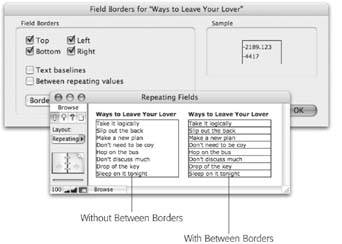 |
6.3.4. Go To Next Field Using
Way back in Chapter 1 you learned to use the Tab key to move from field to field (Section 1.5.3). It turns out you can actually change this behavior too: You can designate the Tab key, Return key, or Enter key to jump to the next field. You can select any combination of these three keys, including none of them.
Note: When one of these keys isn't assigned to go to the next field, its more normal behavior takes over: the Tab key inserts a tab into the field; the Return key inserts a new line into the field; and the Enter key exits the record.
You might want to change these settings for two reasons. First, if you have a field that often needs tabs typed into it (like a field that holds an ingredient listquantity [Tab] unit [Tab] ingredient [Return]…), it can be annoying to have to press Ctrl+Tab (Option-Tab) all the time. You can turn off "Tab key" in the Field Behavior dialog box and make typing tabs easier. Since field behaviors are set for each field, you can give the Ingredients field this behavior, and keep the normal tabbing behavior for all the other fields on the layout.
The second reason comes down to the fact that humans are funny creatures. People are smart enough to put a man on the moon, but for some reason they hate to learn new ways to work. If you're creating a database for people whose old computer system used, for example, the Enter key to move between fields, you might decide to make FileMaker mimic that behavior to give their brains a break.
Part I: Introduction to FileMaker Pro
Your First Database
- Your First Database
- An Very Quick Database Tour
- Creating a New Database
- Opening and Closing Database Files
- Saving Your Databases
- Adding Records to Your Database
- Navigating Your Database
- Same Database, Multiple Windows
Organizing and Editing Records
- Organizing and Editing Records
- Views
- Advanced Find Mode
- Changing Multiple Records
- Sorting Records
- Editing Whats in Your Fields
- Paragraph Formatting
- Beyond Text: Container Fields
- Checking Spelling
- Printing and Preview Mode
Building a New Database
- Building a New Database
- Tables and Fields
- Defining Fields
- Advanced Field Options
- Bringing It All Together
Part II: Layout Basics
Layout Basics
Creating Layouts
Advanced Layouts and Reports
- Advanced Layouts and Reports
- Setting up Field Controls
- Adding Field Controls to Layouts
- Field Behavior
- Tab Order
- Print-Related Layout Options
- Format the Number/Date/Time/Graphic
- Adding Buttons
- Tab Panels
- Reports and Summary Fields
Part III: Multiple Tables and Relationships
Multiple Tables and Relationships
- Multiple Tables and Relationships
- Relational Databases Explained
- Modeling Your Database
- Creating a Relational Database
- Relational Databases
Advanced Relationship Techniques
- Advanced Relationship Techniques
- Creating Related Records
- Table Occurrences
- Managing Data with Data Tunneling
- Building a Data Tunneling Interface
- Connecting Databases
- Lookups
- Advanced Relationships
Part IV: Calculations
Introduction to Calculations
- Introduction to Calculations
- Understanding Calculations
- The Structure of a Calculation
- Creating a Calculation Field
- Auto-Enter Calculations
- Validate Data Entry with a Calculation
- Replacing Data Using a Calculation
- Comments
Calculations and Data Types
- Calculations and Data Types
- Number Crunching Calculations
- Going Beyond Basic Calculations
- Text Parsing Calculations
- Date and Time Calculations
- Containers in Calculations
Advanced Calculations
- Advanced Calculations
- Stored, Unstored, and Global Fields
- Logical Functions
- The Let Function and Variables
Extending Calculations
Part V: Scripting
Scripting Basics
- Scripting Basics
- Your First Script
- The Importance of the Layout
- Running Scripts
- Branching and Looping in Scripts
Script Steps
- Script Steps
- Go to Layout
- Scripting for Fields
- Working with Records
- Finding Records
- Sorting Records
- Working with Windows
- Working with Files
- Printing
- Other Script Steps
Advanced Scripting
- Advanced Scripting
- Commenting Scripts
- Asking and Telling the User
- Organizing Complex Scripts
- Handling Errors
- Putting a Complex Script Together
Part VI: Security and Integration
Security
Exporting and Importing
- Exporting and Importing
- Exporting a File
- Export Formats
- Importing Data
- Import Data Sources
- Importing and Exporting in a Script
Sharing Your Database
- Sharing Your Database
- FileMaker Network Sharing
- Sharing Over the Internet
- FileMaker Server
- Server Hardware
Developer Utilities
- Developer Utilities
- Script Debugger
- Disable Script Steps
- The Database Design Report
- Tooltips
- Copying Database Structure
- Custom Menus
- Developer Utilities
- File Maintenance
Part VII: Appendixes
Appendix A. Getting Help
EAN: 2147483647
Pages: 176
- Article 240 Overcurrent Protection
- Article 285 Transient Voltage Surge Suppressors (TVSSs)
- Article 326 Integrated Gas Spacer Cable Type IGS
- Article 340 Underground Feeder and Branch-Circuit Cable Type UF
- Example No. D2(a) Optional Calculation for One-Family Dwelling Heating Larger than Air Conditioning [See Section 220.82]