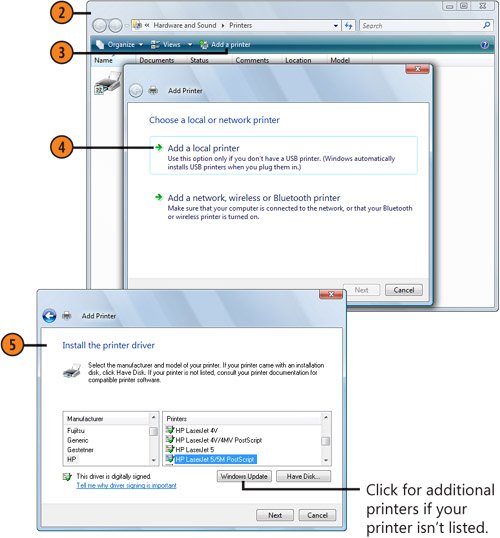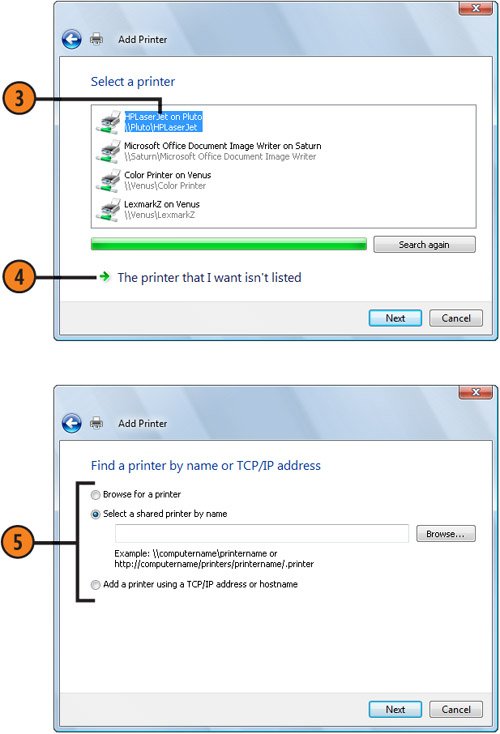| Windows Vista might or might not detect your printer, depending on how and to what the printer is attached. Windows should detect and install any printer that's attached to your computer's USB (Universal Serial Bus) or infrared port (provided the printer has been turned on). If the printer is attached to a parallel or serial port, however, Windows might not have detected the printer when it was installed, so you'll need tell Windows about it yourself. If the printer is a network printer, it's usually detected automatically, but, if not, you can manually add it to your printers list. Set Up a Local Printer  If the printer came with an installation disc that's designed to work with Windows Vista, follow the directions that came with the printer to run the installation program. The printer should then be installed correctly. If the printer came with an installation disc that's designed to work with Windows Vista, follow the directions that came with the printer to run the installation program. The printer should then be installed correctly.
 If you don't have an installation disc, with the printer connected and turned on, click the Start button, type printer in the Search box, and choose Printers from the menu to display the Printers window. If you don't have an installation disc, with the printer connected and turned on, click the Start button, type printer in the Search box, and choose Printers from the menu to display the Printers window.
 Click Add A Printer to start the Add Printer Wizard. Click Add A Printer to start the Add Printer Wizard.
 Click Add A Local Printer. Click Add A Local Printer.
 Step through the wizard, specifying Step through the wizard, specifying
The port the printer is attached to. The manufacturer and model of the printer. A display name for the printerthat is, the name by which you'll identify it. Whether the printer will be your default printer. Whether you want to print a test page.
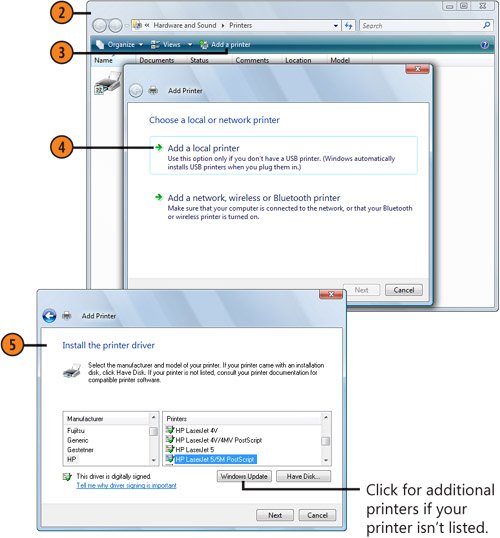 Connect to a Network Printer  Open the Printers window, and click Add A Printer to start the Add Printer Wizard. Open the Printers window, and click Add A Printer to start the Add Printer Wizard.
 Click Add A Network, Wireless Or Bluetooth Printer. Click Add A Network, Wireless Or Bluetooth Printer.
 When the search for printers on the network is complete, click the printer you want to use, click Next, and skip to step 6. When the search for printers on the network is complete, click the printer you want to use, click Next, and skip to step 6.
 If the printer you want isn't found, click here to connect manually. If the printer you want isn't found, click here to connect manually.
 Choose to browse your network to locate the printer; enter its location and name; or connect using the TCP/IP address. Click Next. Choose to browse your network to locate the printer; enter its location and name; or connect using the TCP/IP address. Click Next.
 Complete the wizard by assigning a name for the printer and printing a test page. Complete the wizard by assigning a name for the printer and printing a test page.
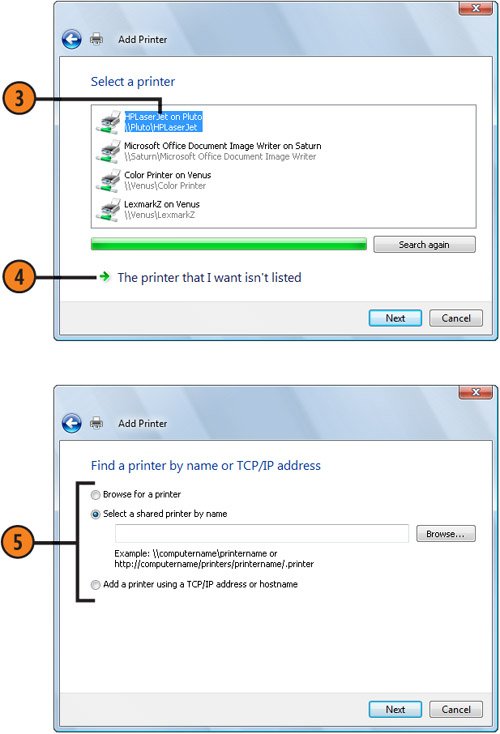 Tip  | Make sure the computer that hosts the shared printer is turned on, or you won't see the shared printer in the list of available printers. |
See Also  | "Sharing a Printer over the Network" on page 221 for information about sharing your printer over a network. |
|