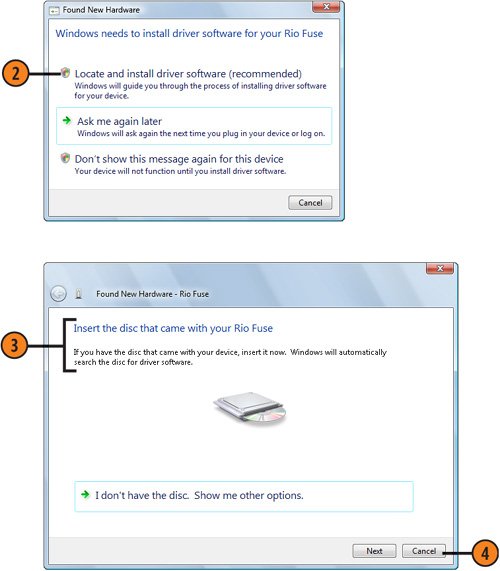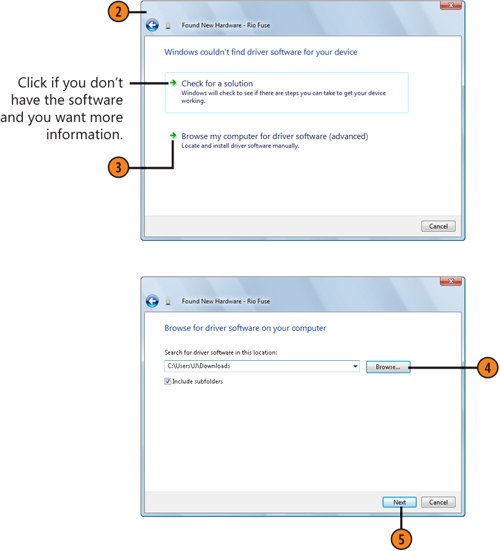| Most hardware comes with helpful (usually!) installation instructions and an installation disc. However, sometimes all you have is the device. Now what? In most cases, all you need to do is plug the device into your computer and wait for Windows Vista to recognize it and install the necessary drivers for the device to work. Once in a while, though, you might need to do a little more work to get the device running. Set Up the Hardware Automatically  Plug the device into your computer, turn the device on if necessary, and wait for Windows Vista to recognize it and install the necessary driver software. Plug the device into your computer, turn the device on if necessary, and wait for Windows Vista to recognize it and install the necessary driver software.
 If Windows Vista can't set up the device, connect to the Internet if you aren't already connected, and click this option to search for the driver on Windows Update. If Windows Vista can't set up the device, connect to the Internet if you aren't already connected, and click this option to search for the driver on Windows Update.
 If you have a disc that contains the driver software, insert it into the computer, and wait for Windows Vista to find and install the software. If you have a disc that contains the driver software, insert it into the computer, and wait for Windows Vista to find and install the software.
 If you still can't install the device, click Cancel, and remove the device. If you still can't install the device, click Cancel, and remove the device.
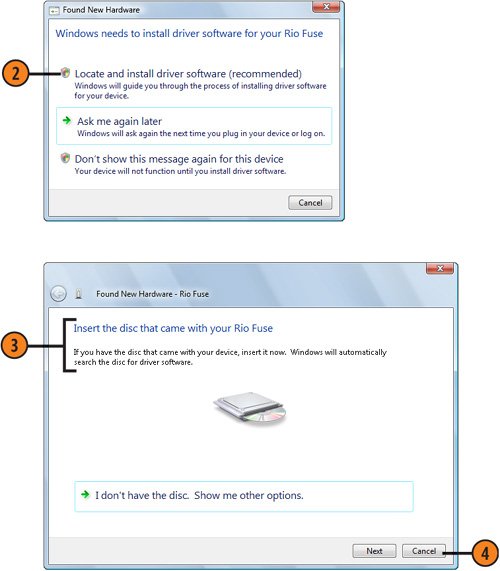 Tip  | If you need to attach older hardware that isn't recognized as being connected and that you can't install using the installation disc, choose Control Panel from the Start menu, choose Classic View, and double-click Add Hardware. Step through the Add Hardware Wizard to identify the hardware and (we hope!) install it. |
Set Up the Hardware Manually  With the device not attached to your computer, contact the manufacturer of the device, or search its Web site for the necessary drivers and software for the device. If the software provides an installation program, use it to install the software. With the device not attached to your computer, contact the manufacturer of the device, or search its Web site for the necessary drivers and software for the device. If the software provides an installation program, use it to install the software.
 If there was no installation program, plug the device into the computer, step through the Found New Hardware Wizard, and choose to see other options. If there was no installation program, plug the device into the computer, step through the Found New Hardware Wizard, and choose to see other options.
 Click this option to locate the software on your computer. Click this option to locate the software on your computer.
 Click Browse, select the folder that contains the software, and click OK. Click Browse, select the folder that contains the software, and click OK.
 Click Next, and wait for the software to be installed. Click Next, and wait for the software to be installed.
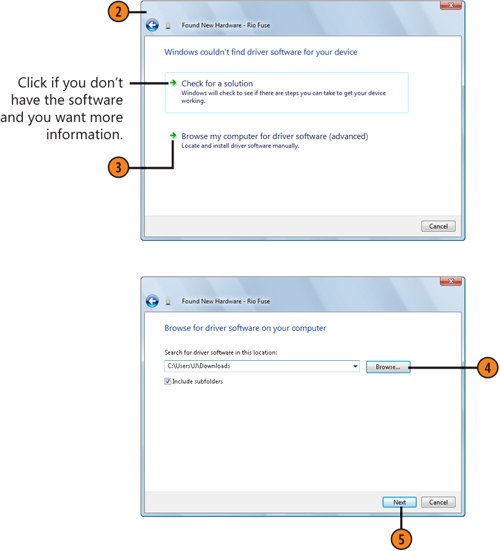 Caution  | Make sure that you obtain the driver software from a known and reputable source. Illicit driver software is sometimes used to plant viruses or spyware. Also, make sure that the driver software is designed to work with Windows Vista. |
|