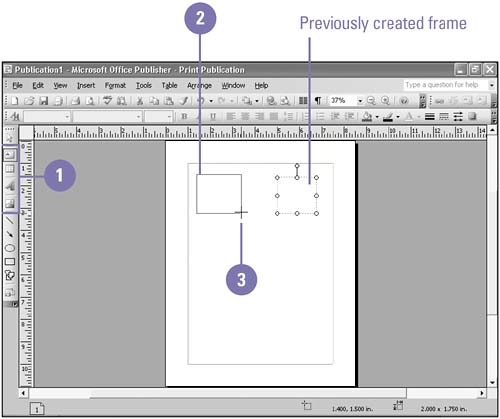Creating a Frame
| Before you can type text, insert a table, import a picture, design WordArt, or insert an OLE object, you must draw the appropriate frame for that type of object. The frame serves as a container to hold objects, such as a block of text, a picture, or a graphic element you've created yourself. Create a Frame
|
EAN: 2147483647
Pages: 418