Accessing an LDAP Address Book from Evolution
With your LDAP address book configured and running, you should be able to use it to get e-mail addresses from any e-mail client that supports LDAP directories. Assuming your LDAP directory is up and running, the following example shows how to use Evolution (which come with Fedora and RHEL distributions) to search your LDAP directory for e-mail addresses.
-
From Evolution, click the Contacts button.
-
From the Evolution Contacts window, select File New Address book. From the New Addressbook window that appears, select On LDAP Servers as the Addressbook Type. Then enter at least the following information on the General and Details tab:
-
Name - The name that identifies the server on your LDAP Servers list.
-
Server and Port - Enter either the hostname or IP address for the LDAP server. The port number is 389 by default.
-
Search base - Indicates the point in the LDAP directory to begin searching. You can select Find Posible Search Bases to have Evolution check your LDAP server for the Search base. In the example, dc=linuxtoys,dc=net is the search base.
Figure 22-1 shows the Details tab of the Address Book Properties window that was just filled out.
Click OK to save the configuration.
-
-
If you want to search the directory for an e-mail address, type a search term into the search box on the Evolution Contacts window and choose what type of record you want to search ("Name begins with," "Email begins with," "Any field Contains," etc.). Select Find Now to have the directory searched for that term . Figure 22-2 shows the two entries that were added during the example of setting up the LDAP directory.
directory can be displayed in the Evolution Contacts window. After an entry is found, you can:
-
Double-click the entry to see an address book card with as much information as is available for the person displayed.
-
Click the highlighted e-mail address for an entry to open a compose window, ready to send an e-mail to the person selected.
If your LDAP directory is not accessible from the Evolution client, run Evolution or other LDAP-enabled e-mail application on the LDAP server. If you are able to access the LDAP directory from the local server, it means that for some reason requests are being rejected from the server to outside hosts . Verify that the firewall on the server has port 389 open (which is used by default to access LDAP services). Next, check how access permissions are being set in the slapd.conf file
-
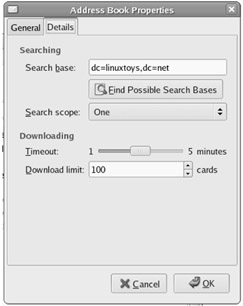
Figure 22-1: Enter information about your LDAP directory server to search for addresses from Evolution.
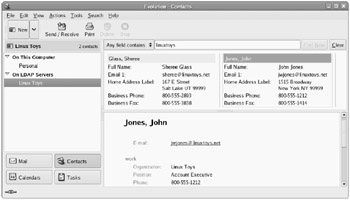
Figure 22-2: Search an LDAP address book directory by name, e-mail address, or other information.
EAN: 2147483647
Pages: 279