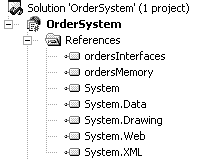Completing Task One in the Sample Application
| You now know enough to complete task one in the sample application. You may recall from earlier sections that what you're going to be working on is the ability to have your Web application choose between two DLLs at runtime: one that saves information to memory, and one that uses XML files. The names of the DLLs that you're going to load are: ordersMemory.DLL and ordersXML.DLL. Both DLLs are in a subdirectory called shared under the application's directory. To complete task one in the sample application:
|
EAN: 2147483647
Pages: 198