SharePoint Components Overview
SharePoint includes several components and elements that are key to the effective use of the system and will be very important concepts to master as you progress through this book. Although each of these items is addressed in detail in later chapters, the following sections offer a brief overview.
SharePoint Lists
The list is a fundamental component of SharePoint Products and Technologies. They act as both the store for the information and the vehicle for creating, adding, and sharing information from the store. For a to-do list that you might create using a notepad and pen, each task is an individual item and has certain properties or characteristics that differentiate it from the others in the list. In SharePoint, you can create a digital to-do list with each new task requiring that you fill out a form to describe the task. This means you can view a list of all completed items and rank them in order based on when you must complete them, or when they will start, or even how long each will take.
Although advanced and dynamic, SharePoint lists are easy to create, requiring absolutely no code, special development skills or tools. In the past, such lists took time to create and required using an application and hiring a developer or user with technical skills. By using SharePoint, users most familiar with the information tracking and sharing needs of the organization can create the tools they need.
You can use lists to store virtually any type of information. The most commonly used list types are Contacts, Tasks, Issues, Announcements, and Calendar lists. You can create other lists for just about any usage scenario to track and share information related to a single item. Chapters 2 and 4 examine the common list templates and how you can extend them to meet your team’s goals and objectives.
SharePoint Libraries
Libraries are much like lists with one major difference: their intended content. Whereas lists store information about items such as events, contacts, or announcements, libraries store documents. You can think of libraries as superfolders that help users find files faster and easier than ever through the use of special properties or keywords such as status, owner, or due date. Once you add a number of properties to documents, you can create special views or reports to filter, sort, and organize documents based on those properties.
Through SharePoint 2007-specific technologies such as content types, document libraries can now manage multiple types of files and templates from a single library, making it possible to quickly create and manage common document types such as Word or Excel right from the browser. Chapters 3 and 4 explain how you can use document libraries within your SharePoint sites to further customize them to meet your team’s needs.
Web Parts
When you create a list or library, SharePoint automatically generates a corresponding Web Part that you can later add to a Web Part page. You can think of Web Parts as mini-applications or modules that display information on a page or perform a special function. Web parts can perform any number of functions, from allowing a user to add custom text and images to a web page without using HTML code, to displaying a financial report based on information stored in a completely separate application.
While many common business Web Parts come with SharePoint, the model is extensible, and you can customize Web Parts to integrate the specific needs of your organization. You store Web Parts in a Web Part gallery and you place them on a web page by dragging and dropping them into an appropriately marked Web Part zone. Users can reuse, move, and customize Web Parts on multiple pages. For example, you can place a small module on the page to display the weather and have each division in your organization decide whether and where to display it on their site. In Chapter 7, you will examine the various types of Web Parts that are available in SharePoint and discuss common usage scenarios of each primary category.
Workflow
A workflow automates a business process by breaking it into a set of steps that users must take to complete a specific business activity, such as approving content or routing a document from one location to another. Automation eliminates manual tasks and reduces the chance of data entry errors or documents getting lost in the system.
Workflow can be as simple or complex as your organization’s needs. They can be very rigid and clearly defined or offer a greater level of flexibility and decision making. You can use several built-in templates as a starting point for creating rules more customized for your organization. Templates come with common processes complete with tasks, which users must complete. If a user fails to respond to a task, the workflow reminds him of the task and tracks when it is past due.
You can customize basic workflow templates so users can utilize the browser for activities, such as giving approval, responding to a request for feedback, or signing a document. You can also design more specialized workflows using Sharepoint Designer 2007 or Visual Studio 2005. You look at some of the templates and ways in which workflow can be used in Chapter 5.
Content Types
A content type represents a group of informational items in your organization that share common settings. They allow you to manage multiple types of content from a single location. You can associate content types with a document library - for example, to manage multiple file types, such as Word, PowerPoint, and Excel documents. Content types can also manage multiple templates of the same document type, a shortcoming of all previous versions of SharePoint Products and Technologies. As you associate a content type with a document library or list, it appears in the library’s or list’s New drop-down menu.
Content types make extensive use of global properties known as site columns, which means you can associate metadata with your items to more easily find it. Columns are properties that help define an item, similar to the way you can use a field in a form. For example, for a task list, the field value for describing when an item is due is a column, as is a field that identifies who is responsible for completing a task. In the previous version of SharePoint, you could only apply a field to a single list. For example, to associate a customer’s name with a task list to help better define the tasks, you created a Customer column. If you later decided to add a Customer column to your document library so that you could also track documents by customer for which they were created, you had to create yet another customer column. Site columns are new in SharePoint 2007, and allow you to create a column once and use it on any list or library on the current site and any sites below it. Content types make use of site columns because they, too, can be associated with multiple lists or libraries across several sites.
A more advanced use of content types involves templates known as page layouts, which you use to publish only certain types of content on your site. For example, you can create a newsletter article content type so that the web pages reflect your content - in this instance a column for the title, another for the date, and a third for main text body. You can create page layouts via the browser or using SharePoint Designer 2007; after creation, they become available in the Site Actions menu under the Create Pages option. Content types are introduced and explored in Chapter 6.
Sites, Workspaces, and Site Collections
Both the terms sites and workspaces, and site collections all refer to SharePoint sites. These websites, which you can create using available SharePoint templates are also called team collaboration sites and they store and share information using Web Parts, lists, and libraries as their various components. The following list explains how they differ:
-
Sites: These share information in the form of list items and documents within a team or organization.
-
Workspaces: These are more specific to an important document, such as an annual report, on which a team collaborates, or to a significant event, such as a gala or annual business meeting.
-
Site collections: These are a group of sites and or workspaces that form a hierarchy with a single top-level website with a collection of subsites, and sub-subsites below it. Figure 1-1 shows a graphical representation of a site collection.
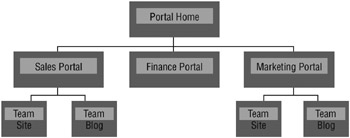
Figure 1-1
| Tip | One major difference between SharePoint 2007 and SharePoint Portal Server 2003 is related to the default setting of the Collaboration Portal. In SharePoint Portal Server 2003, the portal was completely separate from the site collections beneath it. In SharePoint 2007, the portal is part of the same site collection as the remainder of the sites created beneath it. When designing your portal environment, you can keep the portal and all divisional and collaborative sites within a single site collection. However, if you prefer the SPS 2003 method, you can configure the portal to create new site collections when subsites are created from a special site known as the Sites Directory. |
In the first exercise for this book, you create a new site collection based on the Collaboration Portal template, which will be known in all future exercises as the Corporate Intranet site.
Try It Out-Create a Site Collection
When learning an application such as SharePoint, it is a good idea to create an area where you can perform exercises without impacting existing environments or users. Therefore, as your first exercise, you create a site collection based on the Collaboration Portal template that will act as the starting location for many of the exercises in this book. This site collection is based on the Collaboration Portal template, which you selected because it closely matches the requirements of most organizations for an intranet site. From this site, you can create many of the content elements such as lists, libraries, and workflows that are required for the next four chapters.
To create a new site collection, you must visit the Central Administration site of your SharePoint environment. If you are unsure what the address for this site is, you should contact your system administrator or the person who installed SharePoint. You may also access the Central Administration site by logging directly into the server and selecting SharePoint 3.0 Central Administration from the Microsoft Office Server option on the Programs menu.
-
Log into the SharePoint Central Administration site for your server farm.
-
Select the Applications tab.
-
Select the Create a Site Collection link from the SharePoint Site Management group of links. You are redirected to a page where you must provide information to create the site.
-
The first item in your list of things to identify is the web application on which you will create the site. Make sure that the web application you select is the correct application. If it is not, you can click the down arrow to the right of the selected web application and click Change Web Application.
Tip Typically, you create most SharePoint sites under the web application that is hosted on port 80 so that end users do not have to see a port number in the address of their sites. For example, a web address of http://servername is much nicer than http://servername:32124. If you are unsure which application to select, ask your system administrator or the person who installed SharePoint.
-
To create a site, you must provide a title, description, and URL for the site. Name the site Corporate Intranet Site and enter the following description:
Important Collaborative portal for practicing exercises within the Beginning SharePoint 2007 book.
-
For URL name, select sites from the list of paths and enter intranet.
Tip If no other sites exist in your web application, you can also create your intranet portal site at the root of the web (such as http://servername). Only one site collection can exist at the root of a web.
-
You have a variety of choices for the site template. As described earlier, the optimal template for a corporate intranet is the Collaborative Portal template. Select that template from the Publishing tab (because it is a publishing site).
-
Enter your own name as the primary site collection administrator.
-
Click the OK button. The process for creating your site takes a few minutes. After it is completed, you are redirected to a page advising you that the process has completed successfully and a URL will be displayed for you to select to visit your site, as shown in Figure 1-2.
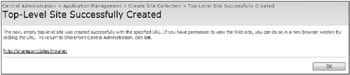
Figure 1-2
Enterprise Features
So far, you have examined SharePoint’s basic features; however, you’ve yet to discover components, namely Enterprise features, so named because they often represent the functionality that large enterprises require and demand from their collaborative applications. These features also highlight some of the key differences between Windows SharePoint Services and Microsoft Office SharePoint Server.
-
Form Services: InfoPath is a forms creation and completion application that is in an important part of the Microsoft Office system. Introduced in 2003, it offers significant integration points for data collection and sharing. In 2003, whenever users completed a form, they were required to have the InfoPath client application installed. Form Services makes Microsoft Office InfoPath 2007 forms available via the web browser so you can easily collect and access data, while eliminating the client applications. Chapter 10 explores gives more information on Forms Services.
-
Search: This connects you with the information, people, and processes you need to make informed business decisions. Users’ complaints concerning SharePoint 2003’s inability to locate information resulted in a greatly improved search engine in the 2007 release, which includes search highlighting. Chapter 14 shows how the search feature accesses multiple systems via a single search engine, and explains how to improve search queries and result relevancy.
-
Web Content Management: With the integration of Microsoft Content Management Server 2002, SharePoint now supports web content creation and publishing. Publishing features ranging from content approval workflow to page layouts and content types which means you can create and publish branded web content without knowing code. You can then host these websites on an intranet environment or an extranet so partners or clients can access information. Chapter 13 shows you how to create and manage web content.
-
Excel Services: Microsoft Excel popularity means many organizations support thousands of spreadsheets full of business information. Excel Services lets you work with important data in real time using only the browser. You can publish interactive pivot tables, charts, and spreadsheets to a large audience while protecting your formulas and calculations. Users are given “view-only” rights, which only allows them to see the browser-based version of a report. Chapter 11 covers options for displaying reports in your portals, including those generated from Excel spreadsheets as well as key performance information based on real-time information.
-
Business Data Catalog: Although SharePoint may be your central application, your organization may have legacy business applications. The Business Data Catalog (BDC) allows you to connect to these external data sources and display business data via Web Parts, user profiles, or SharePoint lists. Although the BDC does not contain the information from these systems, it acts as the virtual bridge between the alternate system and the user. Chapter 12 discusses the BDC, as well as practical methods for accessing information via the various business data components such as Web Parts and list columns.
-
Audiences/Profiles: SharePoint 2007 can collect user profile information and store it in a centralized database so that various elements in SharePoint can access it and personalize it. Personalization targets relevant content to users based on properties of their profiles. Chapter 9 shows you how audiences and personalization provide targeted content to users.
EAN: 2147483647
Pages: 131