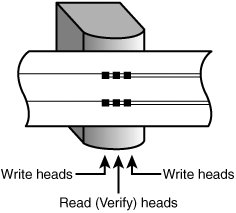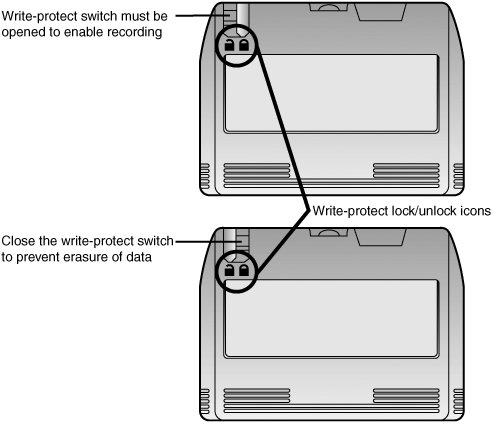Tape Drives
| The data backup and archive needs of a personal computer can be overwhelming. People with large hard drives and numerous applications installed and those who generate a large amount of data might need to back up their computers on a weekly or even a daily basis. In addition, a critical need on today's PCs is data storage space. Sometimes it seems as though the storage requirements of a PC can never be satisfied. On nearly any PC used for business, study, or even fun, the amount of software installed can quickly overwhelm even a large hard drive. To save space on the primary storage devices, you can archive infrequently used data to another storage medium. Depending on the method you use for archiving data to secondary storage, you might be able to read the data directly from the device, or you might need to restore the data to the drive before you can access it. If you copy data to the drive with drag-and-drop, the data can be read from the media directly. However, if you use a backup program to create the backup, you will need to use that same program to access the data and restore it to a drive before it can be reused. Historically, a popular method for backing up full hard disks or modified files has been a tape backup drive. This section focuses on current tape backup drive technologies to help you determine whether this type of storage technology is right for you. Tape backup drives are the most simple and efficient devices for creating a full backup of your hard disk if the tape is large enough. With a tape backup drive installed on your computer, you insert a tape into the drive, start your backup software, and select the drive and files you want to back up. The backup software copies your selected files onto the tape while you attend to other business. Later, when you need to retrieve some or all of the files on the backup tape, you insert the tape into the drive, start your backup program, and select the files you want to restore. The tape backup drive takes care of the rest of the job. This section examines the various types of tape backup drives on the market, describing the capacities of different drives as well as the system requirements for installation and use of a tape drive. The following topics are covered in this section:
Hard-DiskBased Alternatives to Tape BackupBefore you decide to adopt a tape backup as your backup strategy, keep the following alternatives in mind:
Disadvantages of Tape Backup DrivesMany computer users who once used tape backups for data backup purposes have turned to other technologies for the following reasons:
For these reasons, the once-unassailable position of a tape backup drive as being the must-have data protection accessory is no longer a secure one; plenty of rivals to tape backups are on the market. However, if you can afford a high-quality DDS, DAT 72, or AIT tape drive, you can get a high-performance and high-reliability solution because these same drives are used in the demanding roles of network backup. Advantages of Tape Backup DrivesAlthough tape backup drives are no longer the one-size-fits-all panacea for all types of bigger-than-floppy storage problems, they have their place in keeping your data safe. Following are several good reasons for using tape backup drives:
Common Tape Backup StandardsTape drives come in a variety of industry-standard as well as some proprietary formats. The following list details several of the available formats:
Other tape backup standards, such as DLT (Digital Linear Tape) and 8mm, are used primarily with larger network file servers and are beyond the scope of this book. QIC and Its Variants (QIC-Wide and Travan)The first 1/4" tape drive was introduced in 1972 by 3M, and it used a cartridge size of 6"x4"x5/8". This pioneering cartridge established the so-called "DC" data cartridge standard that was used with the first true QIC-standard drivethe 60MB QIC-02, introduced in 19831984. The QIC-02compatible drives were sold for several years and, like many early tape backup drives, used a dedicated host adapter board. QIC-02's small capacity began to be a problem in the mid-1980s, and many other QIC standards were created for larger drives. The now-inactive Quarter-Inch Committee (http://www.qic.org) introduced more than 120 standards over the years in both the older DC and newer minicartridge (MC) forms. This huge number of standards has actually led to a fragmented marketplace that makes it increasingly difficult to determine the backward-compatibility and cross-compatibility factors that QIC, ironically, was established to provide. QIC-Wide technology, developed by Sony, is not an official QIC standard, but QIC-Wide drives can read and write some types of QIC minicartridge media. This section focuses on the recent and current minicartridge versions of Travan, the latest development of the QIC and QIC-Wide standards. Note For more information on QIC and QIC-Wide standards, see Chapter 12 of Upgrading and Repairing PCs, 11th Edition, and Chapter 12 of Upgrading and Repairing PCs, 12th Edition, found in their entirety on the disc accompanying this book. Travan Cartridge TapeThe successor to both QIC-MC and QIC-Wide drives was created in 1994 by 3M (now Imation). Travan drives maintain backward compatibility with various QIC standards and provide backup capabilities up to 20GB uncompressed and 40GB at 2:1 compression. The Travan platform features a unique drive/minicartridge interface patented by Imation. The Travan platform fits in a 3 1/2" form factor, enabling easy installation in a variety of systems and enclosures. Travan drives can accept current QIC, QIC-Wide, and Travan minicartridgesa critical need for users, given the installed base of more than 200 million QIC-compatible minicartridges worldwide. Currently, several levels of Travan cartridges and drives are available, each based on a particular QIC standard. Table 10.10 lists the standard Travan cartridges and capacities. All Travan cartridges use .315" (8mm) wide tape.
Note Backward compatibility can vary with drive; consult the manufacturer before purchasing any drive to verify backward compatibility issues. Most Travan drives on the market today use the Network Series (NS) technology described in the following section. The Travan NSDrives that support Travan NS technology are designed to solve two problems that have plagued tape backup users for many years: data compression and data verification. On QIC-40 and above, QIC-Wide, and standard Travan drives, data compression is performed by the backup software used by the drive. This could cause the following problems:
On the same drives, backup software supports a verification step that compares the data written to the tape with the data on the drive. Unfortunately, this requires that the tape be rewound to the beginning of the current backup and be read to the end while the hard disk is also read. The result? A backup that took 45 minutes without verification would take more than 90 minutes with verification enabled. This inefficient write-rewind-reread process has discouraged many users from relying on this safer backup method. Also, errors caused by changes in the state of a Windows 9x computer (such as screensavers being enabled or swapfiles changing in size) during the time passage between backup and verify tend to create the erroneous notion that the backup isn't accurate. Travan NScompatible drives (including the Travan 40) use a dual-head design, shown in Figure 10.14, that enables data to be verified as soon as it is written (read-while-write). They also feature hardware data compression, which allows a higher data capacity (up to 40GB at 2:1 compression). The result is faster and more reliable backups. The Travan NS20 and Travan 40 cartridges also use a different metal media formula for greater data density than older Travan drives do. Figure 10.14. Travan NS and Travan 40 tape drives use separate read and write heads to enable data to be verified as soon as it is written, saving the time-consuming rewind and verify operation used with QIC, QIC-Wide, and earlier Travan drives. Travan 20 and 40 drives are currently available from Quantum, thanks to Quantum's 2005 acquisition of Certance (formerly Seagate Removable Storage Solutions LLC). Travan 40GB drives are available in internal ATA/IDE and external USB 2.0 form factors. Travan 20 drives are available in internal ATA/IDE and SCSI-2 and external USB 2.0 form factors. Quantum/Certance media and cleaning cartridge model numbers include the following:
Media is also available from many other vendors, including Dell, IBM, Imation, Sony, and Seagate. Figure 10.15 illustrates a typical Travan 20 or Travan 40 data cartridge. Before backing up to this type of media, you need to make sure the cartridge's write-protect switch is open (unlocked) for recording. When you've completed a backup, you should close the write-protect switch to prevent accidental overwriting on a cartridge that contains archival data. Figure 10.15. Setting a Travan 20 or 40 cartridge's write-protect switch. Orphaned Tape Backup TechnologiesAlthough more tape backup standards are available than other types of removable-media drives, some once-common backup drives designed for PCs and small networks have become orphans. These include
Proprietary Versions of Travan TechnologyIronically, because Travan technology was designed to bring an end to the QIC MC/QIC-Wide tape "wars," some now-discontinued drives used proprietary versions of the Travan standard. Nonstandard sizes include
Note Iomega sold the Ditto and DittoMax backup product line to Tecmar, which went out of business in 2002. Although media is still available for these drives from Imation, they are orphans without technical support and should be replaced. AIWA Computer Systems Division was shut down in October 1999. These are orphan drives that should be replaced. The drive manufacturer is the principal supplier of media for some of these drives, whereas others are also supported with third-party media. Consult the drive manufacturers' websites for details. OnStream ADR DrivesOnStream Data B.V.the successor to the original OnStream, Inc., spinoff from Philips Electronicsdeclared bankruptcy in April 2003, making the OnStream ADR (introduced in 1999) and newer ADR tape backup product lines orphans. The remaining stock of OnStream drives, as well as some sizes of tape cartridges, drivers, manuals, and technical information, is available from Hastec B.V. (http://www.hastec.nl). For more information about OnStream ADR drives and tape cartridges, see Upgrading and Repairing PCs, 15th Anniversary Edition, contained in electronic form on the disc packaged with this book. DAT/DDS, AIT, and Other High-Capacity Tape Drive StandardsAlthough Travan capacities have now reached 40GB compressed, users of today's high-capacity hard drives must turn to larger tape backup standards. The same tape backup standards long supported by workstation and large network servers can also be used with today's versions of Windows for both individual desktop computers and small network servers. Additionally, new high-capacity technologies are available to support today's larger drives. 4mm digital audio tape (DAT/DSS), 8mm videotape, 8mm AIT, digital linear tape, scalable linear recording (SLR), and Exabyte (originally Ecrix) VXA are the major choices available for users who need higher-capacity backups. An emerging choice for very high-capacity (100GB and up) drives is the Ultrium version of the LTO Technology standard. All these technologies are available in autoloading tape libraries suitable for large networks, as well as single-cartridge drives intended for small network servers or desktop use. Proprietary Versus Open StandardsIf you want a wider variety of choices in drives, media, and pricing, you might prefer to purchase a high-performance drive type that is made by several companies. However, some of the most advanced technologies are controlled by a single vendor. Tape backup drive technologies available from multiple vendors include
The following drive technologies are sold by a single vendor:
However, third-party vendors might sell tape cartridges compatible with even so-called "proprietary" standards. DAT/DDS Tape DrivesOf the many high-performance tape drives on the market, this author's longtime favorite has been the DAT/DDS tape drive family because of its combination of performance, capacity, reliability, and reasonable price. Five levels of DAT/DDS drive capacity have been developed:
Even though DAT/DDS drives are more expensive than Travan drives with similar capacities, the media cost is much lower because of the drive's design. For example, you will pay about three times as much for a Travan NS20 cartridge as for a slightly higher-capacity DDS-3 cartridge. A DDS-4 cartridge, which offers double the capacity of Travan NS20, still sells for about 30% less. DDS drives are more reliable than Travan or earlier QIC-based drives, which is a vital consideration because the most important reason to use a tape backup is to perform a restore. The enhanced reliability of DDS drives is aided by the inclusion of automatic head-cleaning features built into most DDS drives and media. After Sony announced in April 2001 that DDS-4 tape drives would be the end of the DAT/DDS lineup of drives, the future of DAT/DDS tapes was uncertain for awhile. However, in January 2003, HP and Certance announced the development of a fifth generation of DDS drives (DAT72), which features a higher capacity than DDS-4 and backward read/write compatibility with DDS-4 and DDS-3 tapes. The first DAT72 drives were introduced in July 2003. DAT72 nearly doubles the capacity of DDS-4. Certance is now owned by Quantum. Quantum's DAT72 drives feature a combination of technologies called TapeShield that are designed to protect drives and data. TapeShield, previously available on Certance's DDS-4 drives, features
These improvements enable DAT72 drives to run 10 times longer in dusty conditions than similar drives lacking these features. DAT72 drives from Quantum also feature SmartShield, which uses multiple reads to improve data recovery when reading from out-of-spec or weak recorded tapes. HP's DAT72 drives include One Button Disaster Recovery, an easy-to-use disaster-recovery feature designed to restore a system to its most recent backed-up condition. Helical Scan Recording on DAT, 8mm, and AIT DrivesExabyte 8mm, Sony DAT/DDS, and Sony AIT use helical scan recording. The read/write heads used in helical scan recording are mounted on a drum and write data at a slight angle to the tape, using a mechanism highly reminiscent of that in a VCR. The entire surface of the tape is used to store data, enabling more data to be placed in a given length of tape than with the linear recording techniques used by the QIC family of drives. AIT Unique FeaturesSony's AIT has several unique features designed to make backup and restoration faster and more reliable. An optional Memory In Cassette (MIC) chip allows the cartridge to remember which of the 256 on-tape partitions were used for the data you want to restore, so the correct starting point can be located in seconds. AIT drives also have a servo tracking system called Auto Tracking Following (ATF), which is used for accurate data-track writing, and Advanced Lossless Data Compression (ALDC), a mainframe-style compression method that can compress data to a greater extent than other methods. The drives have several other features, including built-in head cleaning that is activated when soft (correctable) errors reach a preset limit, metal-evaporated tape media that avoids head contamination, and a 3 1/2" form factor. DLT and SDLT Unique FeaturesDLT segments the tape into parallel horizontal tracks and records data by streaming the tape across a single stationary head at 100"150" per second during read/write operations. This is a dramatic contrast to traditional helical-scan technology, in which the data is recorded in diagonal stripes with a rotating drumhead while a much slower tape motor draws the media past the recording head. The result is a very durable drive and a robust medium. DLT drive heads have a minimum life expectancy of 15,000 hours under worst-case temperature and humidity conditions, and the tapes have a life expectancy of 500,000 passes. SDLT uses several technologies to increase capacity and reliability over those of the already-impressive DLT standards. These include laser-guided magnetic recording (LGMR), a pivoting optical servo on the backside of the media, thin-film magneto-resistive cluster heads for tape reading and writing, high-efficiency PRML channels for greater recording density, improved media coating, and a positive engagement tape-leading buckling mechanism. SDLT drives can read SDLT and DLT media up to six generations back. This enables you to replace older, smaller drives with newer, larger drives without losing access to older backups. SLR Unique FeaturesTandberg's SLR drives use a linear recording method; the tape used by the SLR 40, SLR 60, SLR 75, SLR 100, and SLR 140 is divided into 192 tracks. Twenty-four prewritten servo tracks are used to adjust the position of the read/write head as necessary. This feature is designed to ensure compatibility of SLR tapes between drives, enabling a tape written by one drive unit to be readable by another unit. Four tracks are written at the same time in parallel. The entry-level SLR 7 uses a simplified recording method that uses 72 tracks, writing 2 tracks at a time in parallel. Both tape types have fault-tolerance features that enable the drive to switch to another track for data recording if the original track fails. SLR media is available from most major tape vendors. Exabyte VXA Unique FeaturesThe Exabyte VXA drives (originally developed by Ecrix, which merged with Exabyte in November 2001) combine special recording and playback methods. The recording method used somewhat resembles a normal helical scan, but the tape is guided past the magnetic drum with a completely different type of mechanism and the data is recorded at variable speeds that change according to how fast the host can transmit data. This eliminates the need to wind tape backward because of data underruns (back-hitching). Data is recorded in 64-byte groups of 387 data packets rather than in linear blocks. VXA drives use a special read feature called overscan operation (OSO). OSO performs redundant reads of each group of data packets, enabling data to be retrievable even from damaged tapes. The packetizing of data works the same way as on the Internet: Data can be read in any order and reassembled into its original form when all packets are received. In tests, Exabyte and Ecrix have boiled, frozen, and even poured hot coffee over VXA tapes and been able to retrieve 100% of the stored data. LTO Ultrium Technology Unique FeaturesLinear Tape-Open (LTO) is a very high-performance tape backup technology. Although there were originally two versions of LTO (high-capacity Ultrium and high-speed Accelis), only Ultrium-based drives have been produced. LTO Ultrium drives have been produced in three generations:
Transfer rates range from 30MBps to 160MBps, depending on drive generation and manufacturer (larger-capacity drives are faster). LTO Ultrium drives have special features such as dynamic power-down (which protects tapes from damage during a power interruption), intelligent data compression, intelligent media analysis to avoid suspect tape areas, and variable tape speed to minimize back-hitching (moving the tape backward because of a data underrun). Comparing Tape Backup TechnologiesAs the preceding sections indicate, you have many choices in large, high-performance tape backup. All the drive technologies discussed in this section use various SCSI interface versions and can be purchased as internal or external drives; some are also available with USB 2.0 or IEEE 1394a interfaces. Even though they are more expensive than Travan drives, they offer the capacities needed by today's larger hard drives. Unlike the confusing backward-compatibility picture for QIC-family drives, the more advanced drives in each family are generally backward compatible with smaller drives. Table 10.11 summarizes the performance and capacities of these tape technologies and compares them to Travan NS20 and 40GB drives. The media cost per MB assumes 2:1 compression and is based on typical prices for media at major online vendors.
From Table 10.11, you can see that the lowest media cost is available with DDS and DAT72 drives. However, some other drive technologies offer faster performance, albeit at higher costs. For an individual computer or small network server, the DAT72 offers the best balance of initial cost, performance, and media cost per gigabyte. Note To learn more about DAT, DLT, and Exabyte 8mm tape drives, see Upgrading and Repairing PCs, 11th Edition, which is included in printable PDF format on the disc accompanying this book. To learn more about DAT72, SDLT, and LTO Ultrium drives and tape libraries, including installation and configuration, see my new book Upgrading and Repairing Servers (Que, 2006). Choosing a Tape Backup DriveChoosing a tape backup drive can be a simple job if you need to back up a single standalone system with a relatively small hard drive. The decision becomes more complex if the system has a larger hard drive or if you must back up a desktop system as well as a laptop. Choosing a tape backup drive type can be an even more complex program if you must back up a network server's hard drives and perhaps even back up the workstations from the server. As you ponder which backup tape drive you should select, consider the following factors:
By balancing the considerations of price, capacity, throughput, compatibility, and tape standard, you can find a tape drive that best meets your needs. Note When purchasing a tape backup drive, take the time to look through magazines in which dealers or distributors advertise. Several publications specialize in PCs and carry advertising from many hardware and software distributors. I recommend publications such as Computer Reseller News and Computer Shopper. CNet's online shopping service (http://shopper.cnet.com) can help you locate multiple sources for both popular and rare items quickly. These publications cater to people or companies willing to go around the middlemen and buy direct. By reading such publications, you can get an excellent idea of the drives available and the price you can expect to pay. While reading about drive capabilities and prices, don't neglect to read reviews of the software included with each drive. Verify that the software capabilities match your expectations and needs. This is especially important if you intend to use the drive on a nonWindows system because most backup software today is tailored for Windows. If you are not satisfied with the backup software included with a backup drive, check with the vendor to see whether a bare drive (no software) is available; then check with your preferred backup software vendor to verify that the drive you prefer is supported. CapacityThe first rule for selecting a tape backup drive is to buy a drive with a capacity large enough for your needs, both now and for the foreseeable future. The ideal is to buy a drive with enough capacity so you can start your backup software, insert a blank tape in the drive, walk away from the system, and find the backup completed when you return. Because tape backups are generally rated by their maximum (2:1 compression) capacitieswhich is seldom reached in practiceyou should calculate the "true" size of a tape backup drive by multiplying the native (noncompressed) capacity of a drive by 1.5 (equal to rating the drive as 1.5:1 compression). Thus, a so-called "20GB" tape backup might be better described as having a "15GB" capacity (10GB uncompressed times 1.5). Of course, the compressed capacity of a drive depends on the backup software you use, the settings you use, and the type of data you back up. Already compressed data, such as Zip archives, JPEG and GIF, and some types of TIFF graphics files, can't be compressed further, whereas text and database files can be compressed significantly. If you find that you have higher or lower compression ratios during backup, use the compression ratio you normally achieve to help estimate your true backup capacity. You should always ensure that your tape backup medium supports a capacity larger than your largest single drive or partition. This makes automated backups possible because you won't have to change a tape in the middle of a backup. And, even if you don't mind replacing tapes in the middle of a backup, a single-tape backup is safer. If the first tape of a multiple-tape backup is damaged or lost, the entire backup is unusable with most backup systems! Tape Standards and CompatibilityThe next most important consideration, after adequate capacity, is choosing a drive whose tapes meet a standard that is useful to you. If you have existing tapes you want to restore, or you receive tapes from other users that you must read, you need a drive that can work with those tapes. Use the backward compatibility information listed earlier to help you decide on a drive to purchase if this feature is important to you. If your ability to work with older tape media is only an occasional issue, you might prefer to buy a high-performance drive for current backups and maintain an older drive that matches the older standard. Software CompatibilityEqually important to your consideration is the software required to operate each drive. Currently, most ATA drives come with software that runs under Windows operating system versions from 98 to XP. SCSI tape drives usually also support Windows NT, Windows 2000/XP, Linux, or various versions of UNIX. USB-based drives are primarily designed for Windows 98/Me/2000/XP. Check the manufacturers' websites for operating system compliance if your office's computers use more than one operating system. Most operating systems have their own software for backing up data to a tape drive. If you intend to use this software, you should verify that the drive you purchase is supported by each piece of software on each system you intend to use with the drive. Third-party programs usually offer more features, but you might need to buy separate programs for the various operating systems your office uses. Data ThroughputAny of the ATA, IEEE 1394a, Hi-Speed USB, or SCSI interface drives covered earlier should provide adequate performance (1MBps or above when backing up compressed data), but performance suffers if you opt for the convenience of USB 1.1 drives. CostYou can figure the cost per GB for a drive in two ways: media cost only (which is valid for users with an existing drive; refer to Table 10.11) or drive plus media costs (which is a better method for new purchasers). Regardless of your favorite choice(s) in removable storage, be sure to look at the total picture, taking into account the savings from multipack data and the benefits of the extra speed of SCSI and ATA. Tip One point worth remembering when you evaluate whether to buy a tape drive is that the cost of the tapes and drive, taken as a whole, is nowhere near as high as the costs (in terms of frustration and lost productivity) of a single data-damaging hard drive problem. Considering that most people are more likely to back up a system if they have a tape drive installed than if they must use another medium for the backup, the cost of a drive and tapes is quite small, even on a standalone PC used mostly for fun. Support for Disaster RecoveryDisaster recovery, which enables you to create a tape backup and floppy disk set that can be used to reinstall an entire operating system and data file set without installing Windows first, is a function of both the backup software and the drive interface. Disaster recovery is supported with most backup programs. Tape Drive InstallationBecause most tape drives today use the same ATA, SCSI, USB, or parallel-port connection options that are used by other types of storage devices, you should see the appropriate sections of this book for more details about these devices:
Note For more details about installing the older floppy-interface tape backup drives, see Upgrading and Repairing PCs, 11th Edition, available in printable PDF format on the disc included with this book. For information on installing SCSI interface tape backup drives, see the Technical Reference section on the DVD included with this book Tape Drive Backup SoftwareThe most important decision you can make after you choose the tape standard and capacity of your backup tape drive is the backup software you will use with it. The three sources for tape backup software are
Use the following checklist to evaluate the software you plan to use with your tape backup drive:
Other useful features to look for include
Read reviews, check compatibility, look for trial versions, and be sure to test the backup and restore features as you look for the best tape backup program for your needs. Tip Backup software vendor Novastor (www.novastor.com) has a unique solution for a major problem caused by moving from an older backup system to a new one: What to do with the data on the older tapes? Its TapeCopy 2.1 software enables you to move data archives from your outmoded SCSI, ATA/IDE, USB, or FireWire tape backup to a new backup system. You can also use it to make hard disk copies of your tapes and to duplicate a backup tape on a similar drive. If you have extensive backup data and don't want to retain your old tape backup drive, TapeCopy v2.1 might be the answer. See the website for specific model compatibility and to download a trial version. Backup and Restoration TroubleshootingIf you are having problems with backing up or restoring data, you need to first identify your problem from the following sections and then follow the steps for the solutions they provide. Backup Drive Not Recognized
Backup or Restore Operation FailureIf your tape drive suffers a backup or restore operation failure, follow these steps:
Bad Block or Other Types of Media ErrorsTo troubleshoot bad block or other types of media errors, follow these steps:
System Lockup or Freeze While Running Tape BackupIf your system locks up or freezes while running a tape backup, follow these steps:
Other Tape Drive ProblemsThe following are some other issues that might cause problems in general with tape backups:
If you use a third-party backup program with disaster recovery enabled, be sure the boot floppies or boot CD-ROM are clearly labeled with the date and system name. If possible, store them with the media used to create the disaster recovery backup. If you use the Windows XP Professional automated system recovery (ASR) feature, make sure the date and system name are marked clearly on the ASR floppy. If possible, store the floppy with the media used to create the ASR backup. Note that you must also use the Windows XP Professional distribution disc during the ASR restore. Backup Software Patches and UpdatesBe sure to visit your backup software vendor's website to find the latest patches and updates for your backup software. If you use the backup software that is integrated in the operating system, visit your operating system vendor's website for updates. | |||||||||||||||||||||||||||||||||||||||||||||||||||||||||||||||||||||||||||||||||||||||||||||||||||||||||||||||||||||||||||||||||||||||||||||||||||||||||
EAN: 2147483647
Pages: 283
- Chapter II Information Search on the Internet: A Causal Model
- Chapter IV How Consumers Think About Interactive Aspects of Web Advertising
- Chapter V Consumer Complaint Behavior in the Online Environment
- Chapter VI Web Site Quality and Usability in E-Commerce
- Chapter XVIII Web Systems Design, Litigation, and Online Consumer Behavior