Setting Offline File Rules
|
| < Day Day Up > |
|
When you share a folder in Windows Small Business Server, you can also set rules for accessing the folder when users are offline. The default setting is to allow users to access files that they manually specify. To set offline rules on a folder, complete the following steps:
-
Select Server Management from the Start menu.
-
In the console tree, right-click Shares (Local) and select New Share to launch the Share a Folder Wizard.
-
On the Folder Path page (Figure 10-4), type in the path to the folder or click Browse and select a folder or create a new one.
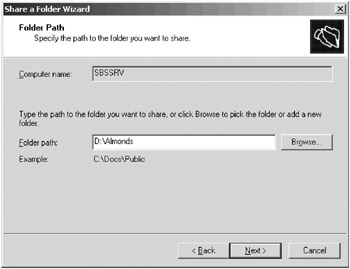
Figure 10-4: Selecting a folder for which to set offline files. -
On the Name, Description, And Settings page, click Change to open the Offline Settings dialog box shown in Figure 10-5.
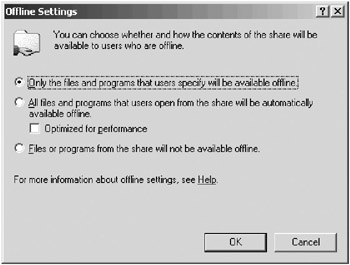
Figure 10-5: Choosing how offline users can access this share. -
Choose the setting you want:
-
Only The Files And Programs That Users Specify Will Be Available Offline With this setting, users must identify the shared files that they want to be able to use while offline.
-
All Files And Programs That Users Open From The Share Will Be Automatically Available Offline If programs are to be available to run offline, select the Optimized For Performance check box. Programs are cached at the local user’s machine to minimize network traffic. If the shared folder contains files that might change, don’t use this option unless the files can first be made read-only.
-
Files Or Programs From The Share Are Not Available Offline With this setting, users cannot use the shared files offline.
-
-
Click OK and then click Next.
Tip If the folder is already shared, it’s easiest to right-click it and select Sharing And Security from the shortcut menu. On the Sharing tab, click Offline Settings and select the option you want.
-
On the Permissions page, you can choose from one of the three common-place permission settings. Or select Use Custom Share And Folder Permissions, then click Customize and set up the permissions you want. When you click Finish, the settings are applied.
Synchronizing Offline Files
Users choose when to synchronize their files. The default settings are to synchronize at log on and log off, so changes made to an offline file are synchronized with the network version when the user first connects to the network and again when the user logs off. In most cases, the default settings are fine, but to make a change, open a folder window, and select Synchronize from the Tools menu to display the Items To Synchronize dialog box (Figure 10-6).
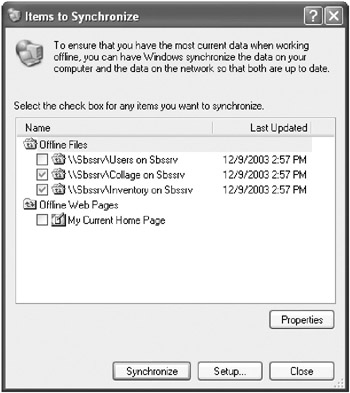
Figure 10-6: Selecting the items to synchronize.
In the Items To Synchronize dialog box, select the check boxes next to items that you want to synchronize and clear the others.
Making Shares Available Offline
Users who want to use a shared folder on the server offline just have to right-click the folder and select Make Available Offline from the shortcut menu.
|
| < Day Day Up > |
|
EAN: 2147483647
Pages: 224