Playing Music without Leaving Firefox
Extension FoxyTunes
Categories Entertainment, Miscellaneous
Do you spend so much time using your Web browser these days that switching applications seems like a major distraction? Thankfully, some developers are creating extensions that bring the applications to you. One of my favorites is FoxyTunes, which integrates your favorite music player into Firefox by adding a slim toolbar that stays out of the way. The toolbar offers direct access to everything you need: Play, Stop, Rewind, Fast Forward, and Previous/Next song, which navigate through your current playlist. FoxyTunes works with all the popular music players, including WinAmp, iTunes, Windows Media Player, and RealPlayer. (See http://foxytunes.org/firefox/features.html#supportedplayers for a complete list of supported players.)
How it works After installing FoxyTunes, you see a small toolbar in the bottom-right corner containing a few different sets of buttons (see Figure 22-4). You can hover over a button to see its purpose, so I mention only the important ones here. You can also see a handful of tiny black arrows. Click these arrows to expand the toolbar and see additional controls or information. For example, the first black arrow slides out a tray displaying the name of the current song.
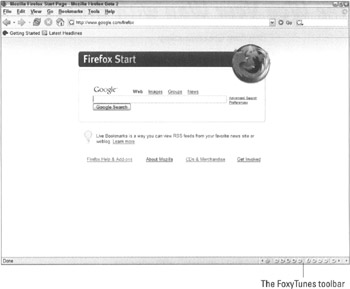
Figure 22-4: The slim, unobtrusive FoxyTunes toolbar is an audiophile's dream.
The first button opens the FoxyTunes menu. Click it, choose Player If you don't like the FoxyTunes bar in the bottom-right corner of the screen, you can move it. Simply move the mouse pointer to the first black arrow on the toolbar and when it turns into a pointing hand, begin dragging the toolbar to the desired location on any of Firefox's toolbars. Additional help is available from http://www.foxytunes.org.![]()
Tip