Using the Fax Console
After you install the fax component and configure the fax modem, you are able to use the Fax Console to send and receive faxes from the computer. The Fax Console can also manage all the fax jobs.
You can access the Fax Console, shown in Figure 45.4, by selecting the Start ![]() All Programs
All Programs ![]() Accessories
Accessories ![]() Communications
Communications ![]() Fax
Fax ![]() Fax Console menu. The Fax Console, like the e-mail client, includes folders for Incoming faxes, Inbox, Outbox, and Sent Items.
Fax Console menu. The Fax Console, like the e-mail client, includes folders for Incoming faxes, Inbox, Outbox, and Sent Items.
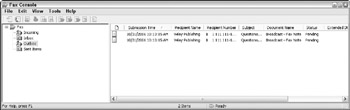
Figure 45.4: The Fax Console can manage all faxes sent from and received by the local computer.
Sending faxes
You can use the Fax Console to send single pages of information included on a cover sheet. To send a fax, simply click New Fax on the Fax Console's toolbar or choose the File ![]() Send a Fax menu. This opens the Send Fax Wizard. For multiple page faxes, you can use the Fax command in the word processor to send the opened document along with a cover page.
Send a Fax menu. This opens the Send Fax Wizard. For multiple page faxes, you can use the Fax command in the word processor to send the opened document along with a cover page.
Specifying a recipient
The first step in the Send Fax Wizard, shown in Figure 45.5, is to enter the information of the person that will receive the fax. Enter the person's name and phone number. If you click the Address Book button, the same address book used by your e-mail client opens.
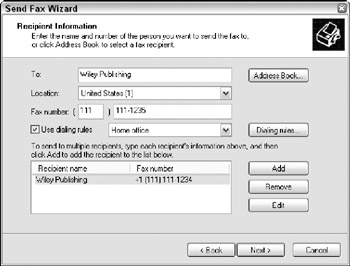
Figure 45.5: The first step of the Send Fax Wizard is to enter the information of the fax recipient.
Establishing dialing rules
If you enable the Use dialing rules option, you can specify how to dial specific numbers. The Dialing rules button opens a dialog box where you can tell the modem to dial specific numbers to reach outside lines or to use a dialing code for long-distance calls. Several different locations can be created for laptops traveling to different locations.
If you click the Edit button for a specific location, you can change the dialing settings for the selected location, as shown in Figure 45.6. There are also tabs for establishing rules for the local area code and for using calling cards.
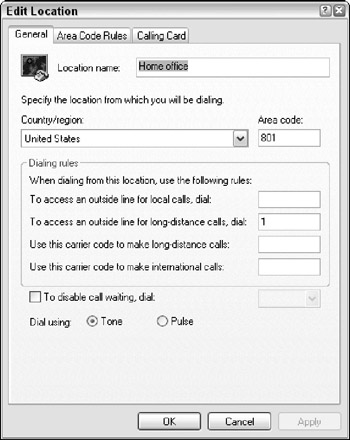
Figure 45.6: By establishing a set of dialing rules for a location, you can tell the modem how to dial to get an outside line.
Back in the Send Fax Wizard, you can select to send the current fax to several recipients at once. Just click Add to select additional people to receive the fax.
Selecting a cover page
The next page of the Send Fax Wizard, shown in Figure 45.7, lets you select and customize a cover page for the outgoing fax. The cover page uses the personal information that you previously entered while setting up the fax. There are four different cover page templates you can choose from, including Confidential, FYI, Generic, and Urgent. You can also enter a subject line and some notes.
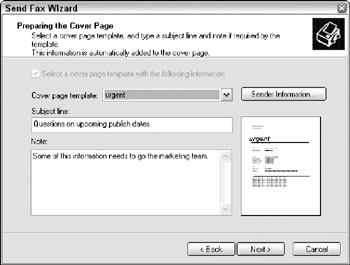
Figure 45.7: You can customize the cover page for the outgoing fax with a subject line and some notes.
Scheduling the fax
The final page of the Send Fax Wizard, shown in Figure 45.8, lets you schedule when the fax sends. You can choose to send the fax immediately or to send it at a specific time within the next 24 hours. You can also set the priority of the fax to high, medium, or low. If you send multiple faxes at the same time, the fax with the highest priority goes first.
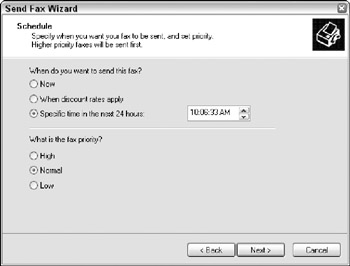
Figure 45.8: You can schedule to send the fax anytime during the next 24 hours.
The wizard completes with a summary of the outgoing fax settings. There is also a Preview Fax button you can use to see how the fax will look.
Receiving faxes
When the fax device, or modem, is set up, you can receive faxes using the Fax Console. If the Fax Console is open when an incoming fax is detected, the fax is received and routed to the Inbox folder.
If you know that a fax is coming in, you can enable the Fax Monitor using the Tools ![]() Fax Monitor menu in the Fax Console. This opens the Fax Monitor window, shown in Figure 45.9, which listens for incoming faxes. You can configure Fax Monitor to open automatically whenever an incoming fax is detected. The modem is smart enough to distinguish between fax calls and voice calls.
Fax Monitor menu in the Fax Console. This opens the Fax Monitor window, shown in Figure 45.9, which listens for incoming faxes. You can configure Fax Monitor to open automatically whenever an incoming fax is detected. The modem is smart enough to distinguish between fax calls and voice calls.
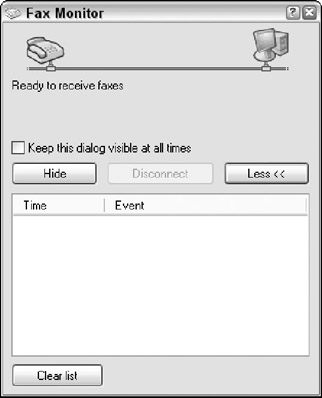
Figure 45.9: The Fax Monitor listens for incoming faxes.
EAN: 2147483647
Pages: 372