Reducing Power Consumption
When you're running your laptop on battery power, it's often important to make the battery last as long as possible. The best way to extend the amount of time you can get before you need to recharge is to reduce the amount of work you're demanding from the computer.
This section offers some specific suggestions for reducing the amount of power the computer consumes. Some are more effective than others, but if you follow all of them as you use your laptop, you should see a noticeable increase in the run time of your battery.
Remove PC Cards not in use
If you use them frequently, it's very convenient to leave a flash memory or network interface card in your computer's PC Card or ExpressCard socket all the time. It's right there when you need it, so you don't have to dig it out of your computer bag and install it before you can use the card.
However, every PC Card or ExpressCard consumes power whenever it's in the socket. If you're not using a card, pull it out.
Turn off optional services
The Wi-Fi radio transmitter and receiver built into most new laptops can operate whenever the computer is on, unless you take specific action to turn it off. If the computer has an internal wireless interface, it probably has a switch that can turn it off.
Even if battery life is not an issue, you should use the switch to turn off the wireless interface when you're not using it. An active radio can be a hidden gateway for sophisticated eavesdroppers and snoops to gain access to the files stored on your disk drive. Most people who connect to Wi-Fi networks without permission are probably just looking for free Internet access, but this kind of silent break-in is possible.
Other services and optional functions can also use up the battery more quickly. If you're trying to maximize the battery's run time, unplug the network cable and any USB devices that you're not using. If there's a CD or DVD in the computer's drive, remove it.
Adding memory can also increase battery life because a larger system memory reduces the number of times the system must swap data between the system memory on RAM and the virtual memory on the disk drive. The additional RAM consumes more power, but not as much as the drive uses to spin up to speed more frequently.
Turn down the video screen
The backlight behind the video monitor screen is another potential power hog. To extend the run time of the battery, use the function switches on the keyboard or the control next to the screen to reduce the screen's brightness to the lowest level you can view comfortably.
Use Windows Power Options
The Windows Power Options icon in the Control Panel is a link to the Power Options Properties window shown in Figure 21.8. The Power Schemes tab offers a range of preset schemes that define the amount of idle time the computer waits before it turns off the monitor and disk drive, and before the computer enters the standby and hibernation states. The Maximum Battery Life and Max Battery schemes shut the system down within minutes, rather than the longer times that may be more convenient and less distracting.
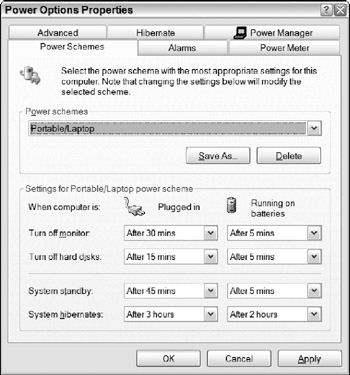
Figure 21.8: Use the Windows Power Schemes to reduce the battery's power consumption.
Some laptops come with more sophisticated power management features than the Windows utility provides. For example, the ThinkPad Power Manager program supplied with IBM laptops (shown in Figure 21.9) includes schemes that automatically reduce the screen's brightness, drop the CPU's processing speed when the computer is running, and decrease the monitor's display rate when the system has been idle for more than a few minutes. Other laptop brands may have different combinations of power-saving options, but almost all of them include features that are more effective than the Windows Power Schemes.
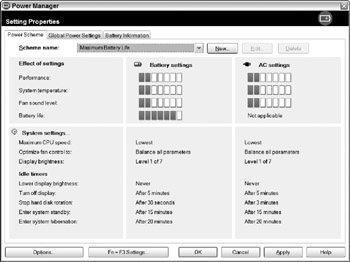
Figure 21.9: The ThinkPad Power Manager is a more aggressive power-conservation program than the one supplied with Windows.
EAN: 2147483647
Pages: 372