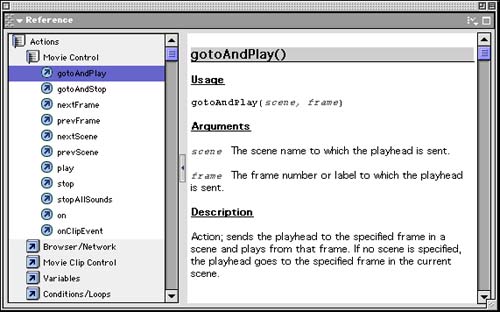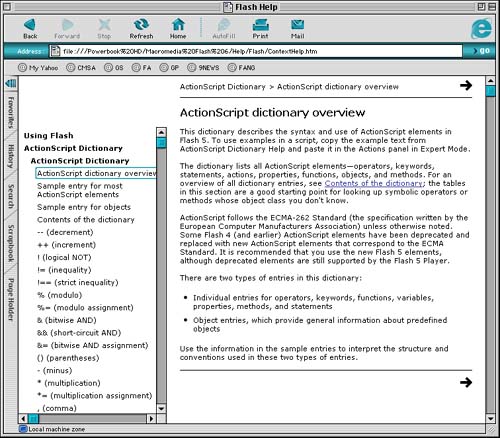Using Flash s Help System
| I l @ ve RuBoard |
Using Flash's Help SystemSo far, you have seen a lot of ActionScript syntax, but little explanation of what these keywords do. We'll be getting to most of these in the next 22 hours. However, even when you are finished with this book, it is impossible to keep it all in your head. The best programmers rely on documentation to remind them of how commands and functions work. Flash uses ToolTips throughout the program and an extensive HTML-based help system. You will need to know how to use these to become proficient in ActionScript. Short DefinitionsIf you played with the keyword category listings in the Actions window, you might notice that small definitions appear near the top on the right when you select a keyword in the category list. Usually you see "To add item, double-click or drag item to the script window below it." In the case of the Go To command, you will see a ToolTip that reads "Go to the specified frame of the movie." That's a short summary of what the command will do. Click on some other commands and see what the short definitions for those commands say. Spend some time investigating before you move on. Reference PanelFlash also has a special panel specifically for helping you remember how to use ActionScript syntax. The Reference panel can be brought up by choosing Window, Reference or by using the keyboard shortcut Shift+F1. Figure 2.3 shows this panel. Figure 2.3. The Reference panel contains a complete ActionScript dictionary. Notice that the left side of the panel looks the same as the category list on the left side of the Actions panel. As a matter of fact, you can access the Reference panel from the Actions panel: Click a little booklike button in the Actions panel to bring up the Reference panel. It automatically goes to the keyword that you have selected in your script. Online HTML HelpTo get more detailed information about an ActionScript command, choose Help, ActionScript Dictionary. Your browser launches and displays a page that looks like Figure 2.4. Figure 2.4. The ActionScript dictionary appears inside your Web browser. On the left side of the browser window is a list of contents that includes all the ActionScript commands and functions. If you select one of these, it either expands to a list or brings up information on the right. The main entry for each keyword appears on the right side of the browser window. It includes a description and usually an example of how to use the keyword in a script. Spend some time getting to know the online help system. You will need to refer to it often while learning Flash and will still need it occasionally even after you are an expert. |
| I l @ ve RuBoard |
EAN: 2147483647
Pages: 272