Protecting Against Unattended Computers
One security concern for a database in an environment where trusting users is not an option is what to do when a person authorized to use a protected database leaves his or her computer for half an hour . In this section, I discuss a possible solution and give an overview of another related problem, the recent document list.
Screen Saver Password Security
Screen saver password security is a solution for unattended computers, and you can find it on your Windows desktop. To set a screen saver password:
-
Click Start and choose Settings ˜ Control Panel.
-
Double-click the Display icon.
-
Select the Screen Saver tab
-
Select a screen saver from the Screen Saver drop-down list. To save the environment a little, stay clear of the fancy 3D pipes and text boxes, which consume more resources.
-
In Windows 2000, select the Password Protected check box (see Figure 12-29) or in Windows XP, select the On Resume, Display Welcome Screen check box.
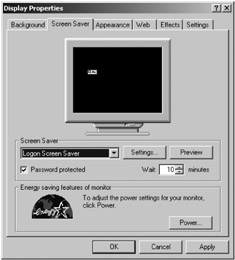
Figure 12-29: Setting up password protection on your logon screen saver.
If you think that screen saver password security is a good idea and you belong to a Windows domain, ask your systems administration whether he or she can set up a protected screen saver policy so that all domain users who use your database are automatically covered by this protection.
| Tip | If you are leaving your Windows XP computer for a few minutes, try pressing |
Recent Documents List
As I have mentioned on a number of occasions in this book, keeping the location of the database secret is one of the more important parts of your database protection strategies. Therefore, you need to be aware that the recent documents list, very easily found from the Start button, reveals the document path to anyone who could sit in front of your computer while you disappear to a meeting or make yourself a cup of coffee.
Unfortunately, every time you open Access, the recent documents list in Windows will change. Therefore, anyone could use this list to find the documents path. Fortunately, this recent documents list is stored in the personal settings folders \documents and settings\ , which means that it is safe from users who prowl around the operating system.
| Note | If you want temporary protection from prying eyes while you're at a meeting, you can search your Windows help for "clear documents," which will provide you with information on how to empty and manage the recent documents list. |
EAN: 2147483647
Pages: 176