Aggregated Interfaces
|
|
JUNOS software supports the aggregation of Ethernet and SONET interfaces through the creation of a virtual device that is associated with one or more physical interfaces. All physical interfaces that make up such an aggregated device must operate at a common speed, and in the case of Ethernet, must also operate in full-duplex mode with VLAN tagging. You cannot aggregate Ethernet interfaces that have not been configured for VLAN tagging. Aggregated interfaces are an example of inverse multiplexing in that a single high-speed link is achieved through the bundling of multiple lower-speed links.
Aggregated Ethernet
This example will demonstrate the configuration and testing of an aggregated Ethernet interface. The requirements for this example are these:
-
Create an aggregated Ethernet link between r3 and r5 using VLAN tag 100.
-
Ensure the aggregated device is only marked up when there are at least two functional interfaces associated with the bundled interface.
Figure 2.7 shows the aggregated Ethernet topology used in this example.
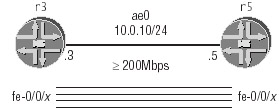
Figure 2.7: Aggregated Ethernet
We begin by defining the first aggregated Ethernet device (ae0) on r3:
[edit interfaces ae0] lab@r3# set vlan-tagging [edit interfaces ae0] lab@r3# set unit 100 vlan-id 100 [edit interfaces ae0] lab@r3# set unit 100 family inet address 10.0.10.3/24 [edit interfaces ae0] lab@r3# set aggregated-ether-options minimum-links 2
These commands create the ae0 aggregated Ethernet device and assign it the correct IP address and VLAN ID. By default, an aggregated interface will be marked up if there is at least one physical interface associated with the bundle. Because this example requires a minimum of 200Mbps of bandwidth between r3 and r5, the minimum link value must be set to at least 2.
To enable support for aggregated devices, you must configure the number of aggregated devices that can be supported in the router chassis. By default, this value is 0, which disables the support of aggregated devices. Because this scenario requires only one aggregated Ethernet device, the aggregated device count must be set to at least 1, but could be set higher with no ill effects. You configure aggregated Ethernet support in the router chassis with the following command:
[edit chassis] lab@r3# set aggregated-devices ethernet device-count 1
Next, we configure each Fast Ethernet port that is to be a member of the ae0 interface. As shown previously in Figure 2.7, r3 and r5 are connected via four Fast Ethernet ports that belong to a PIC installed in slot 0 of FPC 0. The following commands enable link aggregation and associate all four of the FE ports with the ae0 aggregated device:
[edit interfaces] lab@r3# set fe-0/0/0 fastether-options 802.3ad ae0 [edit interfaces] lab@r3# set fe-0/0/1 fastether-options 802.3ad ae0 [edit interfaces] lab@r3# set fe-0/0/2 fastether-options 802.3ad ae0 [edit interfaces] lab@r3# set fe-0/0/3 fastether-options 802.3ad ae0
The resulting configuration for aggregated Ethernet support on r3 is shown next:
lab@r3# show interfaces ae0 vlan-tagging; aggregated-ether-options { minimum-links 2; } unit 100 { vlan-id 100; family inet { address 10.0.10.3/24; } } [edit] lab@r3# show interfaces fe-0/0/0 fastether-options { 802.3ad ae0; } [edit] lab@r3# show chassis aggregated-devices ethernet { device-count 1; } Though not shown, the configuration of the three remaining Fast Ethernet ports is identical to that shown for fe-0/0/0. After committing this configuration in r3, we confirm the status of the ae0 device:
lab@r3> show interfaces ae0 Physical interface: ae0, Enabled, Physical link is Up Interface index: 20, SNMP ifIndex: 33 Link-level type: Ethernet, MTU: 1518, Speed: 400mbps, Loopback: Disabled, Source filtering: Disabled, Flow control: Disabled, Minimum links needed: 2 Device flags : Present Running Interface flags: SNMP-Traps Current address: 00:90:69:6d:9b:f0, Hardware address: 00:90:69:6d:9b:f0 Input rate : 0 bps (0 pps) Output rate : 0 bps (0 pps) Logical interface ae0.100 (Index 6) (SNMP ifIndex 34) Flags: SNMP-Traps VLAN 100 Encapsulation: Aggregate Statistics Packets pps Bytes bps Bundle: Input : 0 0 0 0 Output: 0 0 0 0 Protocol inet, MTU: 1500, Flags: None Addresses, Flags: Is-Preferred Is-Primary Destination: 10.0.10/24, Local: 10.0.10.3, Broadcast: 10.0.10.255
Based on the highlighted portion of this display, we see that all criteria for the aggregated Ethernet configuration example have been met. After a similar configuration has been added to r5, we can verify that the aggregated interface will actually carry data by conducting ping testing using the addresses associated with the ae0 device.
Aggregated SONET
The configuration and verification of an aggregated SONET link are almost identical to those processes in the previous Ethernet aggregation example. The requirements for this configuration example are:
-
Create an aggregated SONET link between r3 and r5.
-
Ensure the aggregated device provides at least 280Mbps of bandwidth.
Figure 2.8 shows the aggregated SONET topology used in this example.
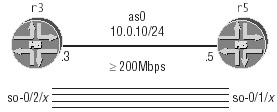
Figure 2.8: Aggregated SONET
Because the configuration of an aggregated SONET link is so similar to the example already given for aggregated Ethernet, we will cut to the chase by going straight to a working configuration for r3 based on the requirements of the SONET aggregation scenario:
[edit] lab@r3# show chassis aggregated-devices sonet { device-count 1; } [edit] lab@r3# show interfaces as0 aggregated-sonet-options { minimum-links 2; link-speed oc3; } unit 0 { family inet { address 10.0.10.3/24;.3 } } [edit] lab@r3# show interfaces so-0/2/0 sonet-options { aggregate as0; } Because the speed of a POS interface is not indicated by the interface name, an aggregated SONET device requires explicit configuration of bundle member interface speed. To verify that the requirements of the configuration example have been met, we display the aggregated SONET interface’s status using both the terse and standard displays:
lab@r3> show interfaces terse Interface Admin Link Proto Local Remote . . . so-0/2/0 up up so-0/2/0.0 up up soagg --> as0.0 so-0/2/1 up up so-0/2/1.0 up up soagg --> as0.0 so-0/2/2 up down so-0/2/2.0 up down soagg --> as0.0 so-0/2/3 up down so-0/2/3.0 up down soagg --> as0.0 as0 up up as0.0 up up inet 10.0.10.3/24 . . .
The terse output indicates that the aggregated SONET link is up, and also shows that two of the four member interfaces are down at the link level. Since only two members are required for the aggregated bundle to be considered active, the down state of SONET ports so-0/2/2 and so-0/2/3 does not cause the as0 device to be marked as down. The standard interface output also confirms the correct operation and configuration for this SONET aggregation configuration task:
lab@r3> show interfaces as0 Physical interface: as0, Enabled, Physical link is Up Interface index: 21, SNMP ifIndex: 43 Link-level type: PPP, MTU: 4474, Speed: 311040kbps, Minimum links needed: 2 Device flags : Present Running Interface flags: SNMP-Traps Link flags : Keepalives Keepalive settings: Interval 10 seconds, Up-count 1, Down-count 3 Input rate : 0 bps (0 pps) Output rate : 0 bps (0 pps) Logical interface as0.0 (Index 6) (SNMP ifIndex 48) Flags: Point-To-Point SNMP-Traps Encapsulation: Aggregate Statistics Packets pps Bytes bps Bundle: Input : 0 0 0 0 Output: 0 0 0 0 Protocol inet, MTU: 4470, Flags: None Addresses, Flags: Is-Preferred Is-Primary Destination: 10.0.10/24, Local: 10.0.10.3
|
|
EAN: 2147483647
Pages: 132