Installing ISA Server 2004 Standard Edition
Before installing ISA Server 2004, familiarize yourself by reading the Release Notes and Getting Started Guide located on the installation media.
-
Insert the ISA Server 2004 CD and click Install ISA Server 2004 on the Microsoft ISA Server 2004 Setup page shown in Figure 2-1.
Note If Autorun is disabled, double-click the file Isaautorun.exe to launch the ISA Server 2004 Setup program.
-
On the Welcome To The Installation Wizard For Microsoft ISA Server 2004 page, click Next.
-
On the License Agreement page, read the End User License Agreement (EULA), select I Accept The Terms In The License Agreement, and then click Next.
-
On the Customer Information page, enter your name and the name of your organization in the User Name and Organization fields. Enter your serial number in the Product Serial Number field, and click Next.
-
On the Setup Type page, select Typical. (See Table 2-1 for a description of the other available options.) Click Change if you would like to change the location of the program files on the hard disk, and click Next.
Note The ISA Server 2004 software is installed on the C drive by default.
-
On the Internal Network page, click Add.
-
Specify the address ranges for your internal network. You can add the addresses manually or click Select Network Adapter, where you can choose to define the internal network addresses based on private network addresses or your Windows Routing Table as illustrated in Figure 2-2. After making your selection, click OK.
-
Click OK in the dialog box informing you that the internal network was defined, based on the Windows Routing Table.
-
Click OK in the Internal Network Address Ranges dialog box.
-
Click Next on the Internal Network page.
-
On the Firewall Client Connection Settings page, click Next.
Note If you are running ISA Server 2000, and have ISA Server 2000 firewall clients installed, you might need to select the Allow Computers Running Earlier Versions Of Firewall Client Software To Connect check box. This option allows you to continue using the ISA Server 2000 firewall client software as you migrate to ISA Server 2004. You should discontinue allowing backward compatibility once you have upgraded, as the ISA Server 2004 firewall client allows for encrypted communications.
-
On the Services page, the SNMP Service and IIS Admin Service are stopped during installation. Click Next to continue.
-
On the Ready To Install The Program page, click Install.
-
On the Installation Wizard Completed page, select the Invoke ISA Server Management When The Wizard Closes check box, and click Finish.
-
When the ISA Server Management console is opened for the first time, a Protect The ISA Server Computer Web page might remind you to secure your ISA server. If this appears, read it, and then close the page.
-
If the Microsoft ISA Server dialog box informs you that you must restart the server, click Yes.
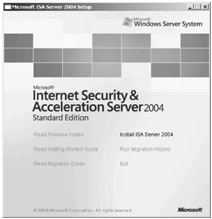
Figure 2-1: The setup splash screen contains useful links to explore in addition to the link to start your ISA Server installation.
| Setup Option | Description |
|---|---|
| Full Installation | All components are installed. |
| Typical Installation | All components except SMTP Message Screener and Firewall Client Share are installed. |
| Custom Installation | You can select which components to install. |
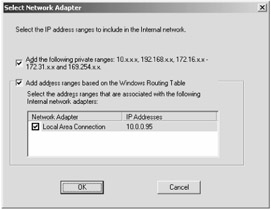
Figure 2-2: You have flexibility in how you define your internal network addresses in ISA Server 2004.
| Note | You must install the SMTP service on the ISA Server 2004 firewall computer before you install the Message Screener. |
Installing the Firewall Client Installation Share and Message Screener
To install the Firewall Client Installation Share or the Message Screener on your ISA server, follow these instructions:
-
On Microsoft Windows Server 2003 computers, click Start, click Control Panel, and then double-click Add Or Remove Programs.
-
Click Microsoft ISA Server 2004, and then click Change/Remove. On Windows 2000 computers, click Change.
-
On the Welcome page, click Next.
-
On the Program Maintenance page, select Modify, and then click Next.
-
On the Custom Setup page, under Click On An Icon In The List Below, choose the options you wish to install:
-
Firewall Client Installation Option: To create a shared folder containing all files necessary to install the Firewall Client software, in the Firewall Client Installation Share drop-down list, click This Feature Will Be Installed On A Local Hard Drive.
Note If not installed during the initial installation, the Firewall Client Share can be added after the installation without modifying your existing ISA configuration.
-
Message Screener: To screen e-mail messages as they come into your internal network, in the Message Screener drop-down list, click This Feature Will Be Installed On A Local Hard Drive. You must install SMTP on the machine prior to installing this option. This option can be installed not only on an ISA Server 2004 machine, but also on a computer that is running IIS 5.0 or IIS 6.0, or a server that is running Microsoft Exchange.
For more information about how to install and configure the ISA Server 2004 Message Screener, see Microsoft Knowledge Base article 838246, "How to Install the ISA Server 2004 Message Screener on a Remote Computer" at http://support.microsoft.com/?id=838246.
-
-
Click Next. Then, click Install to begin the installation.
-
When the installation has finished, Click Finish.
EAN: 2147483647
Pages: 173