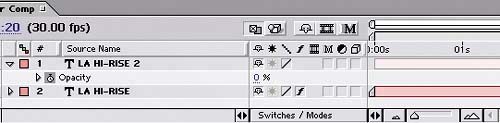Creating the Title Blur
| It's time to duplicate the text layer and use it to create the blurred title that appears before the main title comes into focus:
If you preview the animation, the blurred letters should fade in at different times. Then the sharp version of the title should quickly fade in on top of the blurred letters. |
EAN: 2147483647
Pages: 236