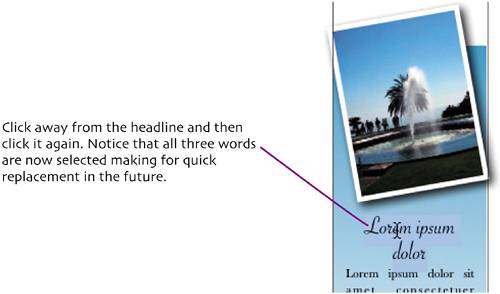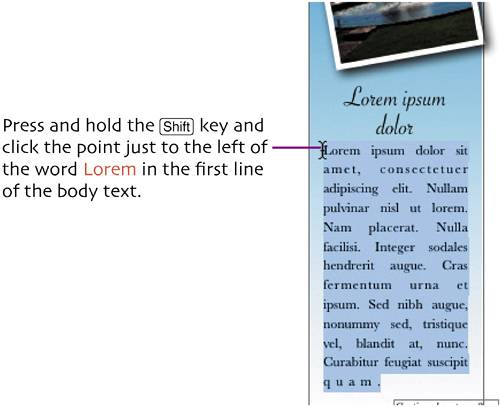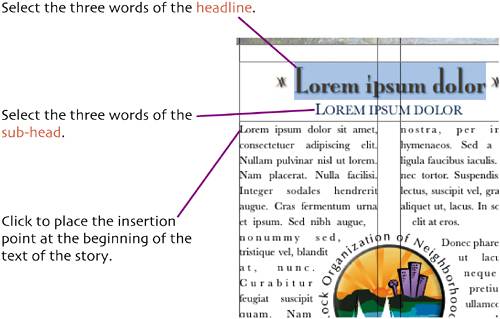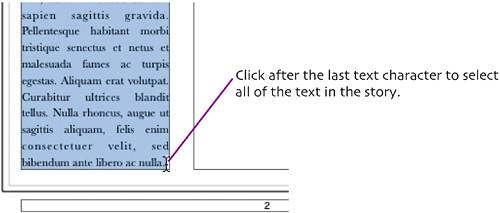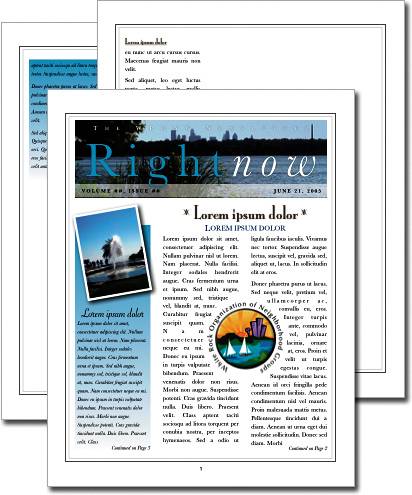identify placeholders
| < Day Day Up > |
| To make our document valuable as a template, we'll identify the placeholder elements of our page so that they can be easily selected and replaced when publishing the next newsletter. Select the fountain photo. 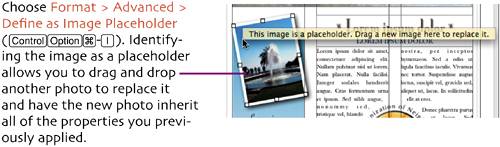 Double-click the gradient-filled text box. Select the three words of the headline. Choose Format > Advanced > Define as Placeholder Text (
Next, we want to identify the story text as placeholder. That text is a little more difficult to select because it is linked between different pages and the text box on page 3 is overfilled with text. We'll do a little trick to easily select the text. Choose Edit > Select All (
The headline will be deselected. 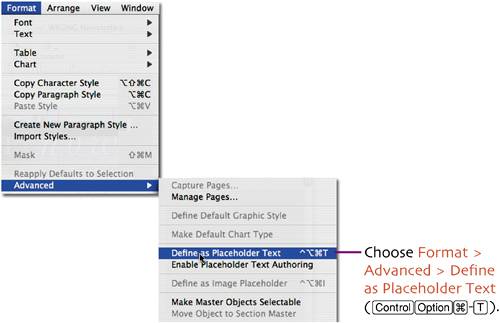 Next, double-click the text box that contains the headline and sub-head of the other story.
Choose Format > Advanced > Define as Placeholder Text ( Choose Format > Advanced > Define as Placeholder Text ( Scroll the document window until you can see the bottom of the column of text on page 2. Press and hold the
Choose Format > Advanced > Define as Placeholder Text ( Click the View icon in the toolbar and choose Hide Layout. Take a moment to review the work you've done so far in the document. It's a great start to a good organization newsletter. In the next chapter we'll learn to create other types of content and we'll also learn how to prepare for future growth.
Save your file. |
| < Day Day Up > |
EAN: N/A
Pages: 97