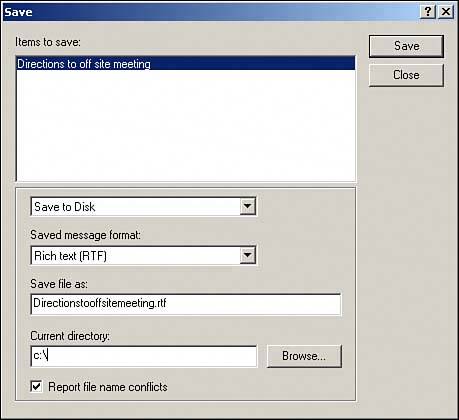Saving Messages
| Saving messages is different from archiving. When you save a message, you transfer the message information into a separate file. TIP You can also save a message to a GroupWise library. Document management is covered in Chapter 9. This file can then be used in a word processing program or other application. When you save a message, the message is not deleted from your mailbox; GroupWise merely saves a copy of it in a separate file. To save a message, follow these steps:
NOTE When you save a message as an individual file, it does not maintain the properties of the item (such as priority or who sent it), and the formatting is similar to what you get when you print the message. You can define the default directory where files are saved. To do so, choose Tools, Options. Then, on the File Location tab, choose Save and enter the location in the Check Out field. Saved GroupWise messages in the DOC or RTF formats are best used by the GroupWise client to retrieve the message contents into a new mail message. To do this, open a new mail message and choose File, Retrieve (or press F11). Then select the saved message file. The contents are added to the new mail message. This capability is very handy for frequently used communications, such as a weekly corporate email. Of course, you can also open the saved messages into Microsoft Word, edit the email messages, save them back to the disk, and retrieve them into GroupWise, as discussed. You can also begin composing a message and then save the message view. This allows you to create a mail template view that has predefined information already in it. To save a message view for later use, go to the compose window and select File, Save View and then provide a name of the view file. You can simply double-click a view file to open it and then send the message. The saved view file can be used again to send additional messages with the saved formatting. |
EAN: 2147483647
Pages: 213
- Enterprise Application Integration: New Solutions for a Solved Problem or a Challenging Research Field?
- Context Management of ERP Processes in Virtual Communities
- Distributed Data Warehouse for Geo-spatial Services
- Intrinsic and Contextual Data Quality: The Effect of Media and Personal Involvement
- Development of Interactive Web Sites to Enhance Police/Community Relations