Using GroupWise WebAccess Find
| The GroupWise 7 WebAccess client contains the powerful Find utility to allow quick location of messages that meet certain criteria. Similar to the Windows Find options, there is a quick find and a more advanced find option. Figure 13.12 points out the find locations on the main WebAccess page. Figure 13.12. The GroupWise WebAccess Find sections.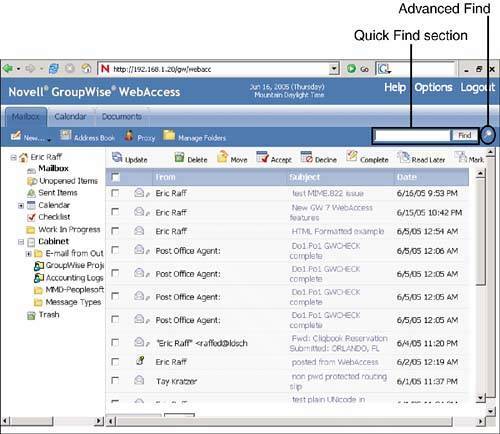 To perform a quick find, simply type your search text into the window at the upper right and click the Find button. A real-time search is done against your entire mailbox to locate any messages that have this text located in the From, To, or Subject lines. If you want to use a more defined findfor example, to look for a specific subject or search specific foldersyou should use the Magnifying glass icon to bring up a dedicated find window. Figure 13.13 displays this window. Here, we searched all mail received from John Nixon and searched in the Mailbox folder only. Figure 13.13. The GroupWise WebAccess Find utility is an excellent tool for searching and locating messages with specific content.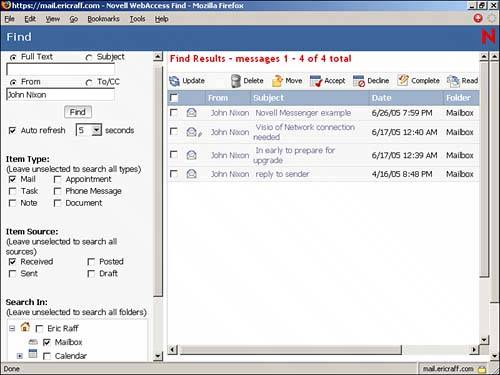 TIP You can issue a find when you are acting as proxy for another user just like you would when in your own mailbox. This way, you can search for items in the account for which you are acting as proxy. To use the Find feature, simply click your selections, enter the text you want to search for (if desired), select the folders to search (leave them all unselected for a full mailbox search), and click the Find button. The results are displayed on the right side of the screen. Performing the search may take a few seconds. The window automatically refreshes at the second interval defined on the left. This allows you to see the state of the find or to cancel the find if you see information you were searching for. |
EAN: 2147483647
Pages: 213
- Chapter VII Objective and Perceived Complexity and Their Impacts on Internet Communication
- Chapter IX Extrinsic Plus Intrinsic Human Factors Influencing the Web Usage
- Chapter XI User Satisfaction with Web Portals: An Empirical Study
- Chapter XIII Shopping Agent Web Sites: A Comparative Shopping Environment
- Chapter XV Customer Trust in Online Commerce