Printing Project s Predesigned Reports
| < Day Day Up > |
Printing Project's Predesigned ReportsProject has designed reports for you to use; you can customize these reports or create your own reports. Of the 29 total predesigned reports, 22 have been divided into five standard categories of reports and are available by choosing View, Reports.
Figure 13.20. You can select one of the categories in the Reports dialog box to choose from several impressive built-in reports. You can double-click the category of reports that you want to view, or you can click a category and choose Select. A subsequent dialog box lists the individual reports available for each category (see Table 13.2). Table 13.2. Project's Predefined Reports
A final category, Custom, includes all the reports that fall into the five categories as well as the remaining reports: Cross Tab, Resource, Resource (Material), Resource (Work), Resource Usage (Material), Resource Usage (Work), and Task. After you select a report, you are taken into the Print Preview screen. From there, you can access the Page Setup and Print dialog boxes. To print a report, simply choose the Print button in the preview screen. You use the Page Setup dialog box, the Print Preview screen, and the Print dialog box options the same way for reports as for views, as discussed in earlier sections of this chapter. Due to the nature of the reports, some of the page setup and print options might not be available. See the earlier sections "Changing the Page Setup" and "Using the Print Commands" for more information on these options. |
| < Day Day Up > |
EAN: 2147483647
Pages: 283
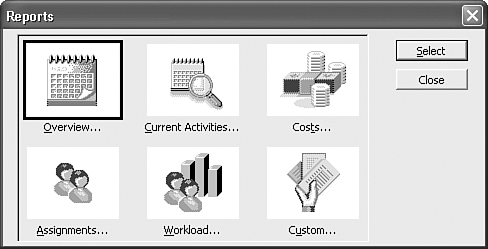
 To learn more about the built-in reports in Microsoft Project,
To learn more about the built-in reports in Microsoft Project,