Publishing
| [ LiB ] |
Flash allows you to publish your movies with a click of a button. Don't get too excited, though, because what this really means is that you get to output a file (or files) in various formats. The most popular format for a Flash Player is the SWF format. An HTML file is usually outputted along with the swf file if you are publishing to the Web.
Open up any of the FLA project files that are included in the Chapter 1 folder on the CD. Select File, Publish Settings. The Publish Settings dialog box shown in Figure 1.35 will open .
Figure 1.35. The Publish Settings dialog box
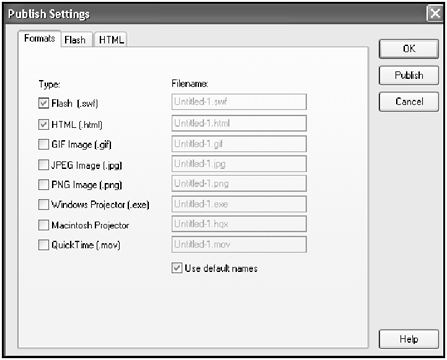
Here, you can see a list of file formats that you can output. By default, HTML and SWF are selected. The default file names follow the naming convention derived from the name you gave to your file when you saved it. That sounds complicated, but all it means is that if you named your file project1.fla, your SWF file will be named project1.swf.
To publish, click on the Publish button below the OK button and that's it! You will see a progress bar if it's a big project, but otherwise , the files will be immediately outputted to the folder where you saved the original project.
If you left the HTML check box checked before pressing the Publish button, you will be able to find an HTML file that you will be able to view in your browser and see the SWF file being played through the built-in plug-in in your Web browser. This prepares your file for the Web and allows it to be published as is. All you have to do is upload your SWF and HTML file to your Web server and you're in business. I'll discuss more Web- related stuff towards the end of the book. You have to master ActionScript first, don't you think?
| [ LiB ] |
EAN: 2147483647
Pages: 162
- Chapter I e-Search: A Conceptual Framework of Online Consumer Behavior
- Chapter IV How Consumers Think About Interactive Aspects of Web Advertising
- Chapter XIII Shopping Agent Web Sites: A Comparative Shopping Environment
- Chapter XIV Product Catalog and Shopping Cart Effective Design
- Chapter XVII Internet Markets and E-Loyalty