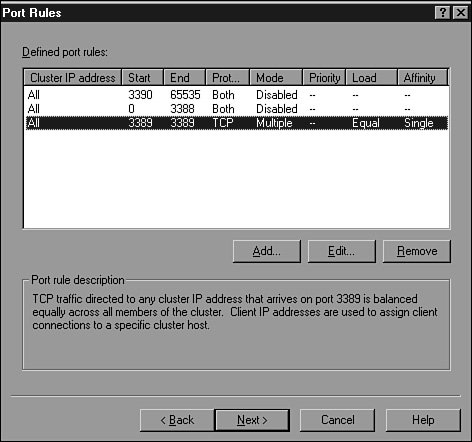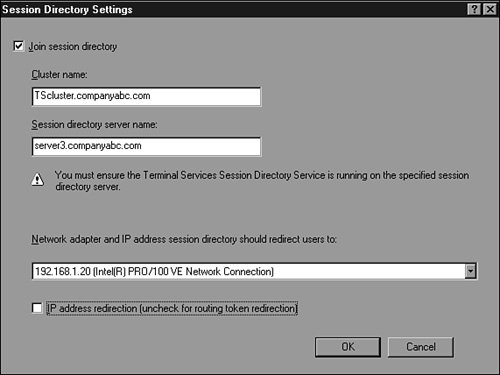Installing and Configuring Fault-Tolerant Terminal Services
| Terminal Services reliability and performance can be maintained and improved by implementing fault tolerance using Windows Server 2003 network load balancing and/or Windows Server 2003 Session Directory server. Network Load Balancing Terminal ServerTerminal Servers can be easily scaled out using Windows Server 2003 NLB. Creating NLB clusters to spread server load across multiple Terminal Servers not only increases fault tolerance, but also allows the administrator to take a particular server offline for maintenance without affecting the availability of the Terminal Server environment. Using NLB clusters along with Windows Server 2003 Session Directory server enables an end user to reconnect to a disconnected Terminal Server session that is currently running on an NLB cluster node. This way, users who want to close a session and return to it later can be assured that they will connect to the same session. Using NLB without Session Directory server could result in a disconnected user creating an entirely new session on a different cluster node when attempting to reconnect to the existing session. To make a Terminal Server running on Windows Server 2003 part of an NLB cluster, follow these steps:
You need to perform the preceding steps on each server in the cluster, or you can configure all the servers in the cluster at one time by using the Network Load Balancing Manager, which is discussed in Chapter 31, "System-Level Fault tolerance (Clustering/Network Load Balancing)." Configuring the Session Directory ServerTo make use of a Session Directory server, a Terminal Server load-balanced cluster must be built. It can be a Microsoft NLB cluster or a cluster built using a hardware-based loadbalancing device. Session Directory server service can be run from any Windows Server 2003 Enterprise or Datacenter server. To create a Session Directory server, follow these steps:
Now you must configure the nodes in the Terminal Server cluster to use the Session Directory server. On individual nodes in the cluster, use the Terminal Services Configuration snap-in and select the Server Settings section to configure the following settings.
|
EAN: 2147483647
Pages: 499
- Challenging the Unpredictable: Changeable Order Management Systems
- ERP System Acquisition: A Process Model and Results From an Austrian Survey
- The Second Wave ERP Market: An Australian Viewpoint
- Enterprise Application Integration: New Solutions for a Solved Problem or a Challenging Research Field?
- A Hybrid Clustering Technique to Improve Patient Data Quality