Section 4.2. Configuring Amanda
4.2. Configuring AmandaNow let's take a look at how to configure Amanda backup. Detailed instructions about how to install and configure the Amanda client and server are available from http://wiki.zmanda.com. Here we provide a configuration roadmap. The preferred way to install Amanda is from RPMs found at http://www.zmanda.com, but if you want to compile from source, this section presents the basic procedures for installing the client and the server.
To compile the Amanda client from source:
To install the Amanda server, you can also use RPMs. If you want to compile the server from source:
Once the server is installed, configure the Amanda server:
Figure 4-5 shows the configuration files for our sample network. Figure 4-5. Amanda configuration files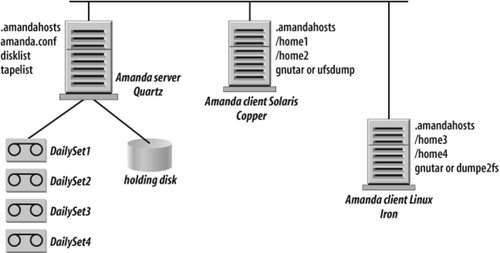 The most important file for configuring Amanda setup is amanda.conf. The example file is quite large (more than 700 lines, which is why we don't include an example here; see http://wiki.zmanda.com for details), but fairly self-explanatory. This file defines how you do your backups, using settings that include:
The disklist file specifies what to back up. For example, to back up the /home directories for clients Iron and Copper in Figure 4-5 requires the following disk list entries (DLEs): # hostname diskname dumptype Copper /home1 stable Copper /home2 stable Iron /home3 normal Iron /home4 normal Dumptypes are defined in the amanda.conf file. They specify backup-related parameters, such as whether to compress the backups, whether to record backup results in / etc/dumpdates, the disk's relative priority, and exclude lists. Here are sample definitions for the dumptypes normal and stable that we used for Copper and Iron entries in the disklist file: define dumptype normal { comment "gnutar backup" holdingdisk yes # (on by default) index yes program "GNUTAR" priority medium } define dumptype stable { comment "ufsdump backup" holdingdisk yes # (on by default) index yes program "DUMP" priority medium }Many parameters in amanda.conf have default values, but the wide variety of parameters available for editing gives you full control over your backup environment. A new Amanda user should plan on a learning curve of about two to four weeks before having a full production backup. It does not mean that a novice user will spend the whole month studying the Amanda wiki and reading the source code. As a matter of fact, it takes less than 15 minutes to configure an Amanda server with two Linux clients and one Windows client and to start a test backup. A white paper available at http://amanda.zmanda.com/quick-backup-setup.html provides detailed information about the "Start Amanda backup in 15 minutes" benchmark. However, you should plan to allocate some time to get comfortable with Amanda functionality and to test your restores several times before going into production. For large sites, it is a good idea to add one or two clients every day until all clients are protected by Amanda. So far, we have described the most typical situation: an Amanda client configured on the system to be protected. However, a system administrator may decide to mount a filesystem via NFS or Samba on the Amanda server and have the Amanda client running on the server back up these networked filesystems.
|
EAN: 2147483647
Pages: 237
