TIP 215: Entering FTP Settings for Web Sites
| After you've entered all your publish server settings as described in Tip 212, open your Site window and choose Site > Settings. Select Publish Server on the left and choose the server nickname from list of server entries you've already entered (Figure 215). If the server you need to connect to isn't already stored as a favorite, you can still enter its setting in the bottom of this window. After you enter the site-specific settings, you can always click the Favorites button Figure 215. Open the Site Settings dialog and assign a publish server to your Web site.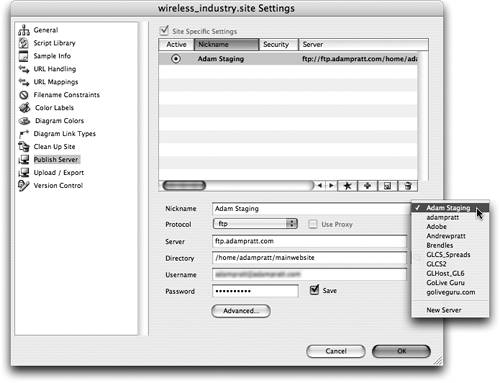 The publish server settings you assign to a site are stored in the application preferences and in an encrypted format in the sitename/web-settings/siteServersettings.xml file. This means that if you deliver this site to a client or move the site to a different computer, all the login settings travel with the site, and you don't have to re-enter any server settings. Just make sure to copy the entire project folder including the Site file, root folder, Data folder, and Settings folder. |
EAN: N/A
Pages: 301