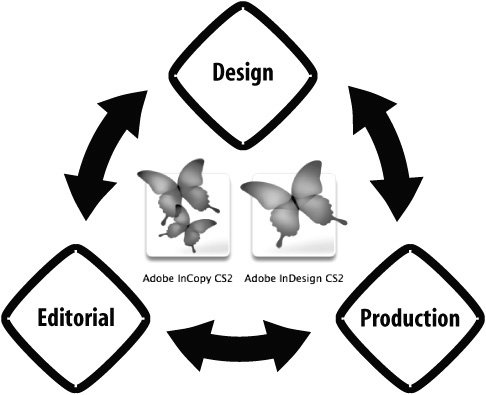| Some publications will stick to a design-first workflow, and others will take a content-first approach, but the beauty of InCopy really shines when InCopy and InDesign users work together in a real-time parallel workflow instead of a linear workflow. By working in parallel, an editor doesn't have to wait for a designer to finish a layout before a story can be edited. Similarly, a designer doesn't have to wait for an editor to finish editing a story before a last-minute advertisement can be placed. Different departments can work on the same layout at the same time and the LiveEdit Workflow plug-ins (or a third-party system) negotiate the check-in/check-out and all the updates (Figure 9.3). Figure 9.3. A parallel workflow allows design and editorial departments to work together on different pieces of the same layout at the same time. 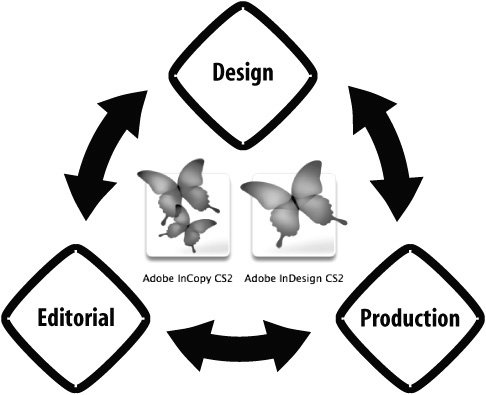
Here's an outline of what a parallel workflow might look like: A common file server is established so that all users, regardless of geographic location, computer platform (Mac and Windows), or role, have access to the same set of files. Everybody agrees on a naming convention for files, including InDesign layouts (.indd), InCopy stories (.incx), and InCopy assignments (.inca). Using consistent filenames helps ensure that users work on the right files. A standard file organization scheme is also important so users know where to find the files they need. A parallel workflow starts like a design-first workflow (see the section "Design-first Workflow" earlier in this chapter) in that the InDesign user creates templates or draft layouts and then exports InCopy stories and assignments for the InCopy users. InCopy users open either an InDesign layout or an InCopy assignment, check out stories, and write and edit as needed. InCopy users can open the InCopy stories in stand-alone mode, but they don't have the benefits of copyfit calculations or page visualization. InCopy assignments are usually the ideal compromise between opening large InDesign layouts an d stand-alone InCopy stories. The real-time collaboration enabled by the LiveEdit Workflow plug-ins comes into play when an InCopy user saves a story or an InDesign user changes the layout. For example, when the InCopy user edits and saves changes to a story, the InDesign user will see an Out of Date icon in the Assignments and Links palettes and on the frame itself  . The InDesign user can select the modified story and click the Update Link button at the bottom of the Links palette . The InDesign user can select the modified story and click the Update Link button at the bottom of the Links palette  to refresh the layout according to edits made by InCopy users. to refresh the layout according to edits made by InCopy users. Similarly, when the InDesign user changes the design and saves the InDesign layout or updates an assignment file at the same time the InCopy user is working on a related story, InCopy warns the InCopy user that the layout has changed by displaying [Out of Date] in the document title bar. InCopy also warns users that the InDesign layout has changed by displaying a yellow status icon next to the filename in the Assignments palette  . The InCopy user can continue to work and then choose File > Update Design when he's ready to see the effect of the design changes. These updates never display an annoying dialog for the InDesign or InCopy user. Instead, the notifications are subtle so the user can finish whatever he's working on and update the content or design at a convenient time. . The InCopy user can continue to work and then choose File > Update Design when he's ready to see the effect of the design changes. These updates never display an annoying dialog for the InDesign or InCopy user. Instead, the notifications are subtle so the user can finish whatever he's working on and update the content or design at a convenient time. Notes can be created, edited, and read by both InCopy and InDesign users. Notes aren't required, but they can be an effective way to communicate between departments. Design and editorial departments continue to work in parallel until the project is complete.
It's this real-time back and forth that makes a parallel workflow with the LiveEdit Workflow plug-ins so cutting edge. Nobody is waiting for anybody else to finish a task, work is always getting done, and it's easier to meet deadlines. Like the other workflow scenarios we described, the InDesign users are the last people to touch the files. Ultimately, design always wins. Lastly, here's a top-ten list of tips for a successful implementation of an InCopy LiveEdit Workflow: If you have more than ten users, contact some of the InCopy integration partners listed in appendix A. The LiveEdit Workflow plug-ins function as designed, but they are intended for smaller workgroups of 2-10 users. Performance will suffer if you have too many users participating in a LiveEdit Workflow on one server. Ensure that all InCopy and InDesign users are using the exact same application versions (such as 4.0.2). Consider using OpenType fonts. Because OpenType fonts are fully cross platform, if you're working in a mixed-platform environment of Mac and Windows computers, OpenType can save you frustration trying to match fonts across platforms. Agree on a file naming scheme for your InDesign files (.indd), InCopy stories (.incx), and InCopy assignments (.inca) and how to organize your files and folders. If this is the first time you've used InDesign, make sure you do InDesign training before any InCopy training. For InDesign training options, consider the Adobe InDesign CS2 Classroom in a Book by the Adobe Creative Team (Adobe Press, 2005), the Getting Started with Adobe InDesign CS2 Personal Seminar DVD by Terry White (Peachpit Press, 2005), or search for a training partner at http://partners.adobe.com. Train your users close to the date when you plan to roll out the new workflow. If you offer training too far in advance, the staff is likely to forget important material. See appendix C for a list of InCopy training partners. You should also check out the InCopy video training series recorded for Lynda.com, by Colin Fleming, a fellow Adobe Systems Engineer and InCopy expert. Test your network for acceptable performance with some real-world sample files from your publication. It might sound crazy, but we've worked with customers who are still using 10Base-T Ethernet and haven't upgraded their networking in more than a decade. In our testing, we've seen no notable speed differences between the AFP or SMB network protocols. If opening InDesign files with InCopy over your network results in unacceptably slow performance, consider using InCopy assignments instead (see Chapter 8). As you may know, the Macintosh and Windows operating systems use different authentication and permission systems. Without third-party server or client-side software to help mitigate these issues, you're likely to encounter file-locking and file-access issues using InCopy in a mixed-platform environment. Some possible solutions include purchasing and installing software on a Windows server, such as Extreme ZIP from Group Logic (www.grouplogic.com/products/extreme/overview.cfm) or AdmitMac from Thursby Software (www.thursby.com). Both solutions support both Mac networking protocols (AFP and SMB) and mitigate resource-fork issues. Another option is to purchase and install Macintosh client software such as Dave from Thursby Software to help Macintosh clients play well with Windows servers. Adobe's Expert Support program offers a subscription-based support contract for various sized organizations. The Solutions Expert for Workgroups plan contract is a great option at a reasonable price. Expert Support plans also offer direct access to trained Adobe workflow specialists via extended phone hours, web case submissions, and unlimited toll-free phone calls. Learn more at www.adobe.com/support/expert_support and purchase an Expert Support annual plan by calling 866-MYADOBE (866-692-3623). Communicate. It might sound silly, but in all our years of experience, the pitfalls of new workflows usually have more to do with poor communication between team members than with technical problems.
The scenarios outlined in this chapter aren't the only way to work with InCopy and InDesign, but they do a good job of summarizing the options. You understand the history, staff, and deadlines of your publication better than anybody else, so take what you've learned from this chapter and find the right combination for your workflow. |