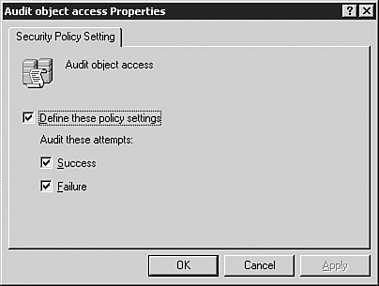Patrolling the Configuration
| After you have gone through a server and locked it down to your satisfaction, it is important to audit those settings against third-party tools to ensure that nothing was missed. It's also valuable to know that your network meets the standards of a well-recognized security entity such as the NSA or NIST. With requirements like the Health Insurance Portability and Accountability Act (HIPAA) or Graham Leach Bliley Act (GLBA), many companies are now required to provide documentation to prove that they have taken the necessary steps to secure the sensitive information on their networks. Third-party analysis tools provide an objective and impartial assessment of network security. Although some assessment technologies are very thorough, they are no replacement for an audit by a reputable company that specializes in security audits . Auditing the System SecurityThe event log is an excellent way to track activity on a server. The local security policy allows you to enable or disable various auditing events, which are explained in the following list:
Using the Microsoft Baseline Security AnalyzerThe Microsoft Baseline Security Analyzer is a tool designed to determine which critical security updates are currently applied to a system. MBSA performs this task by referring to an XML (Extensible Markup Language) file called mssecure.xml. This file is continuously updated by Microsoft to account for all current critical fixes. By leveraging the HFNetChk tool technology MBSA is able to audit the target system against the current list of fixes. This XML file holds information about which security updates are available for particular Microsoft products beyond just the operating system. This file holds the names and titles of security bulletins as well as detailed information about product-specific security updates, including the following:
MBSA and the Latest Copy of the mssecure.xml File MBSA attaches to the Microsoft Web site to pull the latest copy of the mssecure.xml file. If a machine that will run MBSA does not have Internet access, you can download the XML file and place it on the machine running MBSA. Remember to update this file regularly to be aware of critical updates on the target systems. Using Vulnerability ScannersOne of the most valuable methods for checking the security of a server is through the use of a vulnerability scanner. Vulnerability scanners are based on a constantly updated database of known security flaws in operating systems and applications. The scanner attaches to the target system on various ports and sends requests to the system. Based on the responses, the scanner checks its database to determine whether the conditions for an exploit exist on the system. These potential exploits are then compiled into a report and are presented to the administrator. Most vulnerability scanners have the option to do intrusive testing as well. Great care should be taken when performing intrusive testing. Intrusive testing is the only way to truly validate the results of the vulnerability testing. For example, a report item might list that a particular script is marked as executable via the Web services and that it could be exploited to cause the Web server to crash if it is passed a parameter containing a nonstandard character. You might believe that this is a false positive because you have assigned NTFS permissions to the script to only allow a single account to access the script; that account is one that you control and it can never send a nonstandard character. The only way to be sure would be to have the scanner attempt to exploit that apparent flaw. This would need to be done during a maintenance window in case the exploit succeeded. Only after performing this validation could you be certain that the vulnerability was not actually present. Some popular vulnerability scanners are as follows :
Auditing the File SystemWindows 2003 possesses built-in mechanisms to audit file system access. This enables you to see who is accessing or attempting to access specific files and when the access occurs. This type of auditing is only supported on NTFS drives . To audit this type of access, you must first enable the Object Access Auditing. This feature can be enabled via the Default Domain Security Settings, under Local Policies/Audit Policy/ Audit Object Access. As shown in Figure 1.5, set this to audit both Success and Failure in order to track both types of events. Follow these steps to audit access of a particular file or folder: Figure 1.5. Setting the security auditing function.
Managing the Auditing on a Server The role of managing the auditing on a server can be delegated to a nonadministrator account by granting the Manage Auditing and Security Log rights via Group Policy. This enables you to delegate this role without giving full administrator rights. This can be especially useful for remote site administrators who only manage a subset of servers and users. |
EAN: 2147483647
Pages: 325