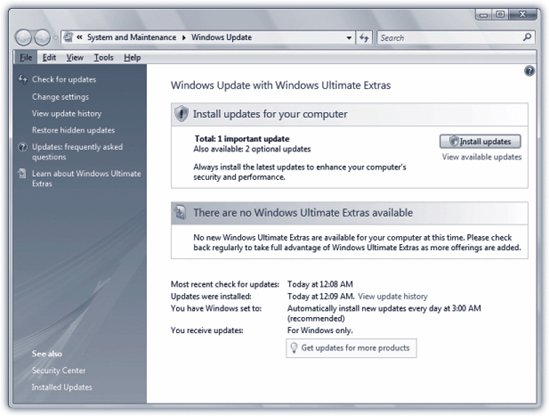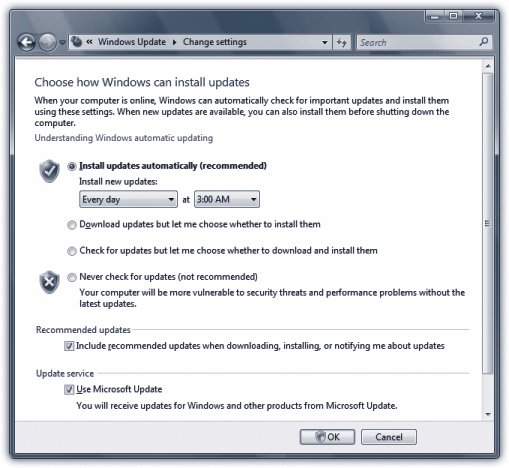20.7. Windows Update: All Versions Windows Vista is far more secure than previous versions of Windows, but you may have noticed that Microsoft isn't going so far as to say, "You don't need an antivirus program anymore." The hackers will have a much harder time of it, but with 50 million lines of code to explore, they're sure to break in somehow. Microsoft and other security researchers constantly find new security holesand as soon as they're found, Microsoft rushes a patch out the door to fix it. But creating a patch is one thing; actually getting that patch installed on multiple millions of copies of Windows Vista around the world is another thing entirely.
Note: In fact, it's Microsoft's patches that usually alert hackers to the presence of the security hole in the first place! They exploit the fact that not everyone has the patch in place instantly. (Which brings up the question: should Microsoft even be creating the patches? But that's another conversation.)
That's where Windows Update comes in. When Microsoft releases a security fix, it gets delivered straight to your PC and automatically installed. (If you want, you can first review the fix before installing it, although few people have enough knowledge to judge its value.) In Vista, Windows Update's job has been expanded. It doesn't just deliver patches to Windows itself; it can also send you better drivers for your hardware and patches to other Microsoft products, notably Office. If you bought a PC with Windows Vista already on it, Windows Update has already been turned on. And if you upgraded to Windows Vista, you were asked a series of questions about how you wanted Windows Update to work, although you may have forgotten by now. FREQUENTLY ASKED QUESTION
Moving Virtual Memory | | So how do you move the virtual memory swap file for more speed? Well, you don't, really. Virtual memory is a trick that computers use to keep a lot of programs open at oncemore, in fact, than they technically have enough memory (RAM) for. How do they manage keeping so many software balls in the air? Easythey set some of them down on the hard drive. When you bring Photoshop to the front, for example, Windows frees up the necessary memory for it by storing some of the background programs' code on the hard drive. When you switch back to, say, Microsoft Word, Windows swaps Photoshop for the Word code it needs from the hard drive, so that the frontmost program always has full command of your actual memory. In the days of yore, power geeks argued that you could eke out a little extra speed by relocating this setting-down areathe swap file to another hard drive. A clean, fast, dedicated drive, for example. These days, though, that's a lot of effort for very little noticeable speed boost, if any. Today's hard drives are a lot faster than they once were, and a lot better at handling multiple simultaneous requests for data. Anyone who really wants to move the swap file to a different drive is probably the kind of power user who'd go whole hog, adding a RAID 0 or RAID 0+1 hard drive setup (and if you know what that is, you're enough of a techie to know how to set it up). That would speed up a lot of other aspects of the PC, too. If you're still determined to move the swap file, though, you can do it. Open the System Properties dialog box. (Right-click Computer in the Start menu; choose Properties.) Click "Advanced system settings." Click the Advanced tab. In the Performance section, click Settings. In the next dialog box, click the Advanced tab. (Are you getting the idea that this is an advanced technique?) Under "Virtual memory," click Change. Turn off "Automatically manage paging size for all drives," highlight the new destination hard drive for the swap file, and click OK. |
20.7.1. Fiddling with Windows Update To adjust Windows Update, choose Start  Control Panel. Click System and Maintenance Control Panel. Click System and Maintenance  Windows Update. If there are any available updates that you havent yet installed, you'll see them here (Figure 20-12). Windows Update. If there are any available updates that you havent yet installed, you'll see them here (Figure 20-12). 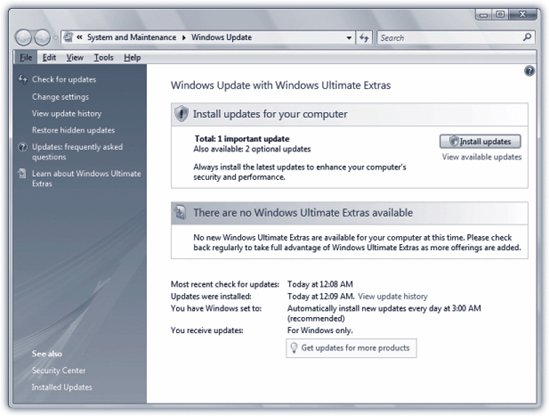 | Figure 20-12. If there are any available updates that you haven't yet installed, you can install them by clicking "Install updates." To get details about an update, click "View available updates." | |
If you click Change settings, the screen pictured in Figure 20-13 appears. The four options here correspond to four levels of trust people have in Microsoft, the mother ship: -
Install updates automatically (recommended). Translation: "Download and install all patches automatically. We trust in thee, Microsoft, that thou knowest what thou do-est." (All of this will take place in the middle of the nightor according to whatever schedule you set on this screenso as not to inconvenience you.) 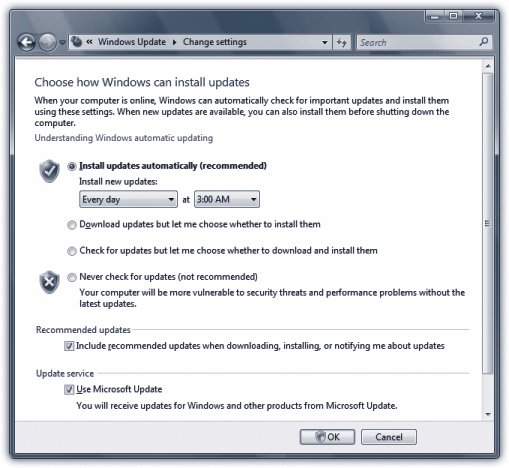 | Figure 20-13. Windows Vista's auto-update feature can ask that you be notified either before the software patch is downloaded (third choice) or after it's been downloaded and is ready to install (second choice). You can also permit the updates to be updated and then installed automatically, on a schedule that you specify (top choice) . | |
-
Download updates but let me choose whether to install them. The downloading takes place in the background, and doesn't interfere with anything you're downloading for yourself. But instead of installing the newly downloaded patch, Windows asks your permission. -
Check for updates but let me choose whether to download and install them. When Windows detects that a patch has become available, a note pops up from your system tray, telling you that an update is available. Click the icon in the system tray to indicate which updates to download and then install. -
Never check for updates (Not recommended). Microsoft will leave your copy of Windows completely aloneand completely vulnerable to attacks from the Internet. Microsoft hates when people choose anything but the first option, because it leaves you potentially open to security holes. On the other hand, patches have sometimes been known to be a bit buggy , so some people like to do a Google search on any new patch before installing it. DON'T PANIC
What Ever Happened to the Windows Update Sites? | | In previous versions of Windows, you could forgo automatic updates entirely, and instead get your updates via Microsoft's Windows Update site. You'd get there via http://windowsupdate.microsoft.com, or by choosing Start  All Programs All Programs  Windows Update. Windows Update. But if you try these tactics in Windows Vista, you'll head to a Web sitethat just opens the Windows Update screen on your PC. Updates via the Web site are a thing of the past; it's all done on your PC now. |
Notice, at the bottom of Figure 20-13, that there are two sections, one for Recommended updates, and one for Update service. A recommended update , in Microsoft lingo, is an update that isn't required to keep your PC safe or to keep your operating system from blowing up, but that can solve "non-critical problems and help enhance your computing experience." That's usually an updated driver or a Windows bug fix or feature enhancement. Turn on Recommended updates if you want them to be included in Windows Update. The Update service section delivers updates for other Microsoft software on your PC, notably Microsoft Office. 20.7.2. Beyond the Basics There's a lot more to Windows Update than these basics, though. You can take a look at all the updates installed on your PC, for example, and you can even uninstall an update. And you can also restore the mysterious -sounding "hidden updates." To begin, get back to the screen shown in Figure 20-12. (Choose Control Panel  System and Maintenance System and Maintenance  Windows Update to get there.) The left side of the screen includes these links: Windows Update to get there.) The left side of the screen includes these links: -
Check for updates checks for updates right now, and installs them, if you want. -
Change settings works as described earlier. -
View update history shows you a list of all the updates that have been downloaded and installed. You see the date of each update, whether it was successful, the type of update, and its purpose. Double-click one to get more details. -
Restore hidden updates . As noted below, you can hide an update to get it out of your hair. When you click "Restore hidden updates," they reappear so you can reinstall them. -
Get updates for more products . This link, at the bottom of the screen, sends you to the Microsoft Update site; the site then downloads an installer onto your system that lets you download updates for Microsoft products like Office. The installer works right inside Windows Updates, so you'll never have to visit Microsoft Update again. 20.7.3. Removing Updates If an update winds up making life with your PC worse instead of better, you can remove it. Head to Control Panel  Programs Programs  View Installed Updates, right-click an update, and then select Remove. View Installed Updates, right-click an update, and then select Remove.
Note: You can't remove all updates, however. Security- related updates are usually nonremovable.
There's one problem with this action. The next time Windows Updates does it job, it will re install the update you just removed. The workaround is to hide the update so that it doesn't get downloaded and installed again. Open Windows Update, and then click "Check for updates." After Windows finds updates, click "View available updates." Right-click the update you don't want; select "Hide update." From now on, Windows Update ignores the update. If, later, you change your mind, click "Restore hidden updates," select the update you want installed, and then click Restore.  |
 Control Panel. Click System and Maintenance
Control Panel. Click System and Maintenance