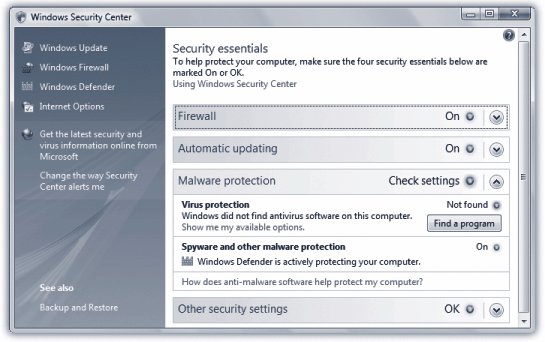Section 10.1. Security Center: All Versions
10.1. Security Center: All Versions If you're looking for the best place to go for at-a-glance information about the current state of your Internet security, head to the Security Center, by choosing Control Panel
The main part of the screen tells you the state of firewall security, automatic updating, malware protection, and other security settings. Green means you're protected; yellow means you're partially protected; and red means that you're open to attack. In the malware protection area, for example, you'll see green if you're running both Windows Defender (Vista's anti-spyware feature) and antivirus software; yellow if you're running only one of them; and red if neither one is turned on. For details, expand the panel by clicking the colored button or down arrow. The Security Center isn't just a status display. It also alerts you (using a color -coded icon in the System Tray, plus a pop-up balloon) whenever any of your security settings drops to yellow or red. Double-click the icon to open the Security Center and find out what it's worried about. Tip: If you, a competent and completely confident power user , would prefer that the Security Center stop nagging you and displaying its colored icons in the System Tray, you can shut it up. In the Security Center, click "Change the way Security Center alerts me." From the screen that appears, select "Don't notify me, but display the icon," or "Don't notify me and don't display the icon (not recommended)." The Security Center is also a central control panel whose links let you change the most important Internet- related security settings: Windows Firewall, Windows Update, Windows Defender, and general Internet options. (They're all described in this chapter.) 10.1.1. Security Center and AntivirusThe Security Center alerts you when it discovers that you don't have antivirus software on your PC. Since Vista doesn't actually come with any antivirus software, you'll almost certainly see these software nags until you download and install one. (Yes, even with all of Vista's fortifications, it's not invulnerable, and you still need antivirus software.) Some PCs come with a trial version of some antivirus program; you have to pay an annual fee to keep it up-to-date. If your PC didn't come with any antivirus software at all, or if you've upgraded your PC from an earlier version of Windows, getting some antivirus software should be at the top of your To Do list. Important: Vista requires antivirus software written especially for Vista. Antivirus software from the Windows XP days won't work. Tip: Installing antivirus software doesn't necessarily mean paying for it. Several very good antivirus programs are free for personal use, like Avast (www. avast .com). |
EAN: 2147483647
Pages: 284
 Security
Security