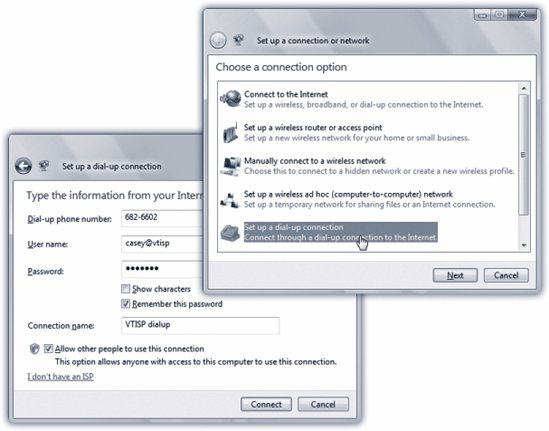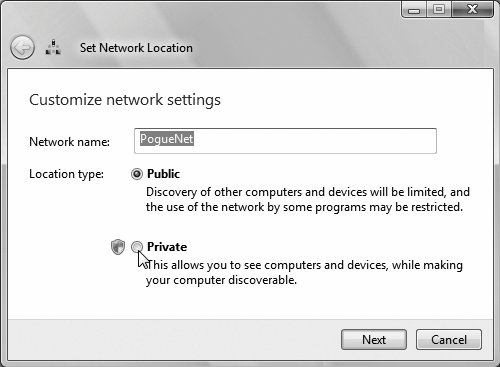9.3. Dial-Up Connections: All Versions High-speed Internet is where it's at, baby! But there are plenty of reasons why you may be among the 50 percent of the Internet population that connects via dial-up modem, slow though it is. Dial-up is a heck of a lot less expensive than broadband. And its availability is incredibleyou can find a phone jack in almost any room in the civilized world, in places where the closest Ethernet or WiFi network is miles away. To get online by dial-up, you need a dial-up account . You sign up with a company called an Internet service provider (or ISP , as insiders and magazines inevitably call them).
Note: America Online (AOL) is still a good avenue for novices and parents of young children, thanks to its extensive parental controls and a lot of freebies. Its services, pages, and tools are free now, as long as you provide your own ISP. Or you can sign up for AOL's own dial-up ISP service for $10 a month.
National ISPs like EarthLink and AT&T have local telephone numbers in every U.S. state and many other countries . If you don't travel much, you may not need such broad coverage. Instead, you may be able to save money by signing up for a local or regional ISP. In fact, you can find ISPs that are absolutely free (if you're willing to look at ads), or that cost as little as $4 per month (if you'll promise not to call for tech support). Google can be your friend here. Even if you have a cable modem or DSL, you can generally add dial-up access to the same account for another few bucks a month. You'll be happy to have that feature if you travel a lot (unless your cable modem comes with a really long cord). In any case, dialing the Internet is a local call for most people.
Tip: The Internet is filled with Web sites that list, describe, and recommend ISPs. To find such directories, visit Google and search for ISP listings . One of the best Web-based listings, for example, can be found at www. boardwatch .com. (Of course, until you've actually got your Internet account working, you'll have to conduct this research on a PC that is online, like the free terminals available at most public libraries.)
Microsoft no longer tries to steer you to its own MSN service, as it did in Windows XP. Instead, Vista expects that you've contacted an ISP on your own. It assumes that you're equipped with either (a) a setup CD from that company, or (b) a user name , password, and dial-up phone number from that ISP, which is pretty much all you really need to get online. GEM IN THE ROUGH
Cellular Wireless | | WiFi hot spots are fast and usually cheapbut they're hot spots . Beyond 150 feet away, you're offline. No wonder laptop luggers across America are getting into cellular Internet services. All of the big cellphone companies offer PC cards or ExpressCards that let your laptop get online at high speed anywhere in major cities. No hunting for a coffee shop; with a cellular Internet service, you can check your email while zooming down the road in a taxi. (Outside of the metropolitan areas, you can still get online wirelessly , though much more slowly.) Verizon and Sprint offer the fastest such networks, using a technology called EV-DO. Cingular and T-Mobile's offerings are much slower. So why isn't the world beating a path to this delicious technology's door? Because it's expensive$30 to $60 a month on top of your phone bill. You may also be able to get your laptop online by connecting it to your cellphone with a cablea lower-priced, slower option. Ask your cellphone carrier. |
Your only remaining task is to plug that information into Windows. (And, of course, to plug your computer into the phone jack on the wall.) Here's how you do it. -
Choose Start  Network . Network . The Network window opens. -
On the toolbar, click Network and Sharing Center. In the task list at left, click "Set up a connection or network." It's one of the links at the left side of the window. In any case, the "Choose a connection option" dialog box opens. -
Click "Set up a dial-up connection" (Figure 9-2, top), and then click Next . 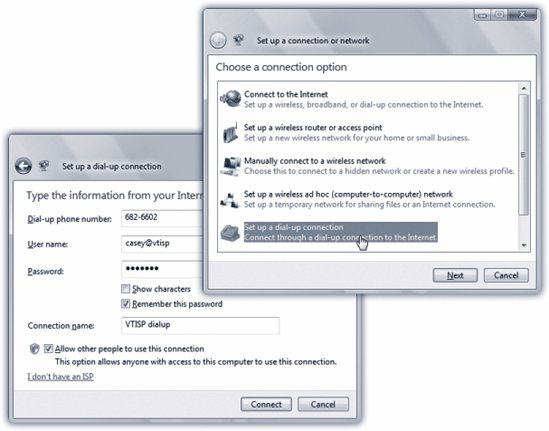 | Figure 9-2. Top: You can use this same New Connection Wizard to set up a small office network, a corporate network, and so on, but for now, you want the Connect to the Internet option. To sign up for a standard Internet account, click "Set up a dial-up connections."
Bottom: If the gods are smiling, you'll never have to see this dialog box again. It's where you put in your dial-up account information . | | If your modem isn't hooked up to a phone line, you get a "could not detect a dial-up modem" dialog box. Either fix the problem, or click "Set up a connection anyway." Windows will save your settings, and you can connect later, once you've solved your hardware problems. -
Fill in the phone number, user name, and password your ISP provided (Figure 9-2, bottom) . You can call your ISP for this information, or consult the literature delivered by postal mail when you signed up for an ISP account.
Note: The checkbox called "Allow other people to use this connection" refers to the Windows accounts feature described in Chapter 23, in which various people who share the same computer keep their worlds of information and settings separate by signing in each time they use the machine. It's asking you: "Is this the Internet account you want this PC to use no matter who's logged in at the moment?"
UP TO SPEED
The First Time: Home, Work, or Public Location | | This gets a little technical, so hold onto your hat. The first time you connect to a new networkthe first time you use a wireless hot spot, first time you connect to a dial-up ISP, first time you plug into an office networkyou see this dialog box. It's asking you to categorize the network you've just joined. Is this a public network, like a coffee-shop hot spot? Is it a Work networka corporate network that's likely to be staffed by security-conscious network geeks ? Or is it your own home network, where you don't have to worry so much about hackers? The choice you make here has absolutely nothing to do with the physical location , no matter what the dialog box says. Instead, it tells Windows how much security to apply to the network you've just joined. If you choose Public, for example, Windows makes your computer invisible to other computers nearby. (Technically, it turns off the Vista feature called network discovery .) That's not ideal for file sharing, printer sharing, and so onbut it means that hackers have a harder time "sniffing" the airwaves to detect your presence. 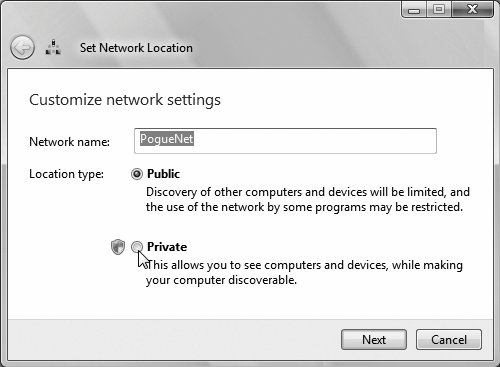 If you say a network is Public, you may be visited quite a bit by the "Unblock?" messages from the Windows firewall. That's Windows just being insecure , asking for permission every time any program (like a chat program) tries to get through the firewall. If those messages are driving you crazy, maybe you should change the location to the Home or Work settings, which are less paranoid . In these "location" settings, network discovery is turned on, so you and your PCs can see each other on the network and share files, music, printers, and so on. To change a connection from one location (that is, security scenario) to another, connect to the network in question. Choose Start  Network. On the toolbar, click Network and Sharing Center. Click Customize, and then click either Public or Private (meaning home and office networks). Authenticate yourself (page 191). Click Next, and then Close. Network. On the toolbar, click Network and Sharing Center. Click Customize, and then click either Public or Private (meaning home and office networks). Authenticate yourself (page 191). Click Next, and then Close. | If you were given a setup CD instead, click "I don't have an ISP," and then click "Use the CD I received from an ISP." Insert the disc when you're asked. Otherwise, complete the final step. -
Click Connect . Assuming a phone line is plugged in, your PC dials and makes its connection with the mother ship. -
Make a decision: is this network Public or Private? When the "Choose a location" dialog box appears, click Home, Work, or Public after you've read what the heck that means (see the box on the facing page). (Hint"Public" is the most secure option for dial-up.) |
 Network
Network