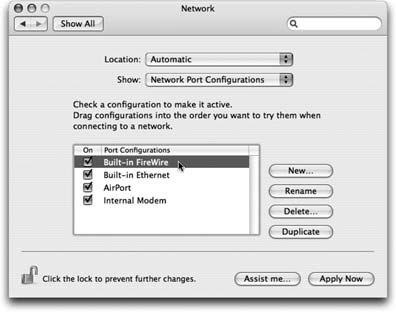13.2. File Sharing
| < Day Day Up > |
13.1. Wiring the NetworkMost people connect the Macs (and other computers) in their offices using either of two connection systems: Ethernet or AirPort. 13.1.1. Ethernet NetworksThese days, every Mac and every network-ready laser printer has an Ethernet jack on the back or side panel (see Figure 13-1). If you connect all of the Macs and Ethernet printers in your small office to a central Ethernet hub or router ”a compact, inexpensive box with jacks for 5,10, or even more computers and printers ”you've got yourself a very fast, very reliable network. (Most people wind up hiding the hub in a closet, and running the wiring either along the edges of the room or inside the walls.) You can buy Ethernet cables, plus the hub, at any computer store or, less expensively, from an Internet-based mail-order house. (Hubs aren't Mac-specific.) Tip: If you want to connect only two Macs ”say, your laptop and your desktop machine ”you don't need an Ethernet hub. Instead, you just need an Ethernet crossover cable ”about $8 from a computer store or online mail-order supplier. Run it directly between the Ethernet jacks of the two computers. Better yet, if you have a metal-clad PowerBook, a white iBook, or a recent desktop model (like a Power Mac G5), you can use either a crossover cable or a traditional Ethernet cable.Or don't use Ethernet at all;just use a FireWire cable (Section 13.1.3) or a person-to-person AirPort network.
Ethernet is the best networking system for many offices. It's fast, easy, and cheap. 13.1.2. AirPort NetworksOf course, the Mac wouldn't be the Mac if it couldn't connect to other Macs using the most exciting kind of networking connection: radio waves. You can get an AirPort card, about the size of a Visa card, preinstalled in any new Mac, or you can add one to almost any Mac OS X “compatible model. This card lets your machine connect to your network without any wires at all ”as long as they're within about 150 feet of a base station , which must in turn be physically connected to your network. If you think about it, the AirPort system is a lot like a cordless phone in that the Mac is the handset. Tip: AirPort is Apple's name for the popular WiFi or 802.11 wireless network system. You can find free or inexpensive WiFi hot spots (base stations ) all over the country ”in coffee shops , airports, parks, offices, McDonald's restaurants , and so on. Just whip open your laptop, check the AirPort menu-bar symbol for a signal, and start using the Internet! The base station can take any of these forms:
13.1.3. FireWire NetworksFireWire networks? You're forgiven for splurting your coffee. Everyone knows that FireWire is great for hooking up a camcorder or an iPod, and a few people know about FireWire Disk Mode (Section 7.2.1). But not many people realize that FireWire makes a fantastic networking cable, since it's insanely, blisteringly fast. (All right, gigabit Ethernet is faster. But attaining that kind of networking nirvana requires that all your Macs, hubs, and other networking gear are all gigabit-Ethernet compatible.) FireWire networking, technically known as IP over FireWire , is an unheralded, unsung feature of Mac OS X. But when you have a lot of data to move between Macs ”your desktop and your laptop, for example ”a casual FireWire network is the way to go. It lets you copy a gigabyte of email, pictures, or video files in a matter of seconds. Here's how you unleash this secret feature.
Tip: Once you've switched on your FireWire connection, you may need to turn File Sharing or Internet Sharing off and on again to make it work. |
| < Day Day Up > |
EAN: 2147483647
Pages: 506
- Linking the IT Balanced Scorecard to the Business Objectives at a Major Canadian Financial Group
- Measuring and Managing E-Business Initiatives Through the Balanced Scorecard
- A View on Knowledge Management: Utilizing a Balanced Scorecard Methodology for Analyzing Knowledge Metrics
- Technical Issues Related to IT Governance Tactics: Product Metrics, Measurements and Process Control
- Governing Information Technology Through COBIT
- Chapter II Information Search on the Internet: A Causal Model
- Chapter X Converting Browsers to Buyers: Key Considerations in Designing Business-to-Consumer Web Sites
- Chapter XIII Shopping Agent Web Sites: A Comparative Shopping Environment
- Chapter XV Customer Trust in Online Commerce
- Chapter XVIII Web Systems Design, Litigation, and Online Consumer Behavior