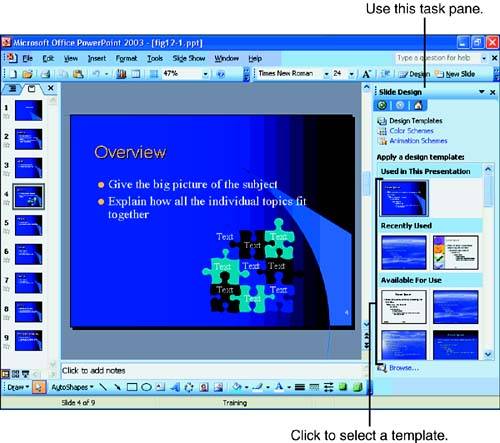Changing Your Entire Presentation s Design
Changing Your Entire Presentation's DesignPowerPoint enables you to apply a design template to your entire presentation. No matter whether you develop a presentation with the AutoContent Wizard, with individual design templates, or from scratch, you can easily change the format and look of your entire presentation. You might change your presentation's overall design because you want to give your presentation to a different audience, perhaps one that is more or less formal than the original audience. If you're publishing your presentation on the Internet, you might want to apply a template you've created that incorporates various design elements of your Web site.
To Do: Modify a Design TemplateUse the following process to change the entire presentation's design template:
|
EAN: 2147483647
Pages: 272
- Chapter I e-Search: A Conceptual Framework of Online Consumer Behavior
- Chapter V Consumer Complaint Behavior in the Online Environment
- Chapter XI User Satisfaction with Web Portals: An Empirical Study
- Chapter XV Customer Trust in Online Commerce
- Chapter XVI Turning Web Surfers into Loyal Customers: Cognitive Lock-In Through Interface Design and Web Site Usability