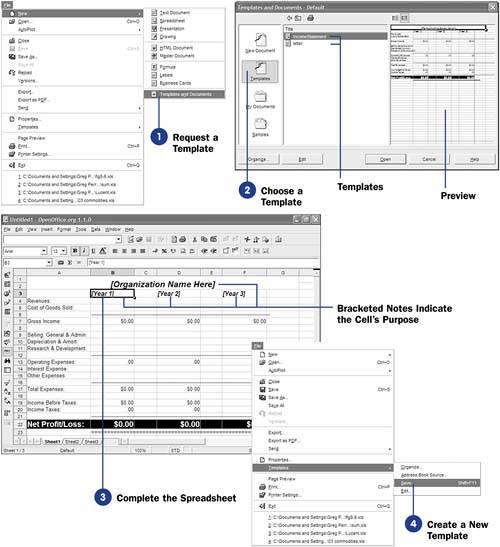| Templates contain formatting for complete spreadsheets. Think of a template as a model for a spreadsheet. All the OpenOffice.org programs support templates. If you create a new spreadsheet without specifying a template, Calc uses the Default template style to create the empty spreadsheet and to set up initial font, margin, and other formatting- related details. Before You Begin  64 About Calc Styles and Templates 64 About Calc Styles and Templates  65 Create a Calc Style 65 Create a Calc Style
See Also  72 Import and Export Sheet Data 72 Import and Export Sheet Data
The Template Management dialog box, available from the File, Templates, Organize menu option, lists all templates currently available to you. You work with templates, selecting and adding them, from the Template Management dialog box. NOTES  | Calc templates use the filename extension .stc . If you've recently installed Calc or have not added new templates, you may only see a Writer template named letter . |
-
Request a Template
Select File, New, Templates and Documents to open the Templates and Documents dialog box. Click the Templates icon to see folders of templates such as Default and Presentations (used for Impress, see 85 Use an Impress Template ). To open a template folder, double-click it to see all the available templates in that folder. Double-click the Default folder to see its contents.
-
Choose a Template Decide which template you want to work with. After clicking to select a template, you can click the Preview button to see a preview of the template at the right of the Templates and Documents dialog box. If you then click the Document Properties button, the preview goes away and the template's properties will display, showing you who created the template, how long ago the template was created, the template's size , and the last time the template was modified. Click the Open button to create a spreadsheet based on the template. 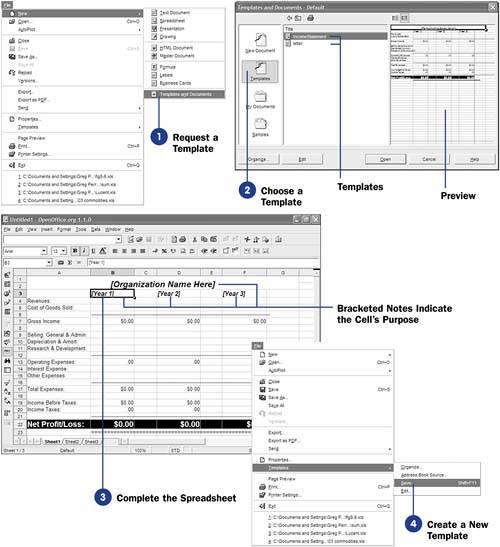 -
Complete the Spreadsheet Once Calc creates a new spreadsheet based on the template, you then fill in the specific details to complete the spreadsheet. When designing templates, use placeholder text for names , titles, years , and other common data to be requested from inside brackets. The placeholder text indicates that you should fill in those cells with more specific data. These bracketed notes are not a requirement in any way; they serve to tell you what is expected in those cells. When you develop your own templates, remember to add as many of these bracketed notes as you can so whoever uses the template in the future will know what is expected. Not all cells in a spreadsheet template will need these bracketed placeholders, though. Many cell contents require data that is obvious from the labels around those cells. TIPS  | Templates are easier to maintain as models of spreadsheets than storing actual spreadsheets that you reuse over and over. If your template spreadsheet contains formulas, you should protect those cells so that anybody who creates a spreadsheet from the template doesn't inadvertently overwrite those formulas with data (see 69 Protect Spreadsheet Data ). | You might wonder what the difference is between creating a template and creating a spreadsheet and saving the sheet to be reused as a starting point later. If you start a new spreadsheet based on a template, when you save the spreadsheet, Calc knows to save the spreadsheet in a new spreadsheet file and will not overwrite the template. The template is always ready to be used. If you were to start with an actual spreadsheet that you use as your model, you can easily overwrite that model by performing a File, Save operation. -
Create a New Template
Feel free to create your own templates! Remember to include placeholder instructions to the user of your template, such as [Type Discount Rate Here] .
After you create and format a spreadsheet that you may need to re-create in the future, save the spreadsheet and then remove all the data specific to that particular spreadsheet, keeping all the formulas and formatting intact.
When you select File, Templates, Save , Calc opens the Templates dialog box, where you can assign a name and category folder for your template (such as Default ). The next time you create a new document from a template, your new template will appear in the list.
|
 64 About Calc Styles and Templates
64 About Calc Styles and Templates  72 Import and Export Sheet Data
72 Import and Export Sheet Data