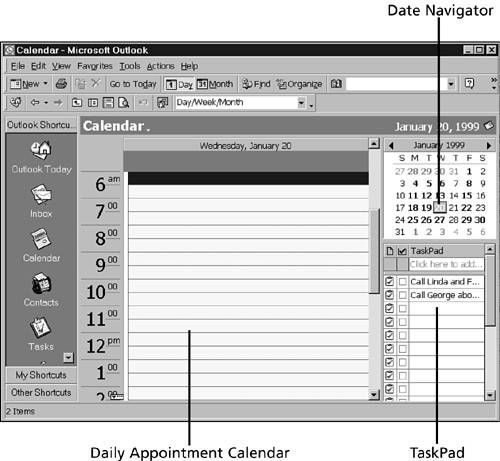Overview of Features
| Besides its capability to display the various calendar views, Outlook's Calendar tool also helps you keep track of your time by setting appointments, holidays, and meeting dates. Calendar can perform these tasks :
Starting the CalendarAs with so much of the Microsoft get-there-from- anywhere paradigm, you can access Calendar in more than one way. The main way to start Calendar is from within Outlook itself. From any part of Outlook, click the Calendar icon in the Outlook Bar or the Calendar folder in the Folder list, depending on the view you have displayed. From the menu, choose Go, Calendar. Going Through the Grand TourWhen Calendar is displayed, you see the default Calendar screen, shown in Figure 18.1. Your screen might look slightly different; for example, your Calendar view might not include the TaskPad, and the date will most certainly be different. Figure 18.1. The default view of the Calendar screen. Calendar, like all the other Outlook tools, has dynamic menus and toolbars. As the situation changes, so do the tools available on the toolbars and menus . What displays is actually dictated by two criteria: the Outlook module you are using and the view you are in. Calendar has seven built-in views ”which you can select from the Current View drop-down arrow in the Advanced toolbar ”with the toolbars varying slightly for each view. In the default Day/Week/Month view, the Information Viewer has three panes: the Daily Appointment Calendar, the Date Navigator view of the current and next month, and the TaskPad. |
EAN: 2147483647
Pages: 474
- Integration Strategies and Tactics for Information Technology Governance
- Assessing Business-IT Alignment Maturity
- A View on Knowledge Management: Utilizing a Balanced Scorecard Methodology for Analyzing Knowledge Metrics
- Technical Issues Related to IT Governance Tactics: Product Metrics, Measurements and Process Control
- The Evolution of IT Governance at NB Power