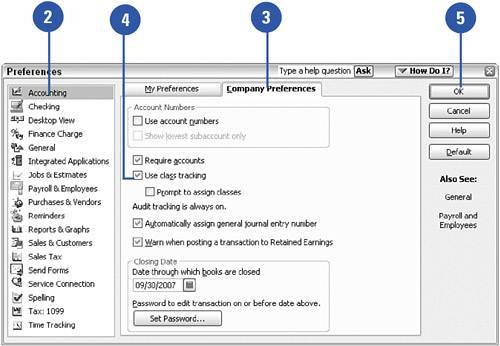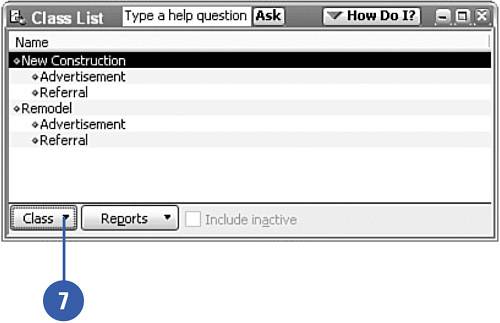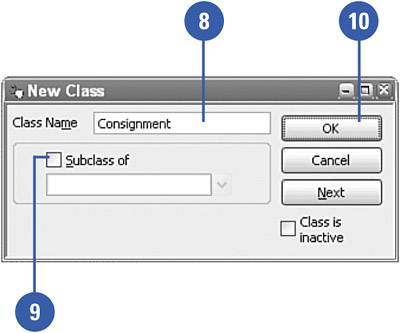Setting Up Classes
| QuickBooks provides an additional level of organization called classes. Classes enable you to group transactions in ways that can help you better analyze your company's performance. For example, you can use classes to track transactions by region, salesperson, or type of job.
|