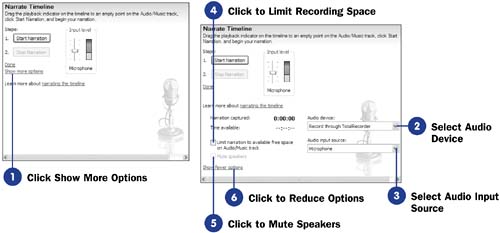53 Adjust Advanced Narration Options
| < Day Day Up > |
| Before You Begin See Also You can select and change several advanced narration options. The default values often suffice for most narration needs, but the advanced options are there when you need to adjust them. If you have multiple input devices that you record from (such as a tape player plugged into your sound card's line-in jack and a microphone), you can select the one you want to use for a specific narration session. In addition, you can limit the amount of timeline space used during a narration recording session to ensure that you don't run over another recording later on the Audio/Music track. TIP
|
| < Day Day Up > |
EAN: 2147483647
Pages: 169