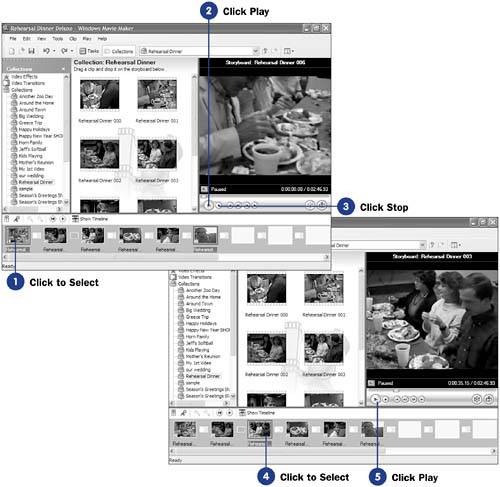31 Play Your Video on the Storyboard
| < Day Day Up > |
| Before You Begin See Also As you lay out your video on the storyboard, you will want to play the storyboard to see whether the end video achieves the goal you are aiming for. Movie Maker allows you to play back clips and complete videos from several locations within the program. You might find that your work with the storyboard requires somewhat more playback and review of the video than when working with the timeline because the storyboard is for sequencing clips, but the storyboard gives no indication of time lengths; a clip that is half as long as the one next to it consumes exactly the same amount of storyboard space. To get a better idea of the timeframe that your storyboard represents, you'll want to play the storyboard's contents. All playback appears in the Monitor pane, and you can control that playback using the VCR-like buttons at the bottom of the Monitor pane.
|
| < Day Day Up > |
EAN: 2147483647
Pages: 169