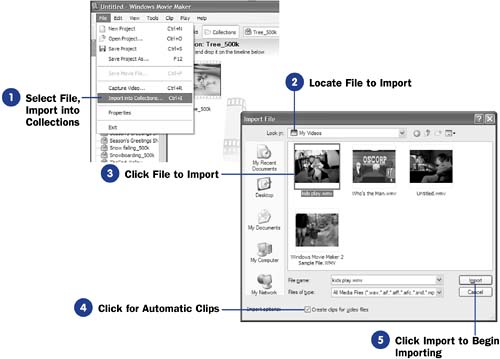Before You Begin  17 About Collections, Contents, and Projects 17 About Collections, Contents, and Projects  18 Start a Movie Maker Project 18 Start a Movie Maker Project  20 Capture Video into Movie Maker 20 Capture Video into Movie Maker
See Also  22 Import Still Pictures into Movie Maker 22 Import Still Pictures into Movie Maker  47 About Importing Existing Digital Files 47 About Importing Existing Digital Files
Importing video into Movie Maker is one of the most common tasks you'll perform when beginning a movie. After you've created a project, you must import content into your Collections . You can capture video from an external device, or import video into Movie Maker as described here. Note that you cannot import any video protected with digital rights management . When you import video from a file, the video can be on your hard disk, on removable storage, or a networked location. Movie Maker will not make a copy of the video. When you import a video, Movie Maker imports information about the video and some scenes from the video to use for clip thumbnails. As you work within your project, you must make sure that the imported video, called the source file , remains in place, and that video must be there every time you work on the project. If you move or delete the original source file, Movie Maker will no longer be able to refer to it, and the video will no longer be a part of your collection. Through clip detection , Movie Maker generates many small clips as you import video into the program. Some clips might only be a couple of seconds in length, whereas others might span a minute or more. KEY TERM  | Digital rights management ” Encoding of a video or audio file that protects it from unauthorized copying or distribution by programs that recognize the digital rights management system. Also called DRM . |
- Select File, Import into Collections
From the File menu, select Import into Collections to begin importing your source file. If you've displayed the Task pane ( View, Task Pane ), you need only click the Task pane's Import video option under the Capture Video heading to start the import process.
KEY TERM  | Source file ” A video or audio file that you import into Movie Maker. | - Locate File to Import
Browse to the location of your source files. You can import either video or audio content. You can also import still photos into Movie Maker ( see 22 Import Still Pictures into Movie Maker ).
TIP  | If you delete or move a source file after importing it, you need only import the video from its new location for Movie Maker to use it. | - Click File to Import
Select the file you want to import. If you select multiple files, Movie Maker imports all of them.
Import multiple video files by holding Ctrl before clicking on file names to select more than one at the same time. If the filenames are listed consecutively in the Import File dialog box, click to select the first one, hold Shift , and click to select the last one you want, and Movie Maker selects the first, last, and all files between. Movie Maker then imports all the videos you've selected.
KEY TERM  | Clip detection ” The process Movie Maker uses to split imported video into multiple clips. Movie Maker separates video into clips when it senses scene changes or major camera differences. | - Click for Automatic Clips
You control Movie Maker's clip detection feature by checking Create clips for video files to turn the option on or off. As Movie Maker imports the file, Movie Maker will create clips from the source file to display in the Contents pane. If you do not request clip detection, Movie Maker imports the video as one long clip.
NOTE  | Movie Maker does not use clip detection when importing audio clips. | - Click Import to Begin Importing
When you click Import , Movie Maker begins importing the source file into your project's collection. The clips will appear in the Contents pane.
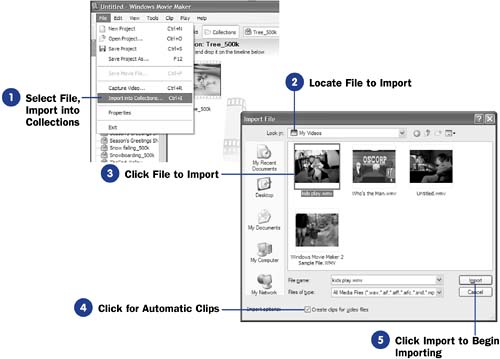 |