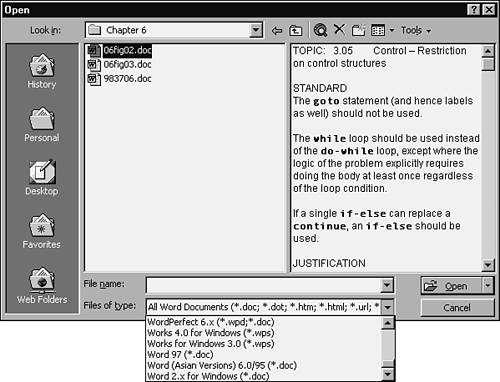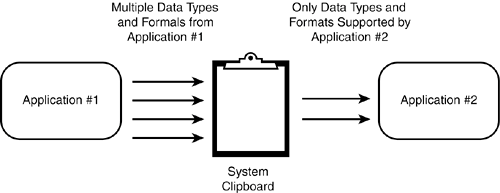| The sharing of data among applications is what really gives software its power. A well-written program that supports and adheres to published standards and allows users to easily transfer data to and from other software is a great compatible product. The most familiar means of transferring data from one program to another is saving and loading disk files. As discussed in the previous section, adhering to the low-level standards for the disk and file formats is what makes this sharing possible. Other means, though, are sometimes taken for granted but still need to be tested for compatibility. Here are a few examples: File save and file load are the data-sharing methods that everyone is aware of. You save your data to a floppy disk (or some other means of magnetic or optical storage) and then hand carry it over to another computer running different software and load it in. The data format of the files needs to meet standards for it to be compatible on both computers. File export and file import are the means that many programs use to be compatible with older versions of themselves and with other programs. Figure 9.6 shows the Microsoft Word File Open dialog box and some of the 23 different file formats that can be imported into the word processor. Figure 9.6. Microsoft Word can import 23 different file formats. 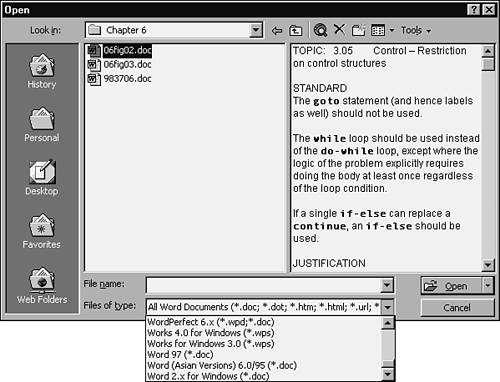
To test the file import feature, you would need to create test documents in each compatible file formatprobably using the original software that wrote that format. Those documents would need to have equivalence partitioned samples of the possible text and formatting to check that the importing code properly converts it to the new format. Cut, copy, and paste are the most familiar methods for sharing data among programs without transferring the data to a disk. In this case, the transfer happens in memory through an intermediate program called the Clipboard. Figure 9.7 shows how this transfer occurs. Figure 9.7. The System Clipboard is a temporary holding place for different types of data that's being copied from one application to another. 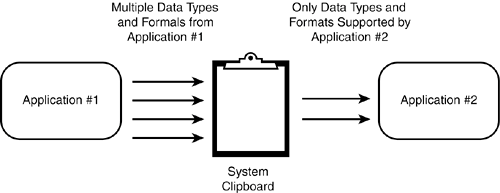
The Clipboard is designed to hold several different data types. Common ones in Windows are text, pictures, and sounds. These data types can also be different formatsfor example, the text can be plain old text, HTML, or rich text. Pictures can be bitmaps, metafiles, or .tifs. Whenever a user performs a cut or copy, the data that's chosen is placed in the Clipboard. When he does a paste, it's copied from the Clipboard to the destination software. Some applications may only accept certain data types or formats being pasted into themfor example, a painting program may accept pictures, but not text. If you're compatibility testing a program, you need to make sure that its data can be properly copied in and out of the Clipboard to other programs. This feature is so transparent and so frequently used, people forget that there's a lot of code behind making sure that it works and is compatible across lots of different software. DDE (pronounced D-D-E), COM (for Component Object Model), and OLE (pronounced oh-lay) are the methods in Windows of transferring data between two applications. DDE stands for Dynamic Data Exchange and OLE stands for Object Linking and Embedding. Other platforms support similar methods. There's no need to get into the gory details of these technologies in this book, but the primary difference between these two methods and the Clipboard is that with DDE and OLE data can flow from one application to the other in real time. Cutting and copying is a manual operation. With DDE and OLE, the transfer can happen automatically. An example of how these might be used could be a written report done in a word processor that has a pie-chart created by a spreadsheet program. If the report's author copied and pasted the chart into the report, it would be a snapshot in time of the data. If, however, the author linked the pie chart into the report as an object, when the underlying numbers for the chart change, the new graphics will automatically appear in the report. This is all pretty fancy, yes, but it's also a testing challenge to make sure that all the object linking, embedding, and data exchanging happens correctly.
|