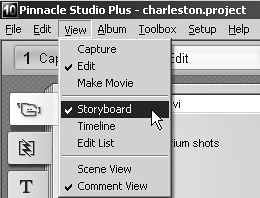Looking at Movie Window Views
| < Day Day Up > |
| The Movie window offers three views: Storyboard (Figure 7.1), Timeline (Figure 7.2), and Text (Figure 7.3). Figure 7.1. The Storyboard view, the best view for initially loading and sequencing your assets.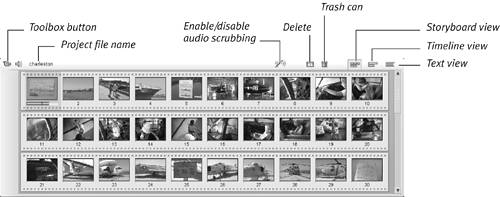 Figure 7.2. The Timeline view, the best view for pulling together all project components.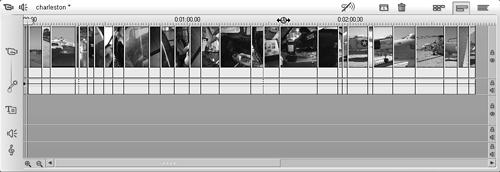 Figure 7.3. The Text view (also called Edit List), for those who prefer working in text rather than using visual tools.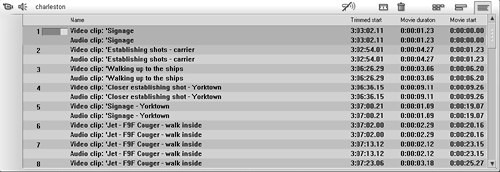 Briefly, the Storyboard view uses a thumbnail image to represent each asset in a project. This is a great view for sequencing your assets and inserting transitions between them, but little else, since you can't access tracks for titles, narration, or background music. The Timeline view is a graphical representation of an entire project, with the length of each clip on the Timeline representing the duration of that clip. Although Timeline view lets you recognize bits and pieces of clips, you won't be able to recognize most of the smaller clips, especially if you've zoomed out to get a bird's-eye view. So it's best to sequence your videos in Storyboard view and then switch to Timeline view for serious editing such as adding titles, background music, and other elements. The Text view is appropriate for those who enjoy working with text descriptors rather than visual assets. I don't work that way and have seldom found uses for this view, so I won't elaborate on it. To switch among Movie window views
|
| < Day Day Up > |
EAN: N/A
Pages: 189