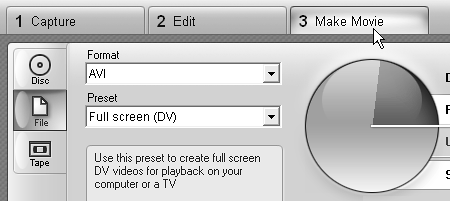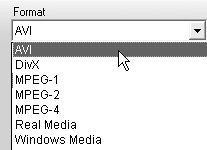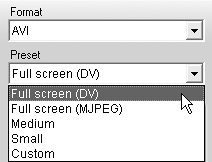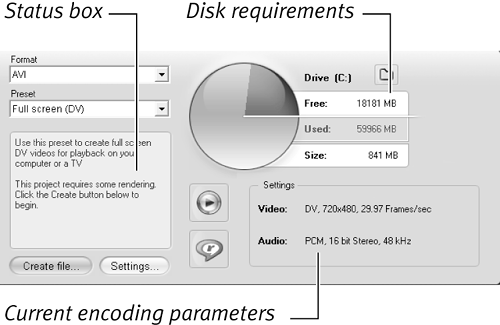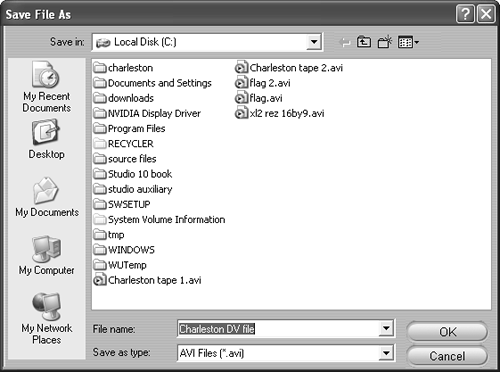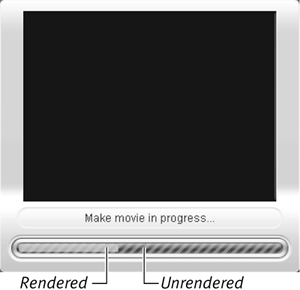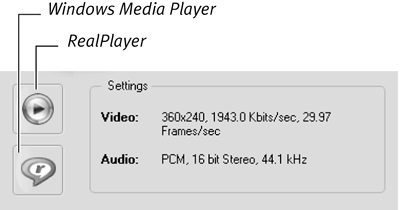General Encoding Parameters
| < Day Day Up > |
| Now that we know which codecs and presets to use and when, let's look at the general encoding parameters, which work with all format options except RealVideo and Windows Media. I'll cover only how to apply a preset because that's what I recommend for most users, and because the custom options vary significantly between the technologies. To encode into any format other than Real or Windows Media using a preset
|
| < Day Day Up > |
EAN: N/A
Pages: 189